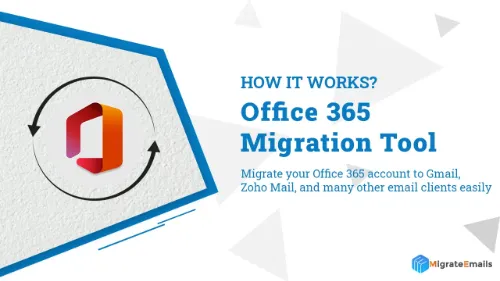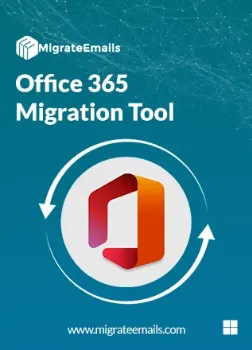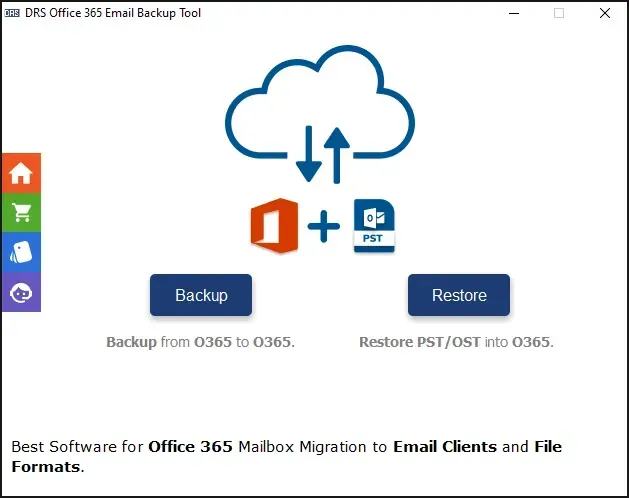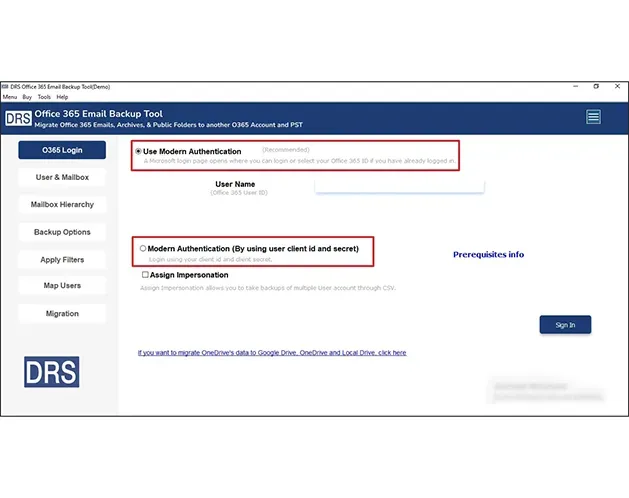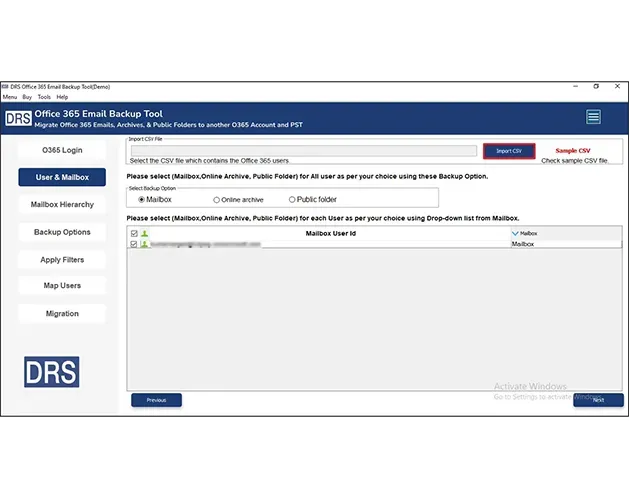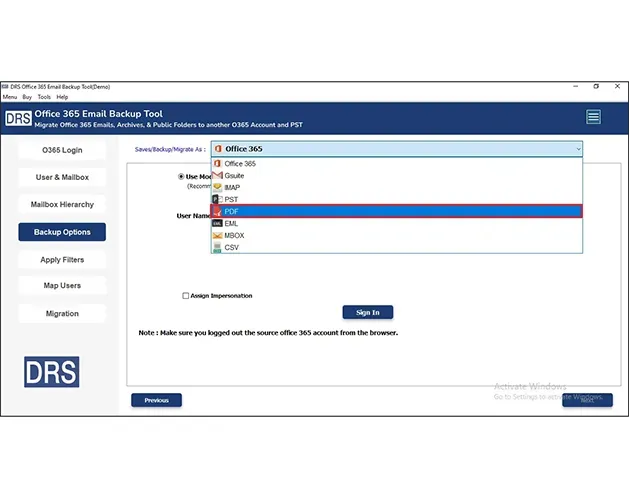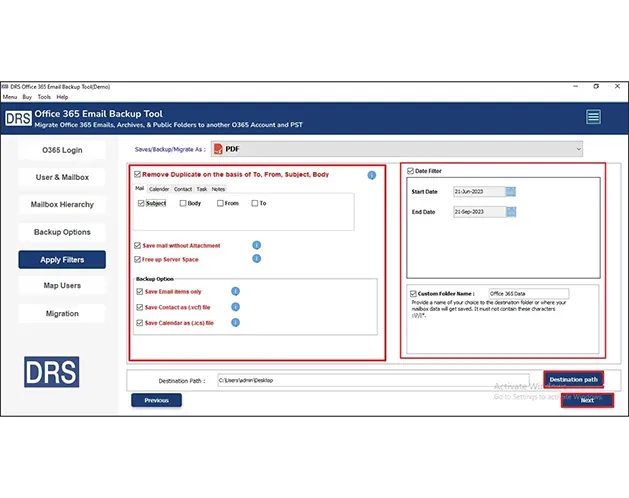Office 365 Migration Tool
MigrateEmails Office 365 Migration Tool helps you seamlessly migrate Office 365 emails, contacts, and calendars to various platforms like Gmail, Yahoo, IMAP, iCloud, and more. It offers advanced features like bulk mailbox migration, selective data transfer, and date-range filters. Along with that, it has multiple saving formats, PST, PDF, MBOX, EML, and more for smooth and secure migration.