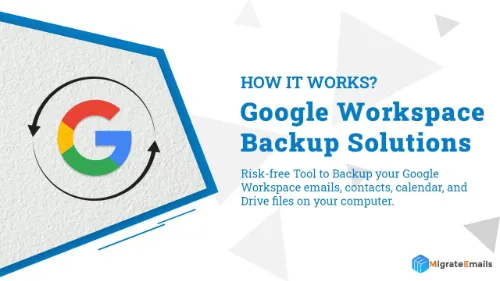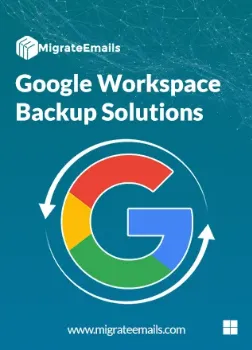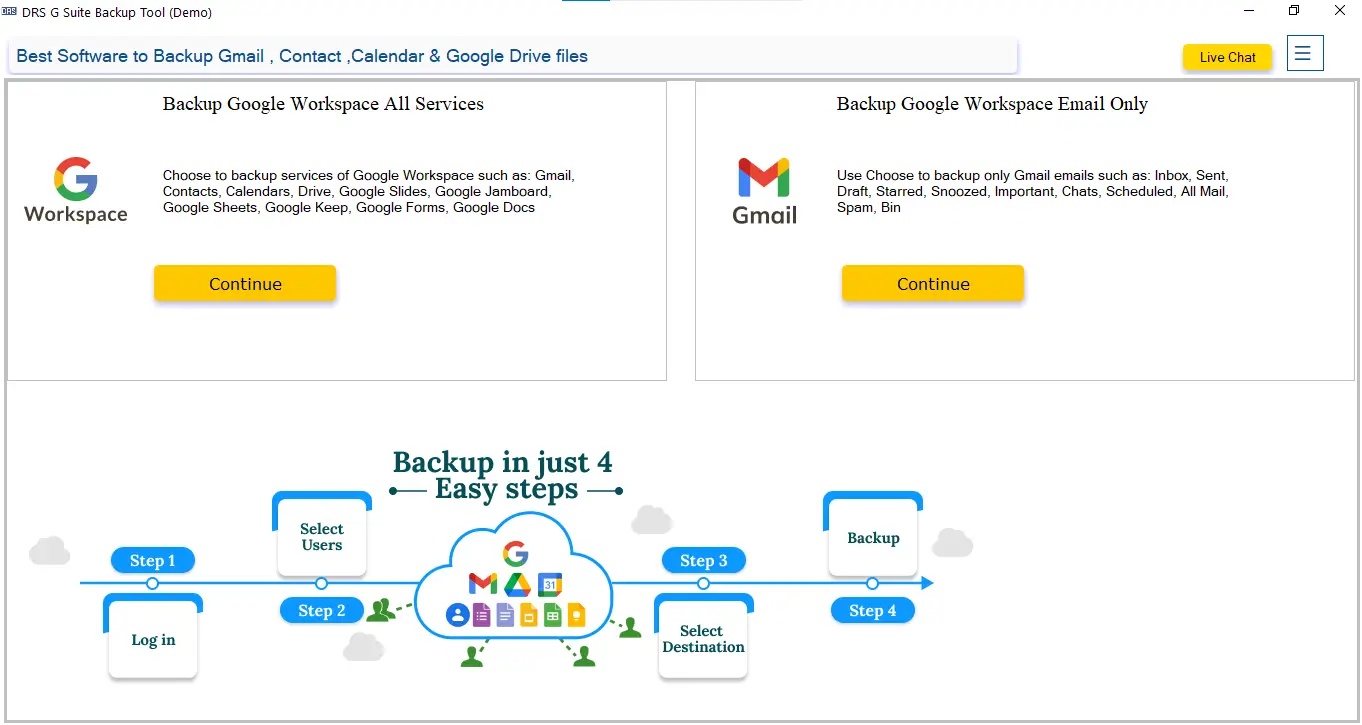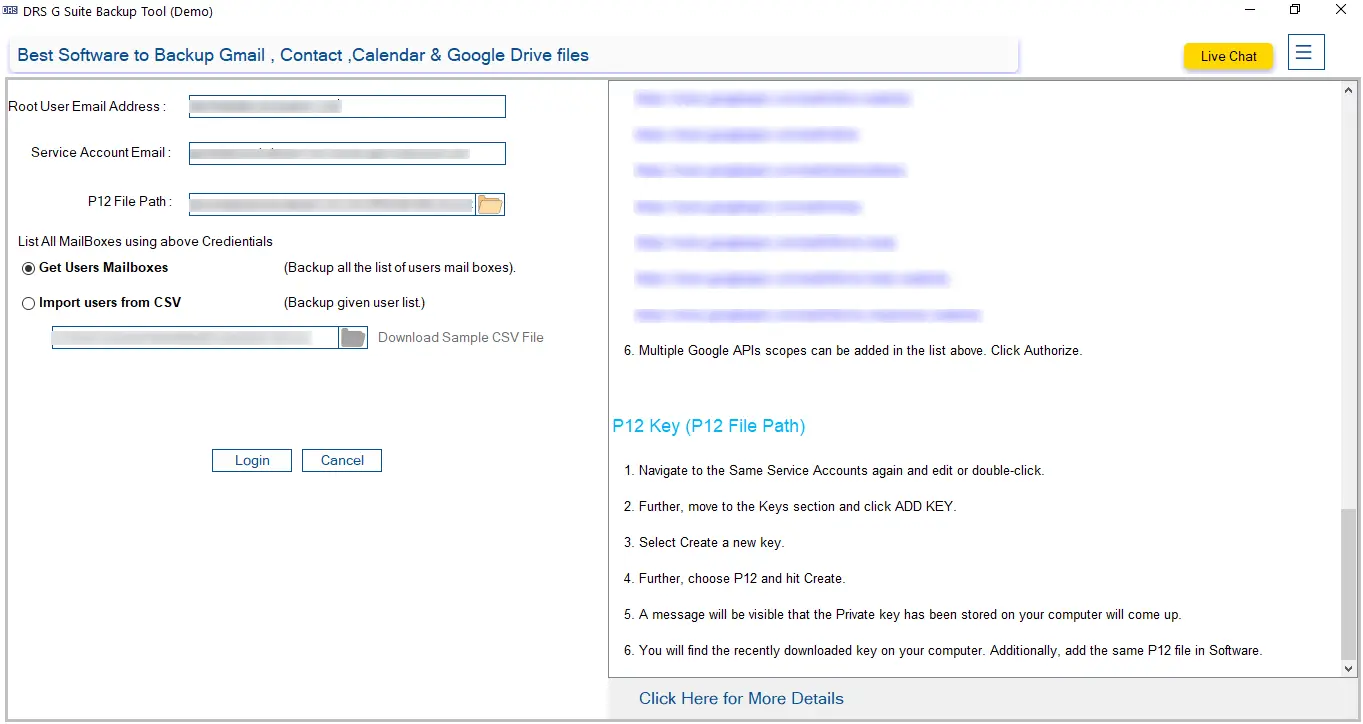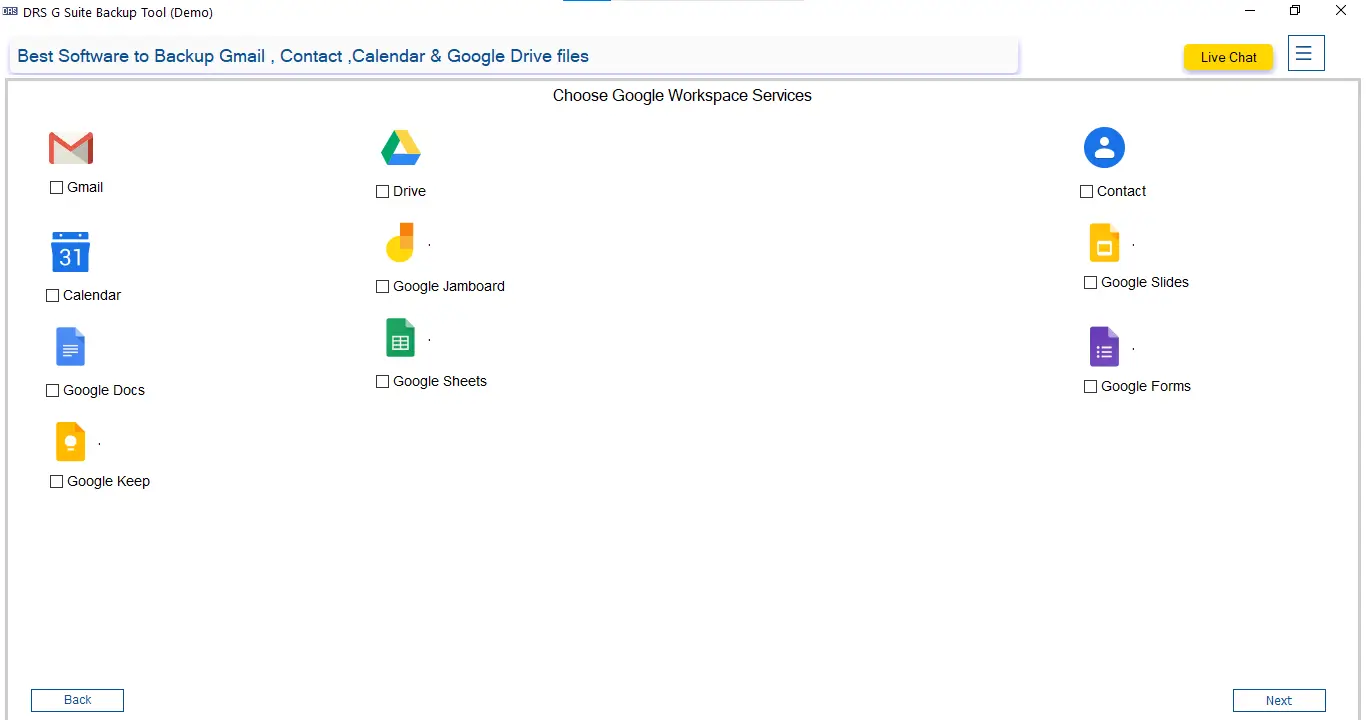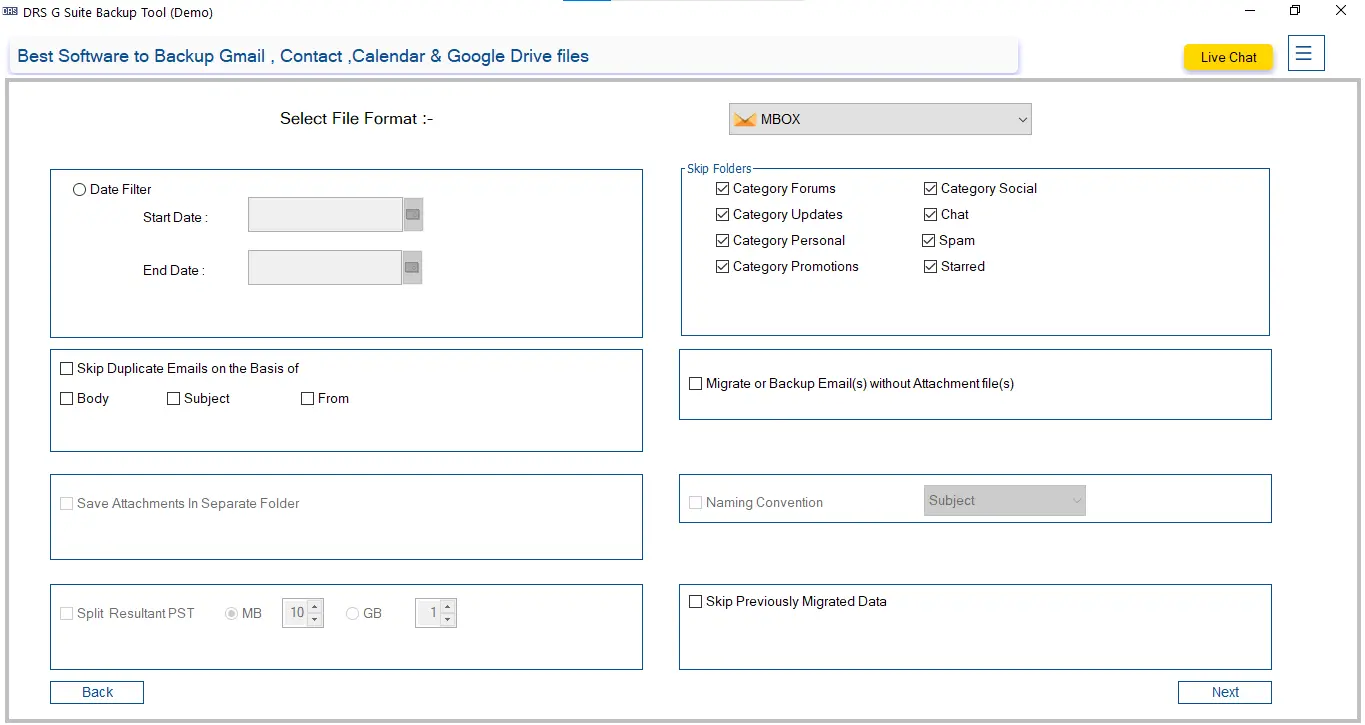Google Workspace Backup Tool
MigrateEmails Google Workspace Backup Tool is a powerful solution to back up and restore Gmail, Drive, Contacts, Calendars, and other Google Workspace data. Save files in multiple formats, apply filters for selective backup, and migrate emails to various platforms with ease. Fast, secure, and user-friendly. It is the perfect way to backup Google Workspace Data for all Google Workspace users.