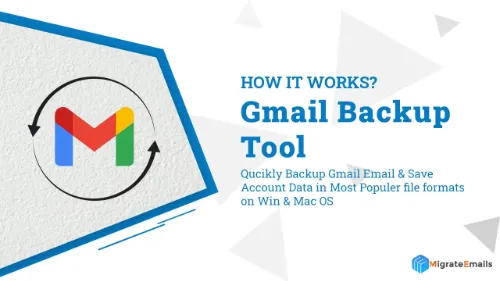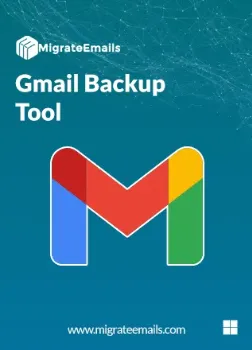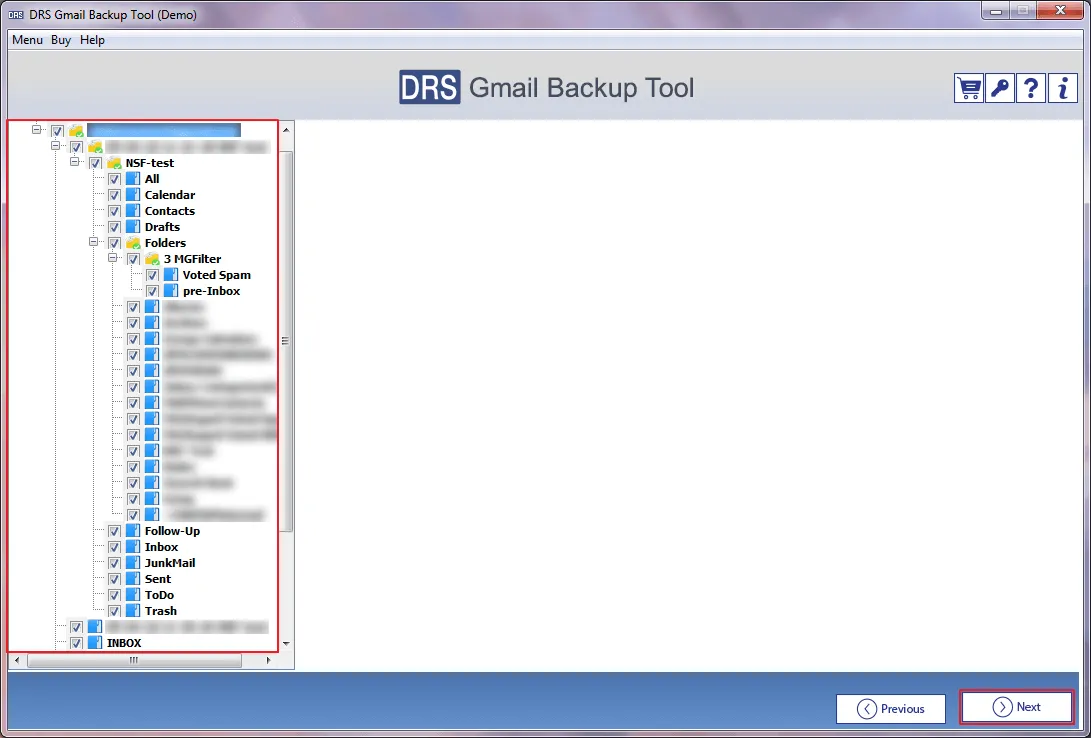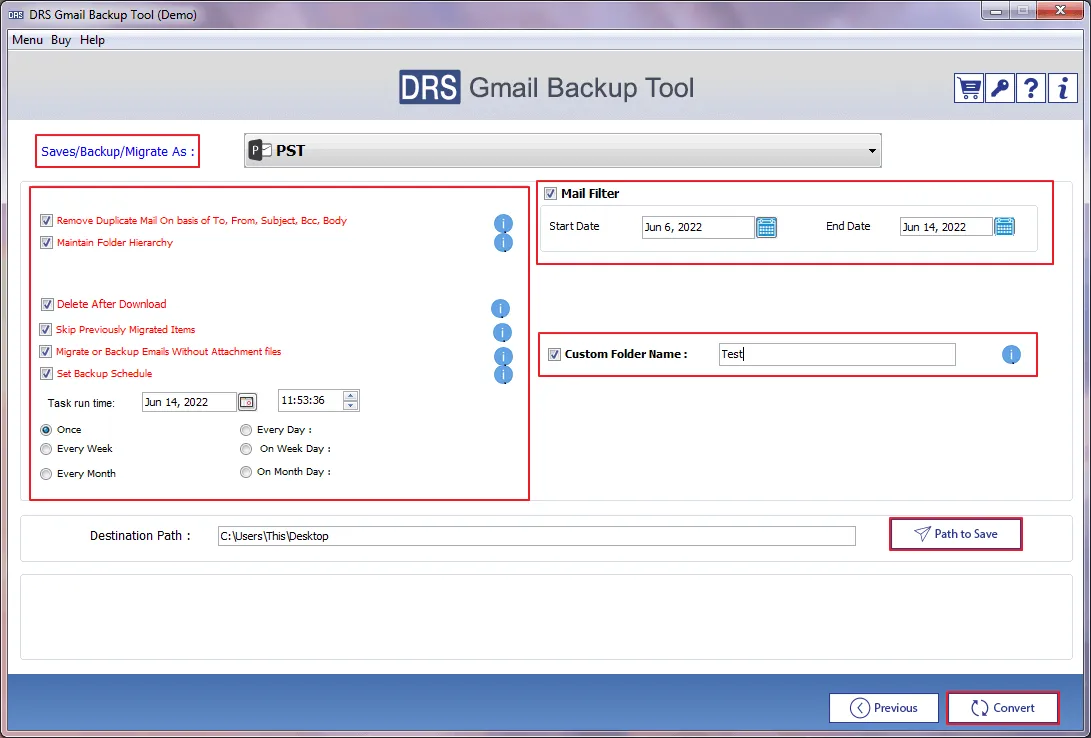Gmail Backup Tool
MigrateEmails Gmail Backup Tool is the best Gmail Email backup software for the complete migration of your Gmail mailbox. It downloads your inbox, sent, drafts, trash, etc. The application enables you to backup your Gmail emails in distinct file formats and email clients. Therefore, the application is effective in migration with an interactive user interface. It is a prominent utility that is compatible with all versions of Windows OS.
Note : To login into Gmail backup tool, you have to create and provide the 3rd-party app password.