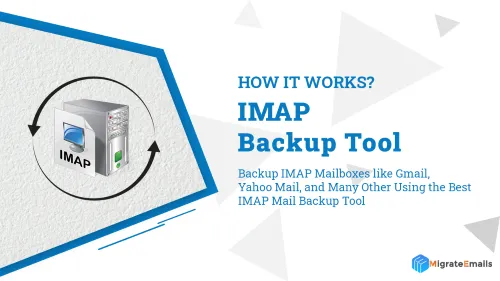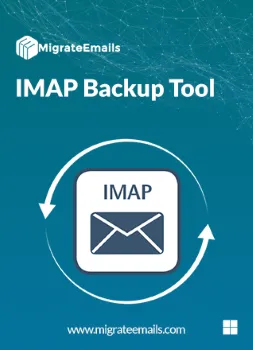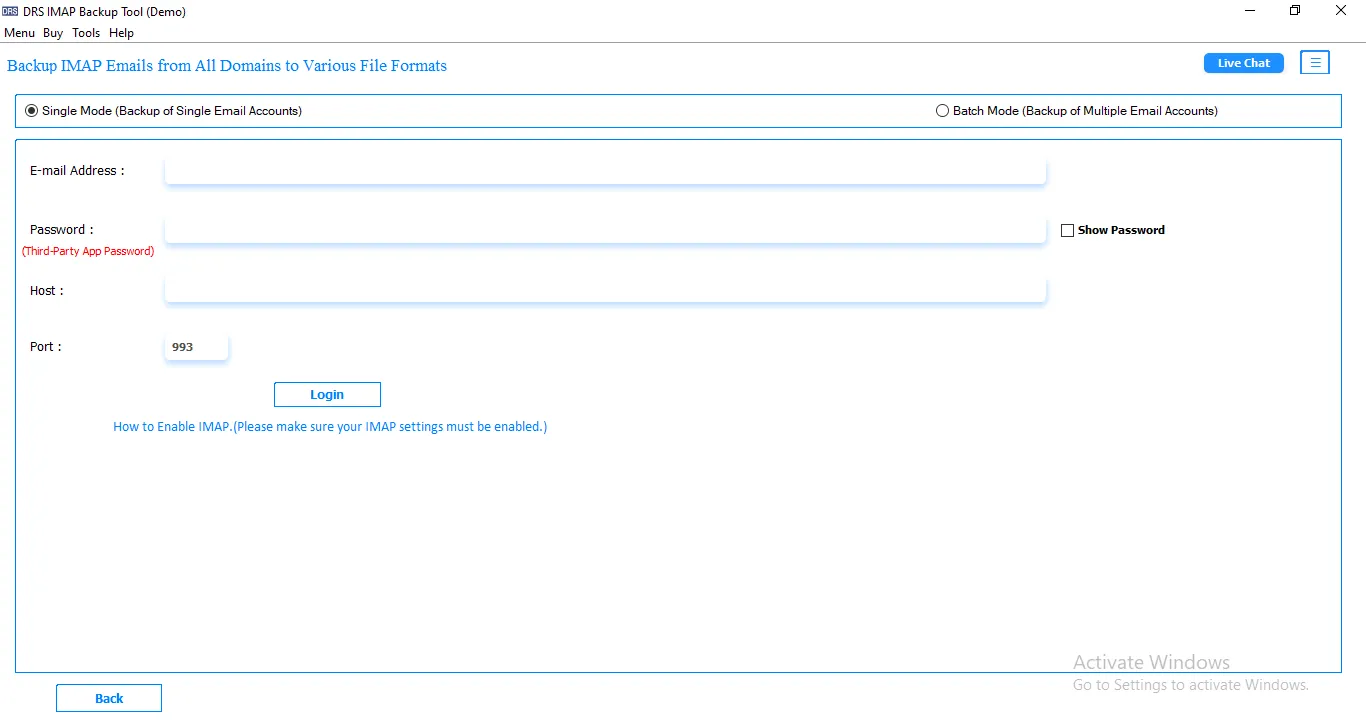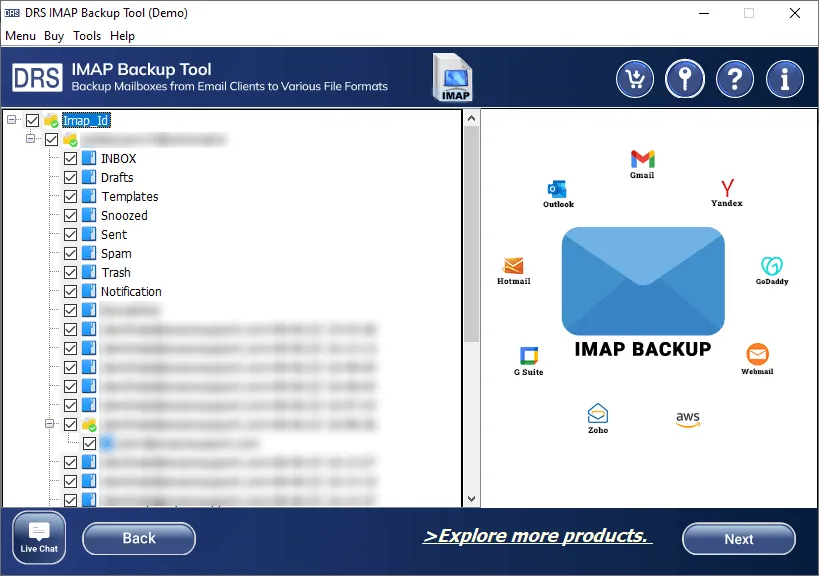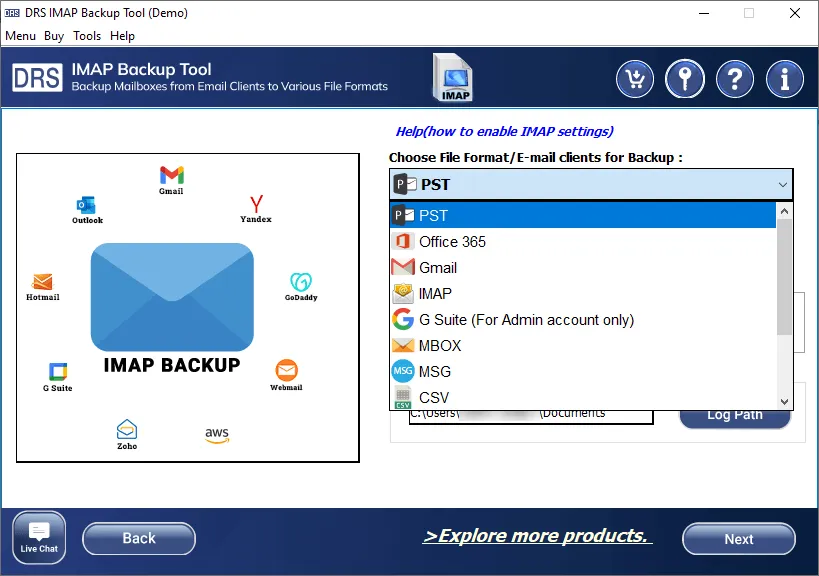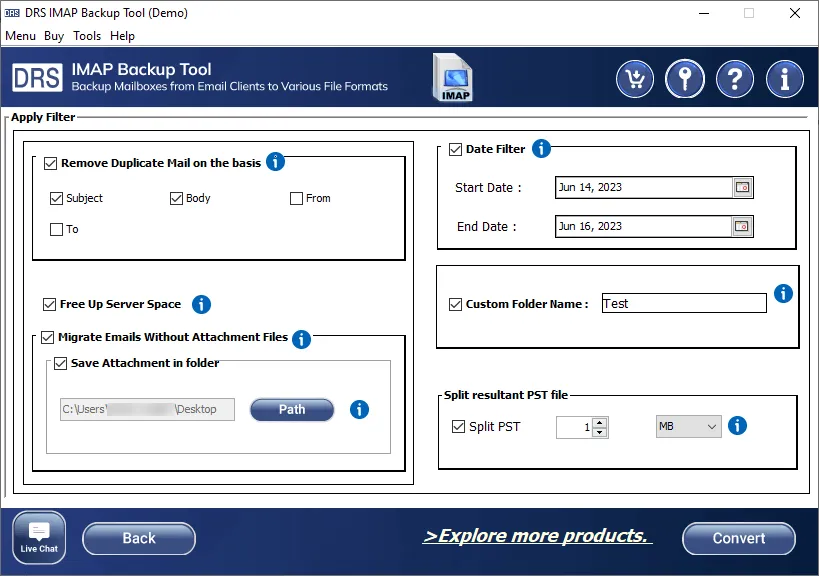IMAP Backup Tool
Backup IMAP Mailboxes like Gmail, Yahoo Mail, and Many Other Using the Best IMAP Mail Backup Tool
MigrateEmails IMAP Backup Tool is the perfect solution to back up multiple IMAP-enabled email accounts on a PC. The application can download your IMAP emails into many file formats like PST, MBOX, EML, MSG, PDF, DOC, DOCX, etc. Moreover, the application can also export IMAP emails to Gmail, Office 365, Yahoo Mail, AOL, and many other email accounts. Along with that, the application has various functionalities for delivering precise and desired results. Moreover, you can install and use the application on your Windows PC as it supports all versions of Windows OS.