Easy Instructions to Convert Your OneNote Files
Download & Install the MigrateEmails OneNote Converter Tool.
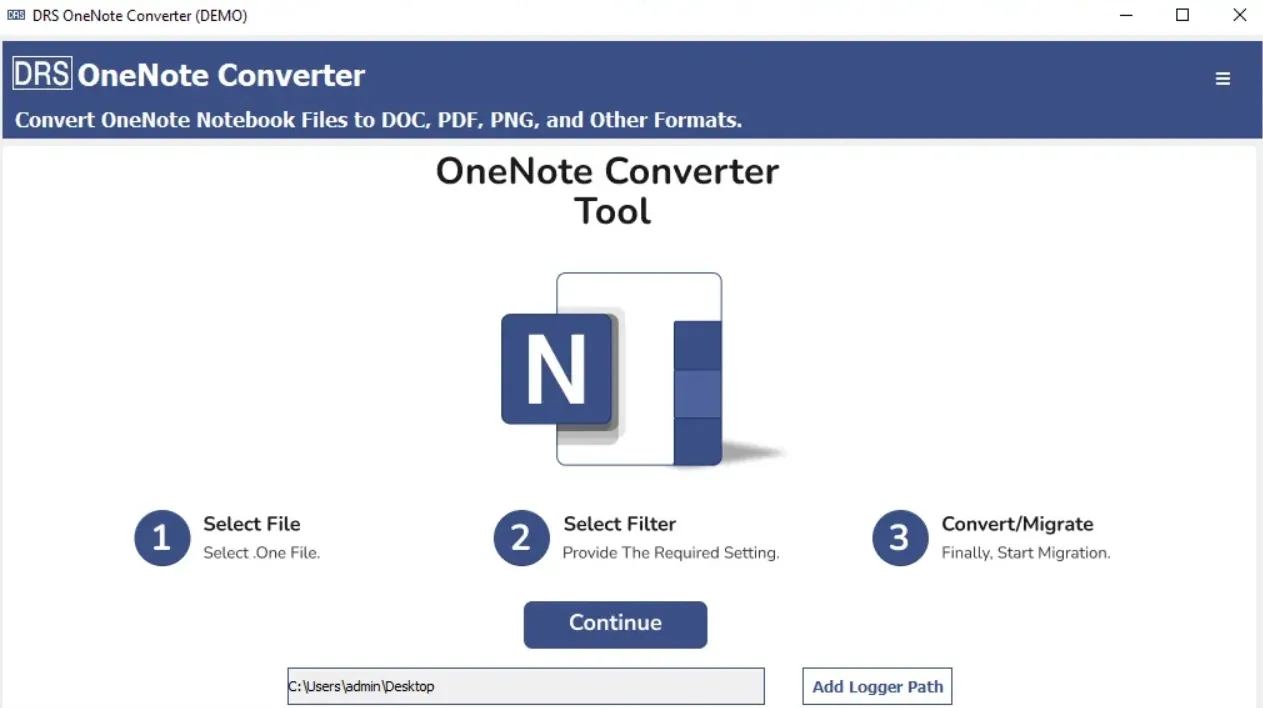
Tap Continue to proceed further.
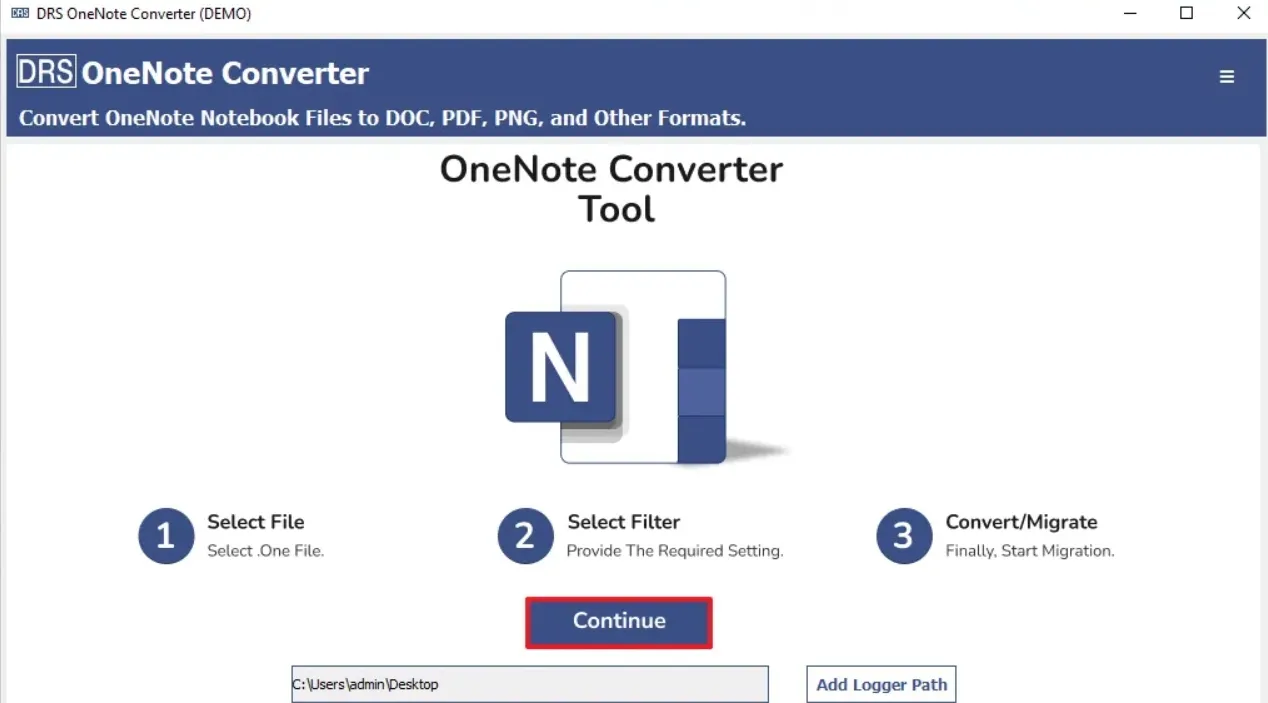
Click Select Files/Select Folders to add the OneNote file.
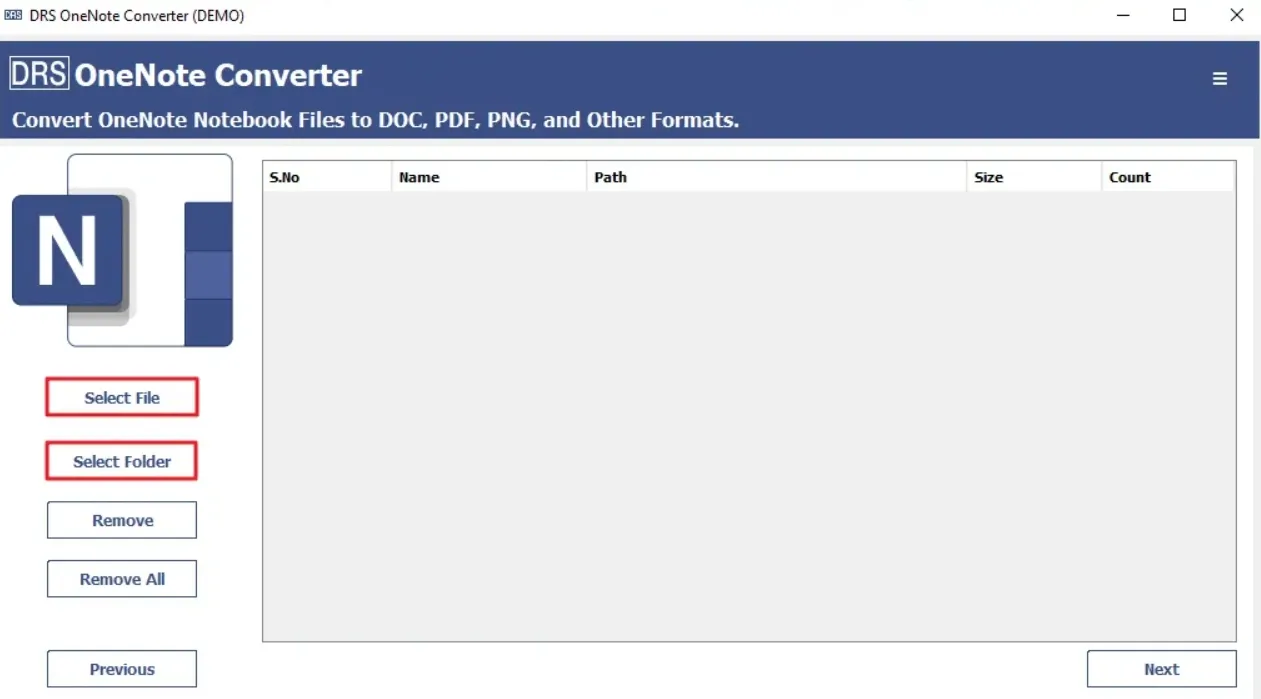
Choose the OneNote file that you want to convert → Open.
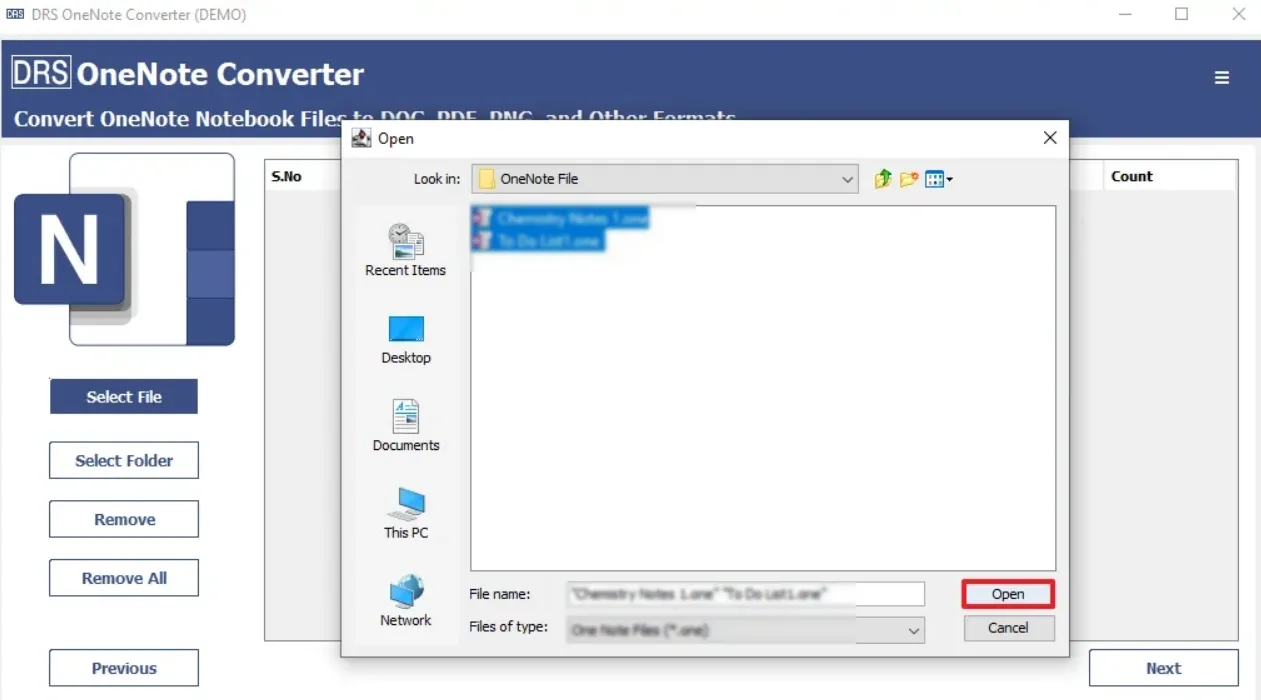
Select the OneNote file → Next.
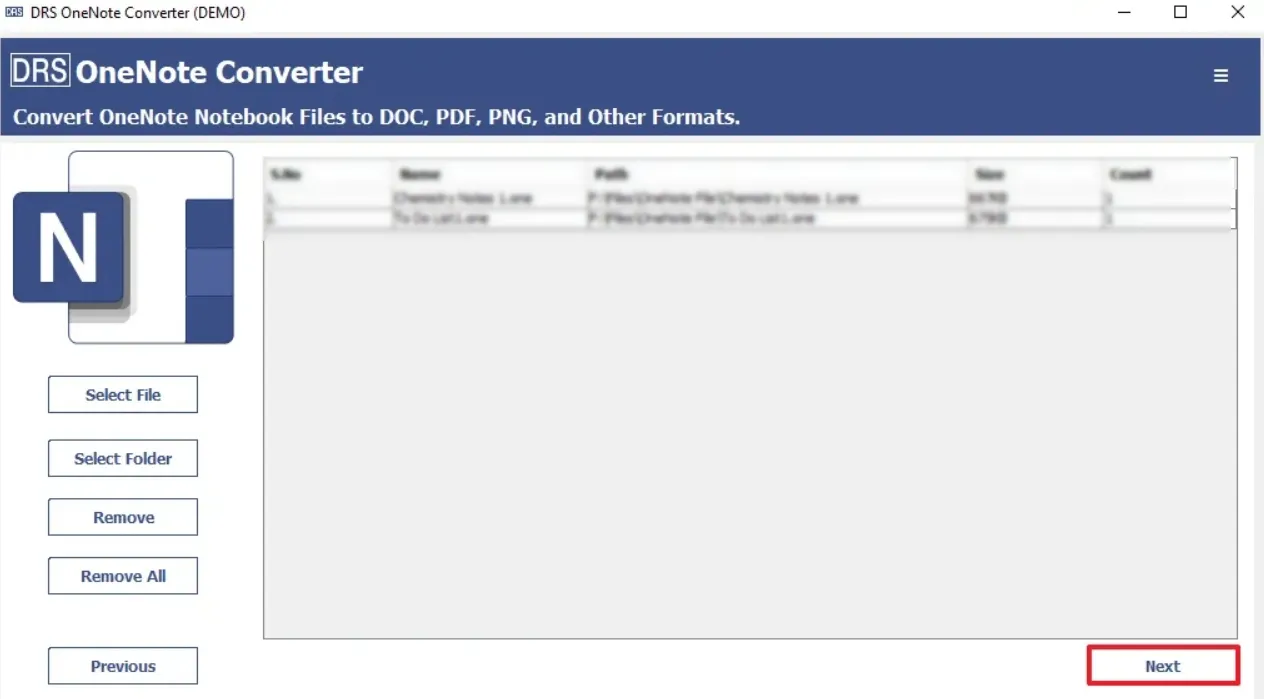
Save the file in PDF or any other format.
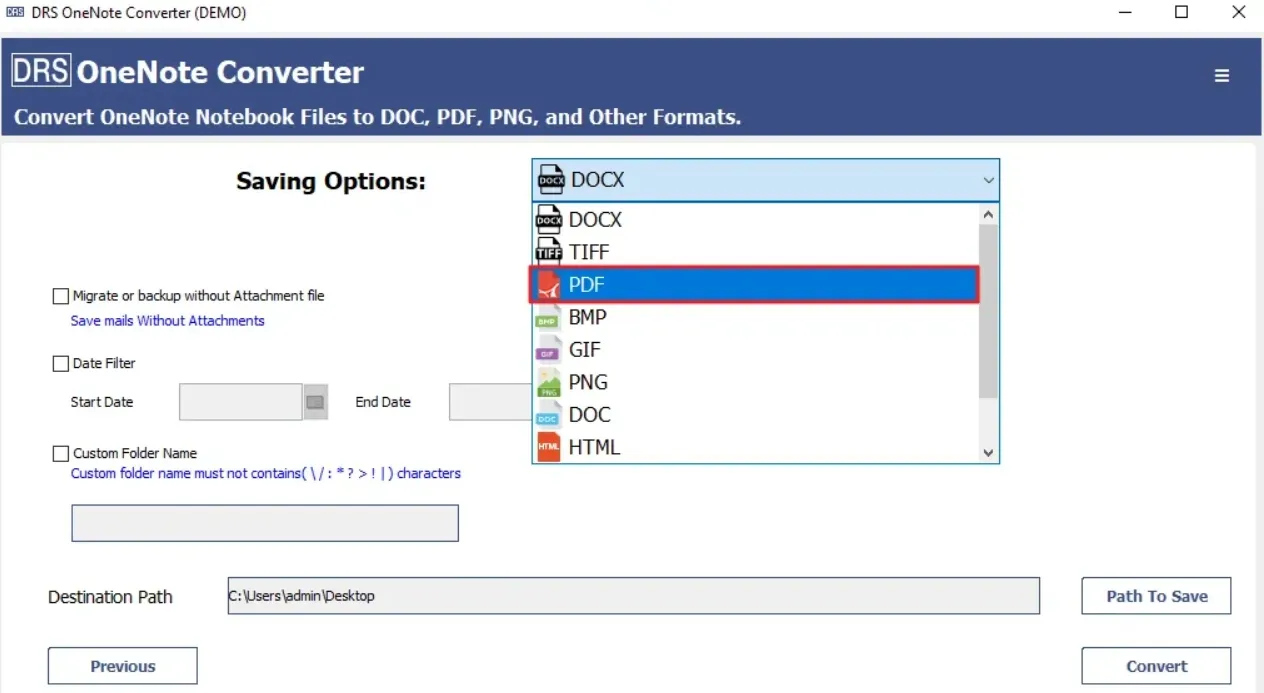
Apply the additional filters:
- Check the Migrate or Backup Without Attachments checkbox to exclude attached files from migration
- Migrate only selective data, choose Date Filter. All you need to do is tick the option and specify dates.
- Save the output PDF file in the desired folder. You can customize the destination folder name. Opt for the Custom Folder Name option.
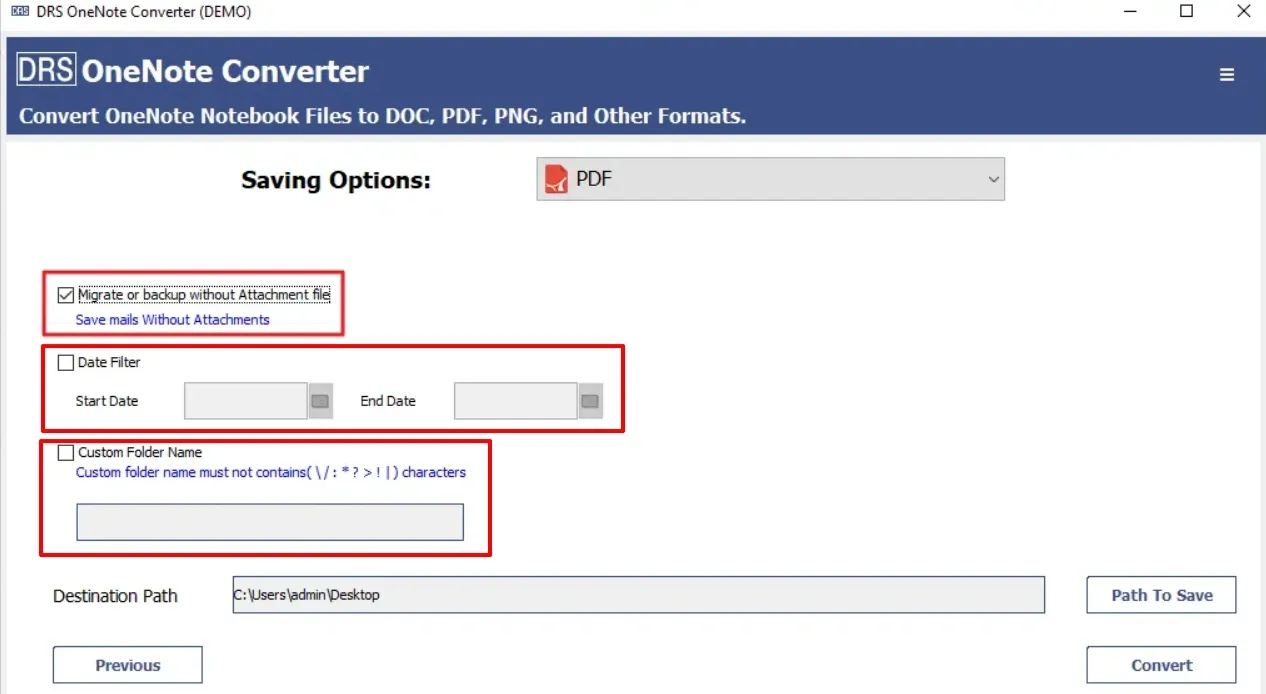
Choose the destination path to save the file.
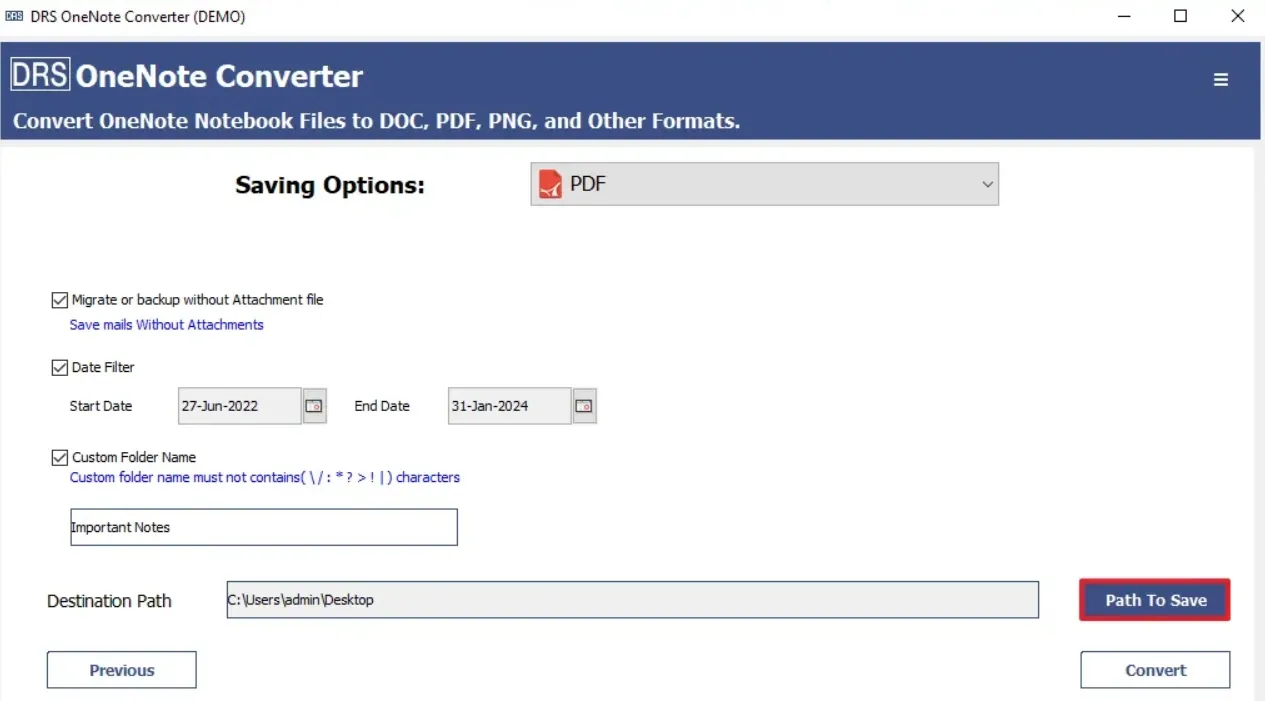
Click Convert to start the process.
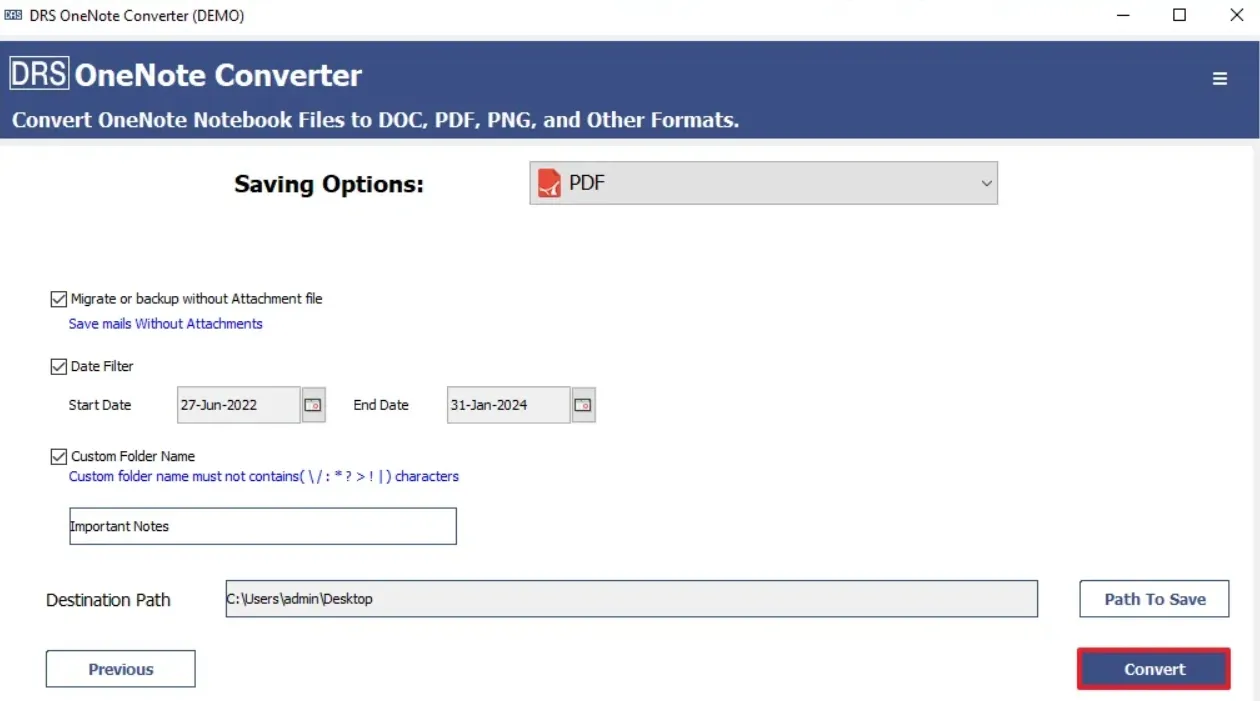
You will get a pop-up “File Created Successfully”. → OK.
