Follow the Step-by-Step User Manual to Use the Tool
Download & Install the MigrateEmails OLM Converter Tool → Continue.
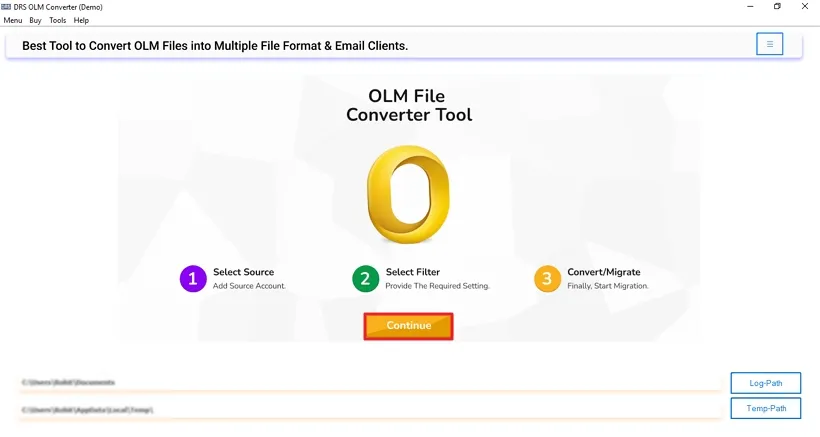
Select Files/Select Folder to add OLM files → Open → Next.
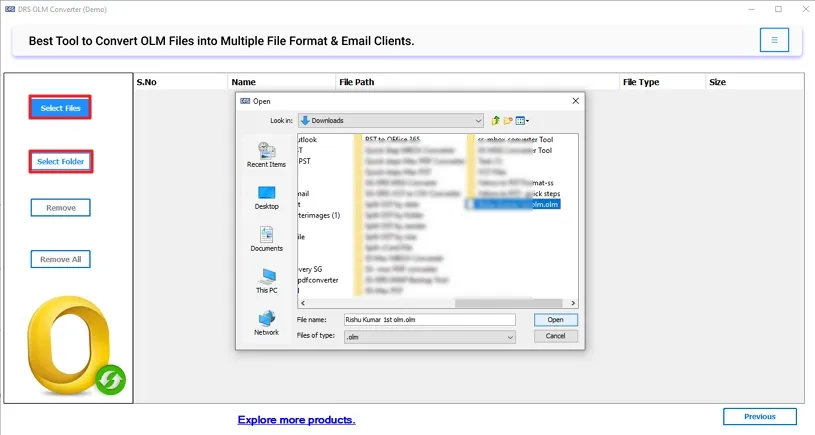
Preview the added OLM file → select them → Next.
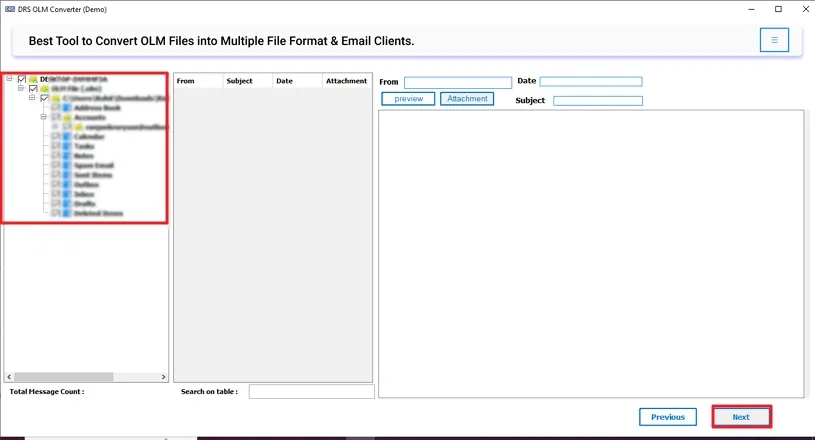
Save the OLM file in PST file format.
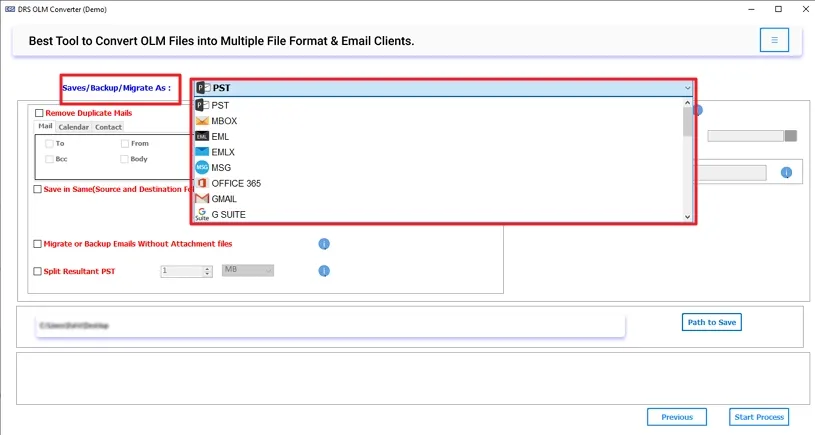
Apply the additional filters:
- Select the “Remove Duplicate Mail” option to convert unique data.
- Choose “Save in Same (Source and Destination Folder are the same)”.
- “Migrate or Backup Emails Without Attachment Files”.
- Apply “Date Filter” for selective migration based on Start & End range.
- “Define Custom Folder” for the output file.
- “Split the resultant PST file”.
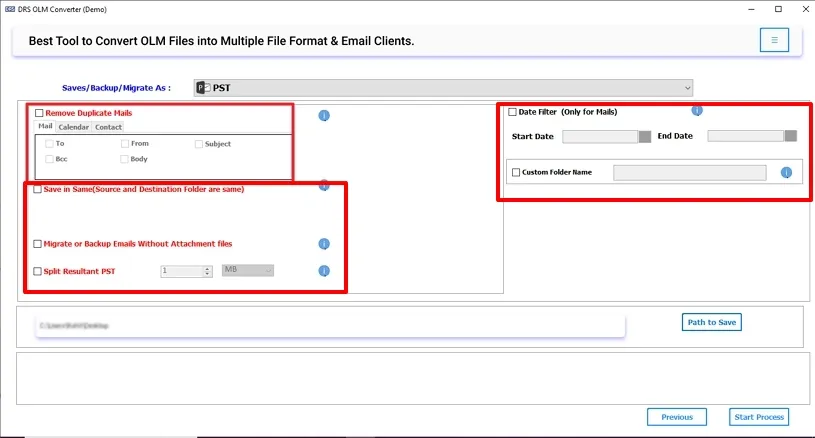
Alternatively, you can save the OLM file in any email client format.
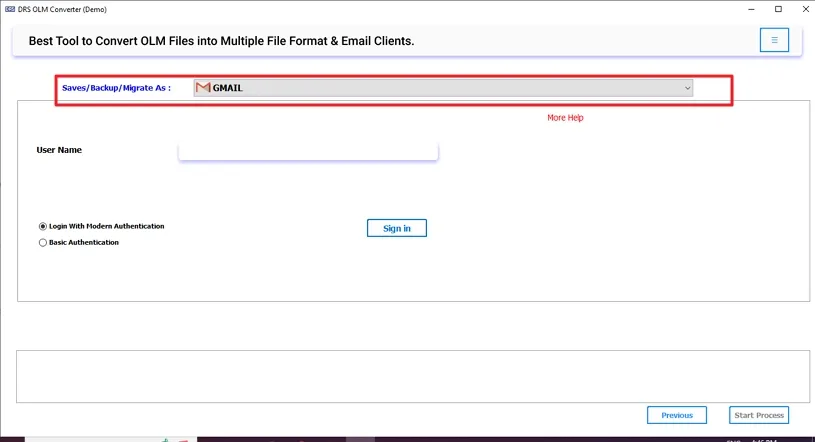
Enter your email client account credentials → Sign in.
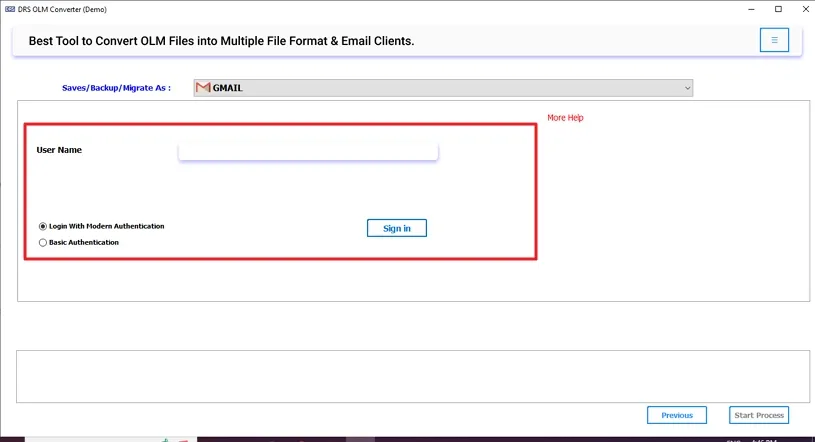
Click Start Process to begin with the conversion.
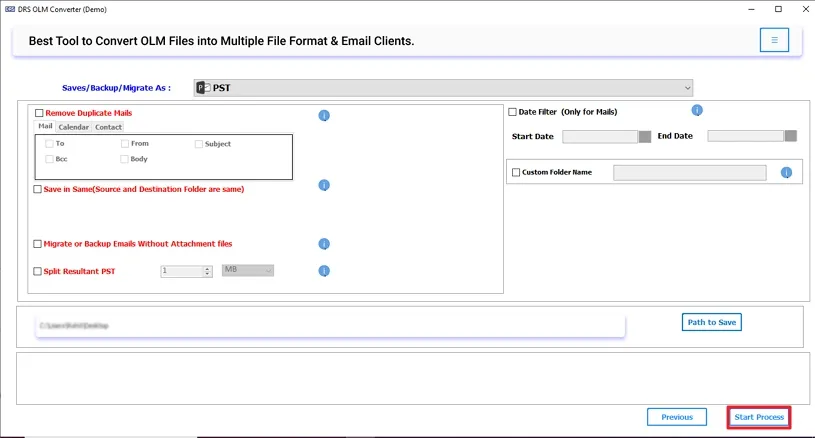
Lastly, download the conversion report if needed
