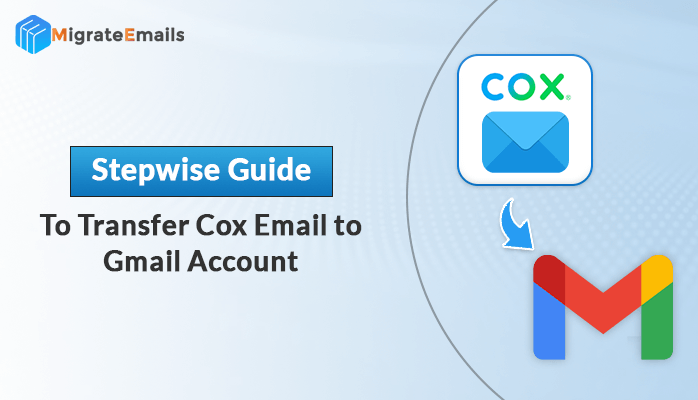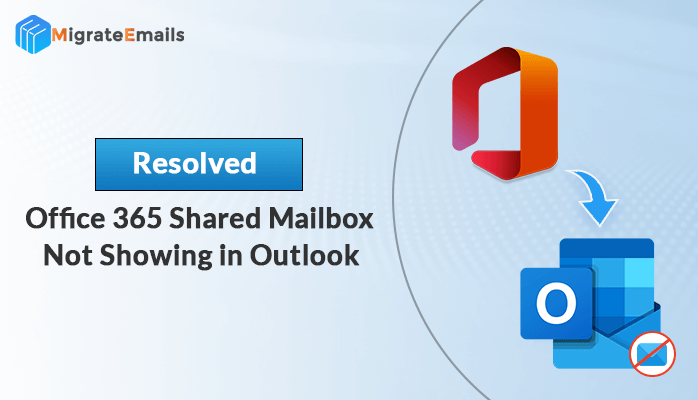-
Written By Kiran Sharma
-
Updated on March 23rd, 2024
IMAP Migration: Steps to Move Email from cPanel to Gmail
Overview: When it comes to migrating emails from cPanel, seems an extremely difficult task. Recently, we have come across various queries on how to move email from cPanel to Gmail. Therefore, this blog will let you explore different methods to do so efficiently. Moreover, for quick migration and accurate results, go through the features of the IMAP Backup Tool. Let us explore in greater depth to learn a detailed step-by-step procedure to transfer cPanel emails to Gmail.
What is cPanel?
The cPanel web-hosting email service is a widely used email hosting solution. It enables users to send and manage email accounts using Webmail and various email clients such as Outlook, Thunderbird, etc. This service supports SMTP/POP/IMAP protocols for smooth email communication. Additionally, it offers an intuitive interface and automation features to the website owners or end users. Hence, simplifying the web hosting process.
If cPanel offers so many features to its users, why do users need to move Email from cPanel to Gmail?
Reasons for Migration from cPanel to Gmail
There are several compelling reasons why users prefer to switch to Gmail. Here are the benefits of Gmail:
- First of all, Gmail has a very basic and more familiar User Interface than cPanel.
- Every Google account offers free 15 GB storage shared among Gmail, Drive, and Google Photos.
- It has a range of collaboration tools such as Google Docs, Sheets, Slides, Google Meet, etc.
- Strong security features like two-factor authentication, data loss prevention, Security updates, and more.
- Gmail effectively filters spam emails and separates them into a dedicated spam folder.
Similarly, there are many more benefits of Gmail over cPanel, why users transfer cPanel emails to Gmail. Further, let us move to the procedure section.
How to Move Email from cPanel to Gmail?
Users of cPanel who are looking to migrate, often find themselves wondering ‘How do I receive emails from cPanel to Gmail?’ Therefore, here we will discuss some procedures to perform cPanel to Gmail email migration. To complete the migration for free go for the manual steps, otherwise professional tool is a better option. They are explained below one by one.
Migrate Email from cPanel to Gmail- A Free Manual Method
This process is divided into two major steps. They are:
- Setup cPanel Email Account
- Configure cPanel to Gmail
Before we begin with the migration you need to set up your cPanel Email Account. Do as directed further.
Steps to Set Up cPanel Email Account
- Login to your cPanel account.
- Search for Email Accounts and access the Email Accounts page.
- Click on the Create Account tab, to create a new account.
- Fill in the email address and password > click on Create.
- Next, click on Check Mail, to check your email account.
- Click on Connect Devices to go to the Mail Client Manual Settings page.
Once, you have properly set up the email account in cPanel, proceed to completely move email from cPanel to Gmail.
Steps to Add cPanel to your Gmail Account
Follow the steps to add cPanel to Gmail and migrate cPanel Email to Gmail:
- Login to your Gmail account and click on the Gear icon (Settings).
- Select See all Settings and open the Accounts and Import tab.
- Scroll to the ‘Check Mail From Another Account’ section.
- Next, click on Add a mail account, enter your email address, and click Next.
- You will get two options: ‘Link accounts with Gmailify’ and ‘Import emails from my other account (POP3)’. Choose the second option and click Next.
- Enter the required details for the Incoming Server Details.
- For the first three options, select the required checkboxes. Then, click on ‘Add Account’.
- A pop-up will appear, select the first option ‘Yes, I want to be able to send email’ and click Next.
- In a new window, specify your Name and click on Next Step.
- Provide the Outgoing Server Details displayed on the next page.
- Choose ‘Secured Connection using SSL’, > click ‘Add Account’.
- Finally, you will receive a confirmation code on your specified username. You can either use the link provided to confirm or copy/paste the code in the next window.
- So, your email address is verified.
Now, your cPanel account will be connected to your Gmail account and you can export cPanel emails to Gmail.
However, with this procedure, you may face various drawbacks. Such as, it is lengthy to perform, if you are not familiar with the platform, configuring accounts can be difficult, etc. Therefore, the following section discusses an alternative solution for you.
Move Email from cPanel to Gmail- Best Professional Approach
You must use the most reliable and easy-to-operate, MigrateEmails IMAP Mail Backup Tool. You no longer need to get confused with the manual process. Simply run the tool and migrate email from cPanel to Gmail within a few simple steps. This tool is an ideal way to create backups for multiple IMAP-enabled email accounts. You can also transfer email from cPanel to cpanel using this software. It also saves emails from IMAP-enabled accounts to various file formats locally or directly migrates them to other email services. Moreover, its range of features helps in smooth migration and delivers accurate results. You can remove duplicate emails before migration or migrate only date-selective emails. In addition, the tool can be operated all on versions of Windows OS.
Steps to be Followed to Perform the Migration:
Follow the stepwise procedure below to move Email from cPanel to Gmail using this tool:
- Download and run the IMAP Backup Tool on your PC. Press Continue.
- Enter the essential login credentials and click on Login.
- Once you are logged in, choose items to migrate from the Preview panel.
- Next, choose Gmail as the destination email client.
- To transfer cPanel Emails to Gmail, provide Gmail account credentials.
- Once you successfully log in to the tool, apply the migration options.
- Lastly, click on the Start Process button to begin the migration.
So, now you know how convenient it is to transfer emails from cPanel using the professional tool. To get a more clear understanding of how the tool works, use the free demo tool. It is featured similarly to the premium tool. However, it restricts users from migrating more than 50 emails per folder.
Conclusion
Hopefully, now you are clear on how to move email from cPanel to Gmail. Always choose the safest and most straightforward solution, in case of confusion among methods. Therefore, we have suggested one of the most reliable professional tools. On the other hand, if you don’t mind doing manual steps, then do so.
About The Author:
Related Post