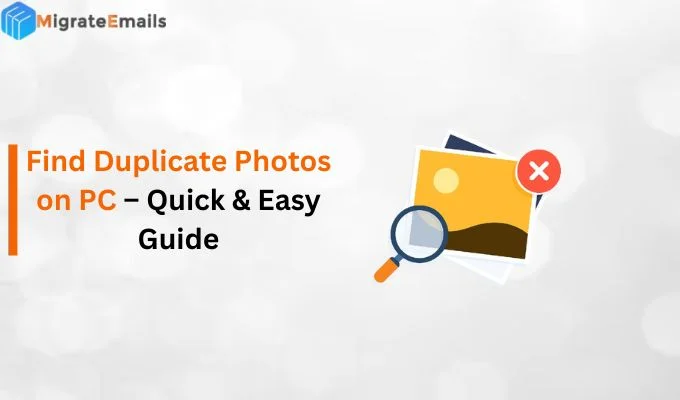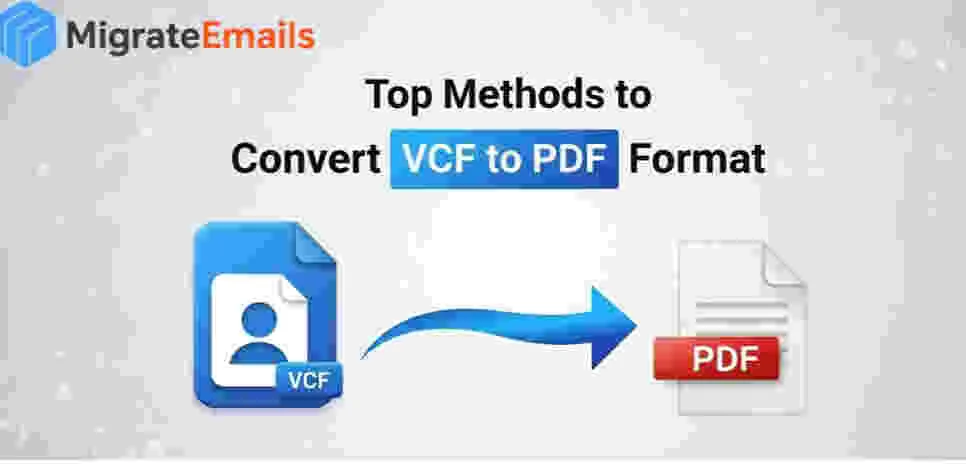-
Written By Kiran Sharma
-
Approved By
Vikash Bajpai -
Updated on September 13th, 2025
Convert MSG to JPG in Batch: Complete Guide
Jacob’s Query:-
“I have many Outlook MSG files that contain important email data. I want to convert Outlook MSG to JPG with attachments for easy sharing and large storage. Can you suggest to me the safest way to do this without losing data?”
“I have many Outlook MSG files that contain important email data. I want to convert Outlook MSG to JPG with attachments for easy sharing and large storage. Can you suggest to me the safest way to do this without losing data?”
Introduction: This situation is very common. Therefore, converting MSG files to JPG is a quick and reliable way to maintain Outlook emails in an image format. Also, it is easy to share and accessible on any device. Although manual methods are also available, they can be very time-consuming and limited. The most effective solution is using an automated MSG Converter tool, which ensures multiple conversions, keeps the attachments, and avoids data loss. Therefore, in this guide, we’ll explore both manual and automated solutions to convert MSG to JPG.
Comparison Between MSG & JPG
|
Components |
MSG File |
JPG File |
|
File Type |
MS Outlook email message file |
Image file format |
|
Usage |
Stores email with metadata or attachments |
Stores visual data (images) |
|
Accessibility |
Requires MS Outlook or a suitable email client |
Accessible on all devices |
|
Sharing |
Limited to share |
Easy to share |
Why Convert MSG File to JPG?
- Firstly, JPG files can be opened on any device without any external software.
- Easily shareable JPGs can be quickly shared across other platforms.
- Also, it can be converted into different file formats, like Convert MSG to PST.
- Emails saved as images can create a permanent record that is protected, making them ideal for legal or personal use.
- Moreover, JPG files consume less space than MSG files.
Manual Methods to Convert MSG to JPG
If you do not want to use a third-party tool or software, you can depend on some manual approaches to save your MS Outlook MSG files into JPG format. However, these methods are simple but may require extra effort & time, especially if you need to convert multiple emails simultaneously. Below are the steps used to change MSG file to JPG :
Way 1: Save MSG as HTML & Convert
- Firstly, open the MSG file in Microsoft Outlook.
- After that, save the email as an HTML file → Open.
- Further, take a screenshot or use the key (Ctrl+PrtScr) to save as a JPG.
Limitations to Manually Export MSG to JPG
- First, it cannot convert multiple files simultaneously.
- Also, there are high chances of losing the metadata, formatting, and attachments.
Verified Solution to Convert MSG to JPG
The most reliable and simplest way to migrate multiple message files to image format is by using the MigrateEmails MSG Converter Tool. This software deletes the drawbacks of manual methods by allowing you to export multiple MSG files into JPG format in just a few clicks. Moreover, the tool is designed with a user-friendly interface, so that even non-technical users can convert MSG file to JPG effortlessly. Along with JPG, it also provides the flexibility to convert MSG to MBOX format. This makes it a highly recommended solution for email management.

Here’s the step-by-step guide to follow the process:
- Firstly, download & install the MSG Converter Tool → Next.
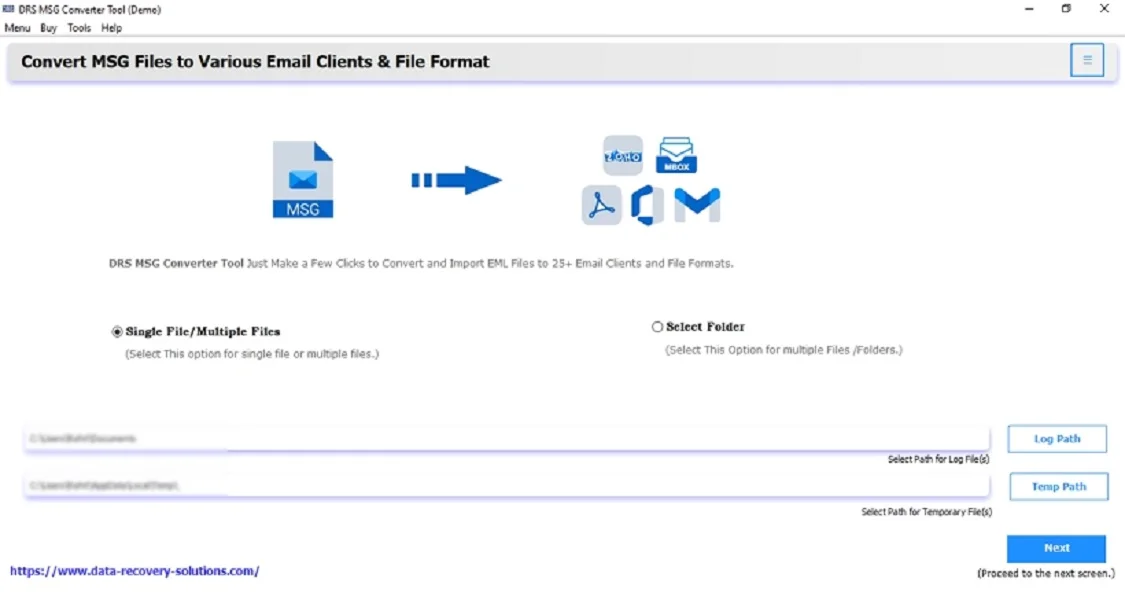
- After that, click on Select File(s) → Add the file → Open → Next.
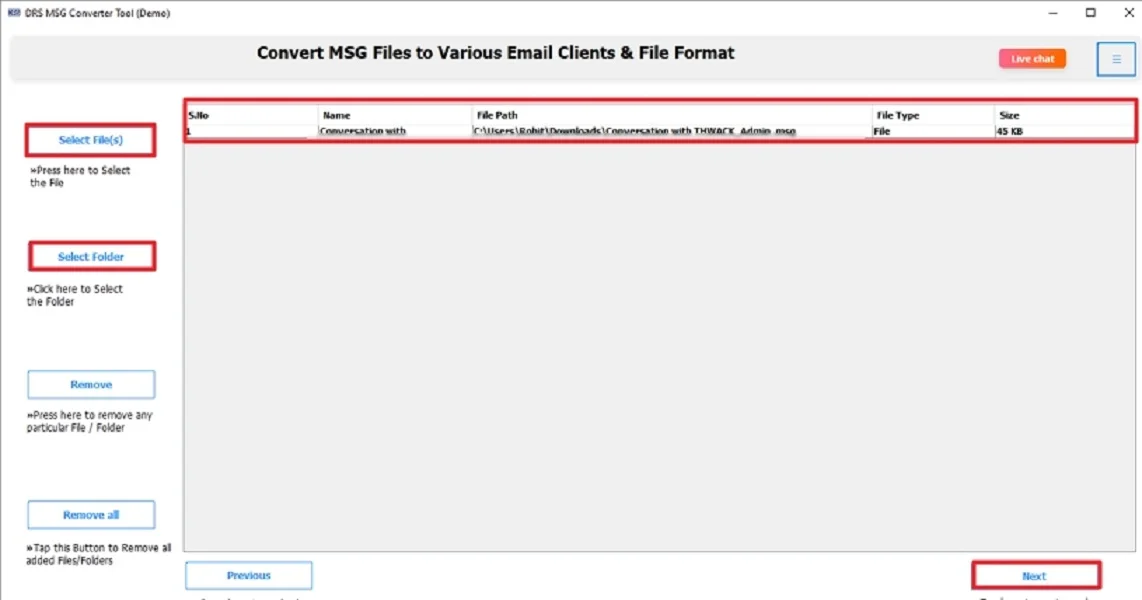
- Further, expand the tree structure → click Preview to verify the content → Next.
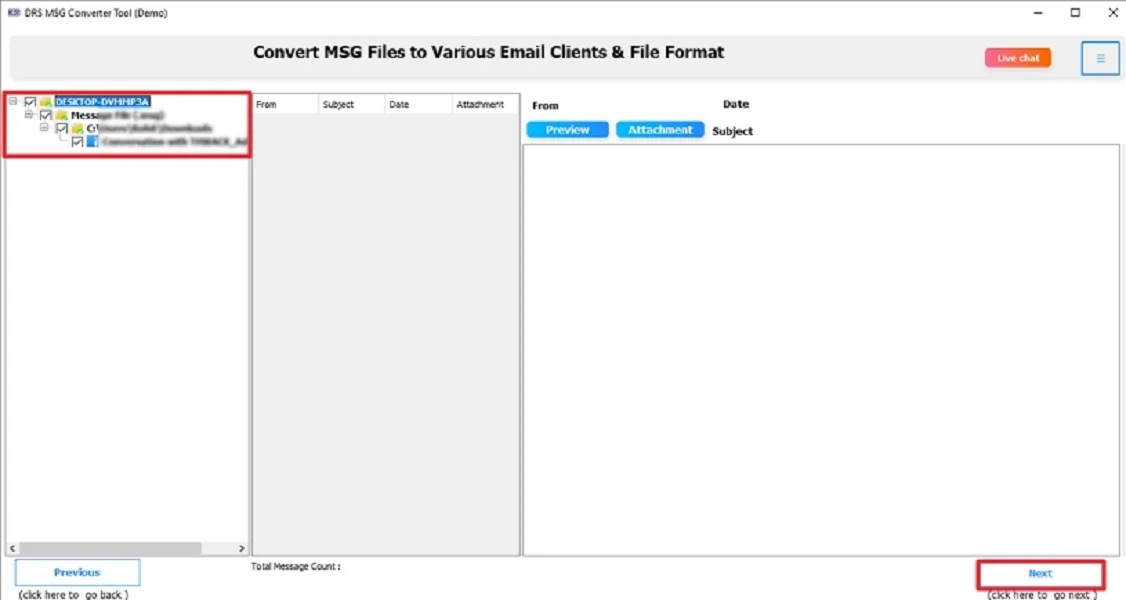
- Therefore, save the MSG file in JPG format.
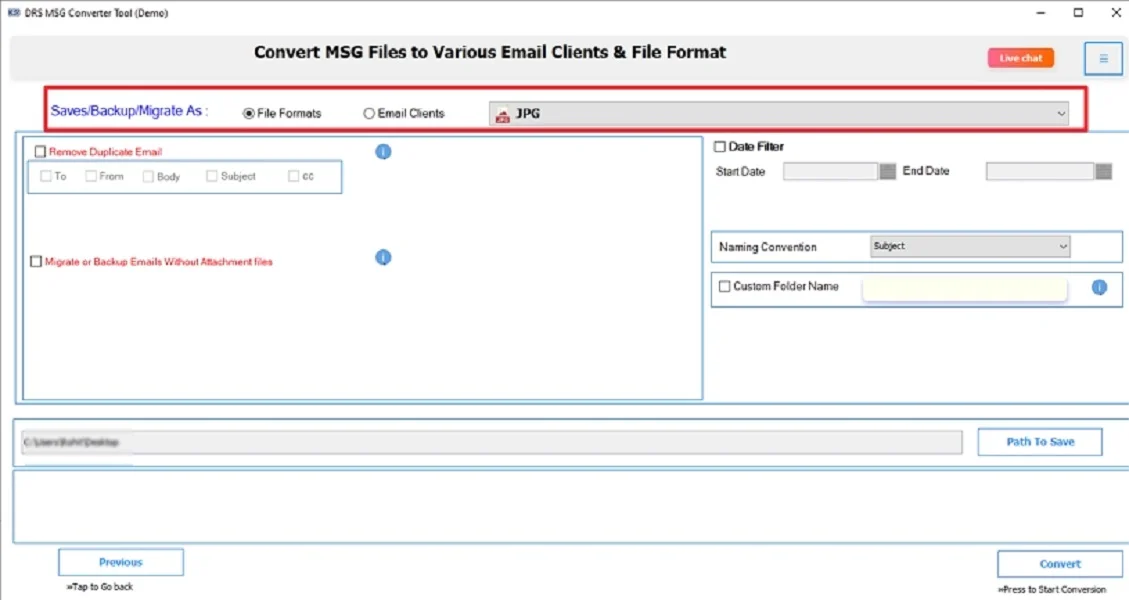
- At last, apply the built-in filters → Convert.
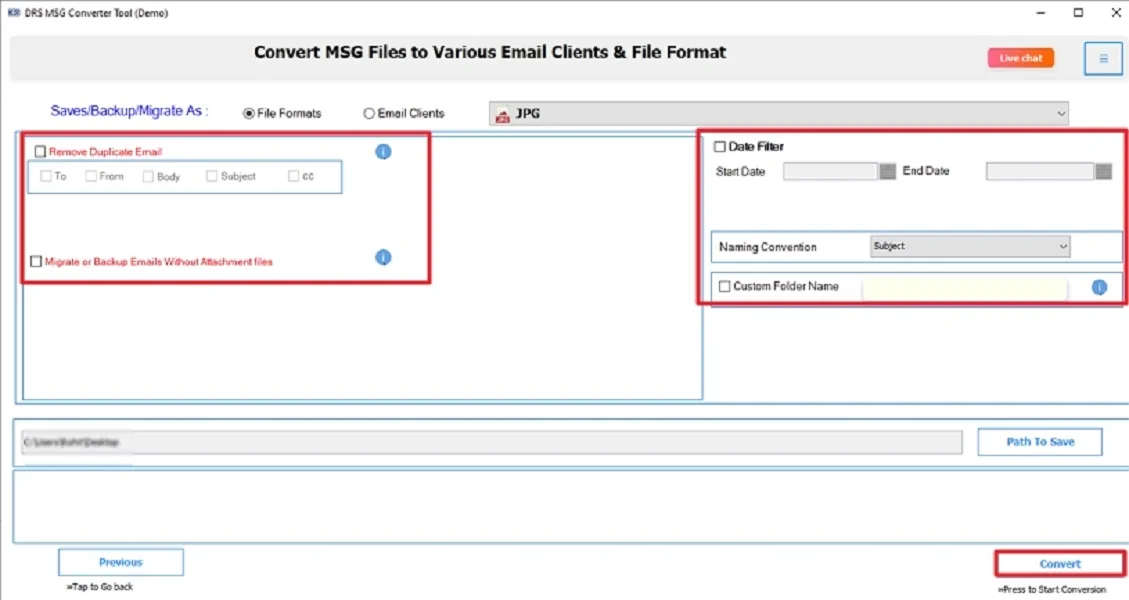
Key Benefits of Exporting MSG to JPG
- First, this method supports multiple conversions of MSG files.
- It maintains the folder structure and formatting intact.
- Moreover, this professional method has the option to convert MSG files to other formats (PST, MBOX, PDF, etc.).
- Therefore, it is easy to use and has a user-friendly interface.
Conclusion
To conclude, converting MSG into JPG format ensures your emails are easy to access, share, and restore. While manual methods can help with single emails, they are not practical for multiple conversions. For an effortless and secure process to convert MSG to JPG, the MSG Converter Tool is the best and highly recommended choice. It saves time, prevents data loss, and ensures professional results.
Frequently Asked Questions
Q.1 How can I easily convert MSG to JPG?
Ans. You can easily migrate, either by taking screenshots manually, or you can also using a professional MSG Converter Tool for quick and multiple conversions simultaneously.
Q.2 Can I safely convert MSG File to JPG without data loss?
Ans. Yes, you can. Using a professional converter tool ensures 100% data quality and also keeps the metadata, attachments, and formatting intact without any loss.
Q.3 Can I change MSG file to JPG without any technical skills?
Ans. Yes ofcourse. For this, advanced converter tools are designed with user-friendly interfaces that make them easy for even non-technical users without any technical knowledge.
Q.4 What is the best way to export MSG to JPG image?
Ans. The best way is to use the MigrateEmails MSG Converter Tool, which supports multiple file conversions with accuracy and high-end security.
About The Author:
I am Kiran Sharma, a Technical Expert in Content writing. I have technical expertise in the field of Email Backup, Data Recovery, and Email Migration, and resolve technical queries related to Cloud Backup or Email Migration for individuals and businesses.
Related Post