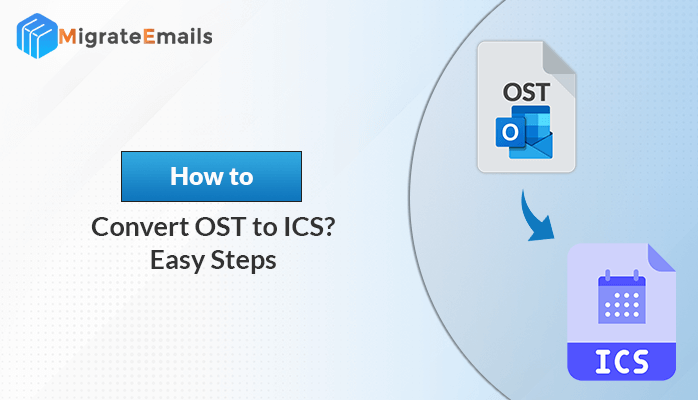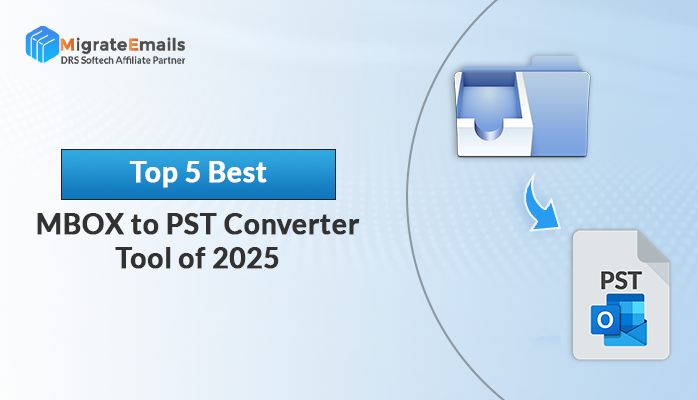-
Written By Kiran Sharma
-
Updated on November 22nd, 2023
How to Convert MSG to MBOX: A Comprehensive Guide
Summary: If you are worried about how to convert MSG to MBOX and find the process daunting, worry not. There are many effective solutions available. You can opt for the manual method or choose the user-friendly MSG Converter, a professional tool designed to effortlessly export MSG to MBOX.
MSG file is a file format used by Microsoft Outlook to store individual email messages along with their text, formatting, attachments, and other elements. Typically, it represents a single email message and may include various components associated with an email such as sender and recipient information, subject, message body, date and time, etc. MSG files are created in Outlook’s proprietary format, so other email clients cannot easily access them.
Further, let us see why users tend to convert Outlook MSG to MBOX.
MBOX Over MSG
Following are some reasons why users choose MBOX files over MSG file format:
- Unlike MSG files, MBOX files can be easily accessed in Thunderbird.
- One can import MBOX files into many freeware email clients such as Mac Mail and Thunderbird.
- MBOX files allow you to combine and store multiple emails into a single file.
- Easy to backup and restore making it suitable to secure your email data against any data loss.
- You can easily access and retrieve your MBOX file data in the future.
The following sections bring in ways to convert MSG files to MBOX file format.
Free Methods to Convert MSG to MBOX
Wondering ‘how to export emails from MSG files to MBOX for free?’ Below are the steps to manually convert Outlook MSG to MBOX for free:
- Locate the MSG file on your system and right-click it.
- Select to Open with Outlook.
- Now, the MSG file opens in the Outlook window.
- Go to File and click on the Save As option.

- Save As dialogue box appears. Choose TXT in the Save as Type drop-down menu.

- Click on Save.
- Then, navigate to the newly saved TXT file.
- Replace the .txt file extension with .eml.

- Now, your MSG file is saved as an EML file. Manually, import this EML file to Thunderbird.
- Next, export the EML files from Thunderbird in MBOX format.
The MSG file is finally saved as an MBOX file on your system. However, the manual method to convert MSG to MBOX has some limitations.
Drawbacks of Manual Process
Here are some limitations of the manual procedure mentioned above:
- If you are converting multiple MSG files at once, it’s time-consuming.
- You can convert only one MSG file at once, so when converting multiple MSG files you have to repeat the process individually for each file.
- In this approach, you first have to convert MSG to TXT, then rename .txt to .eml file format and import/export the EML file to Thunderbird.
- There may be a high risk of losing MSG file data while the process is done.
Therefore, we suggest using a professional MSG Converter tool to efficiently export MSG to MBOX.
Professional Tool to Convert MSG to MBOX
Why choose a complicated manual approach when you can opt for a reliable MigrateEmails MSG File Converter? It is the most efficient and reliable tool to convert MSG files to many other file formats without any data loss. This tool has no restrictions based on file size and numbers and maintains data integrity during the conversion. Moreover, this tool is suitable for all versions of Windows OS and for Mac, you have to install the Mac version.
Take a Look at Prominent Features of the Tool!
- Convert Outlook MSG to MBOX, PDF, PST, OST, EML, CSV, DOC, etc.
- Import MSG Files to Gmail, Office 365, Yahoo, and other email clients.
- Enables you to convert single as well as multiple MSG files at once.
- You can exclude duplicate emails based on To, From, Bcc, Subject, and Body.
- Provides you the option to convert emails without attachment files.
- The date range filter allows the migration of emails of a particular date range.
Further, follow the steps directed below to convert MSG files to MBOX.
Stepwise Procedure to Export MSG to MBOX
- Run the MigrateEmails MSG converter.
- Click on Select files/Select folders as per your requirement.
- Add MSG file(s) from the file explorer, you want to migrate. Click Next.
- Select the necessary folders from the mailbox preview section. Hit Next.
- From the Save/Backup/Migrate As menu, select MBOX.
- Check other filters/options as per your requirements. Click Convert.
Thus, this is the direct and simplest way to convert .msg files into .mbox.
Conclusion
In this blog, we’ve outlined two distinct methods to convert MSG to MBOX, both of which are straightforward to execute. While the manual approach is ideal for a small number of emails, it becomes time-consuming when dealing with a larger volume of MSG files. Therefore, for efficient conversion of multiple files, the MSG Converter stands out as the preferred method.
Frequently Asked Questions
How to convert MSG files to MBOX?
•Open the MSG file in Outlook.
•Go to File > Save As.
•From the Save as Type drop-down menu, change MSG to TXT.
•Next, replace the .txt file with the .eml file format.
•After, the MSG file is saved as an EML file, manually import this EML file to Thunderbird.
•Next, export the EML files from Thunderbird in MBOX format.
Can I convert only selective emails from MSG files to MBOX?
Yes, you can selectively convert only the emails you want to convert. However, the manual method does not provide any such feature. Therefore, you can use a professional MSG converter that allows you to select the desired file and folder before converting.
About The Author:
I am Kiran Sharma, a Technical Expert in Content writing. I have technical expertise in the field of Email Backup, Data Recovery, and Email Migration, and resolve technical queries related to Cloud Backup or Email Migration for individuals and businesses.
Related Post