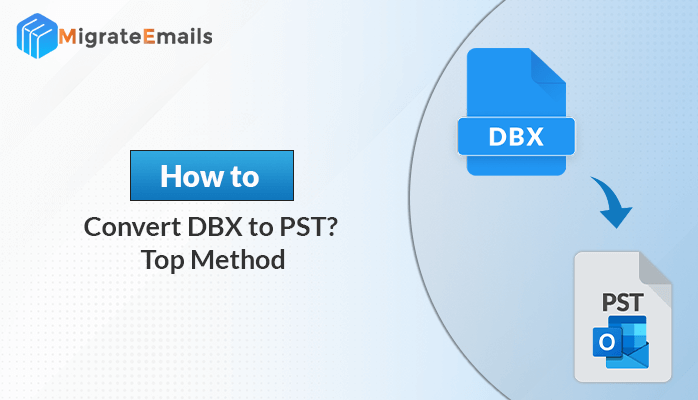-
Written By Kiran Sharma
-
Approved By
Vikash Bajpai -
Updated on October 1st, 2025
Easy Guide on How to Remove Duplicate Contacts from Outlook
Summary: Outlook duplicate contacts are a common issue among all Outlook users. These identical contact items are undesired and mostly generated unintentionally. However, there are different viable solutions available to remove duplicate contacts from Outlook. In this article, we will discuss why these duplicate contacts are created and how you can delete them. In the end, you will learn about the professional Duplicate Remover for Outlook to resolve the problem. So, read the article till the end.
Why are Duplicate Outlook Contacts Created?
Different reasons lead to the creation of duplicate contacts in Outlook. However, some reasons are more common and frequent for the formation of duplicate emails. Below we mention some of these significant causes for duplicate email formation.
- When a single person has multiple email accounts associated with the same name, it is more likely to create duplicate contacts.
- Another scenario of the formation of duplicate Outlook contact is when you synchronize your Outlook account on different devices like laptops and mobiles.
- If you drag and drop an email message to the Contacts section of Outlook, it automatically creates an identical contact related to the email address of the sender.
Because of all these reasons, duplicate contacts are created in your Outlook application. Now, as you are well aware that similar contacts create unnecessary hindrances and also they occupy additional space, it is reasonable to delete duplicate contact lists in Outlook.
Techniques to Remove Duplicate Contacts from Outlook
Deleting duplicate contacts from Outlook is possible via different techniques. We will share a few methods to help you remove all the undesired Outlook contacts. You can adopt any procedure as per your suitability. First, we will explain the manual methods of eliminating identical Outlook contacts. After that, we will suggest a professional approach.
#1. Delete Duplicate Contacts One at a time
- Open the MS Outlook application in your system.
- Click on the People icon to check Outlook Contacts.
- In the Current View section, select the Phone option.
- Now, all contacts appear in the list. You can easily check for duplicate items.
- Select all duplicate contacts from the list and press the Delete button.
#2. Exclude Duplicate Contacts During Migration
Another solution to delete duplicate contacts is via using the Import/Export option. In this method, first, you need to export your Outlook contacts into your system. After that, import these contacts without duplicate items. Let us check how to use this method to remove duplicate contacts.
Export Outlook Contacts into Local Drive
- Open the MS Outlook application and select People.
- Select My Contacts and right-click on it. Choose the New Folder option.
- Name this new folder. It will be the folder in which you move your contacts.
- After that, return to the main contact folder. Select them all.
- Move the selected contacts to the newly created folder.
- Click on the File button. Select the Open & Export tab.
- Select the Import/Export icon. It will open the Import/Export wizard.
- Choose the Export to a file option and press the Next button.
- After that, select the Comma Separated Value(csv) option. Hit Next.
- Now, click on the new folder containing contacts and press Next.
- Define the location to save the backup file and click on the Finish button.
By performing the above steps, you will be able to download your Outlook contacts into a local drive in CSV file format. Now, the next step is to import the CSV file back to Outlook without duplicate contacts.
Import Contacts to MS Outlook without Duplicates
- In the MS Outlook application, click on the File button.
- Choose the Open & Export >> Import/Export option.
- After that, choose Import from another program or file option and hit Next.
- Select the Comma Separated Value (.csv) and click Next.
- Press Browse and select the downloaded CSV file. Tick the Do no import duplicates option and hit Next.
- Define the destination folder (the original contact folder) and click the Finish button.
The above manual procedures are effective solutions to remove duplicate contacts from Outlook. However, these methods have some limitations. In the first approach, you can not eliminate duplicate contacts from Outlook. Therefore, we suggest you the professional Outlook Duplicate Remover for Outlook. It makes duplicate removal fast, quick, and efficient.
Best Approach to Delete Duplicate Contacts in Outlook
MigrateEmails Outlook Duplicate Remover is an efficient and reliable tool to clean up Outlook duplicate contacts. Along with identical contacts, this application can also eliminate duplicates from emails, calendars, and tasks. While removing duplicate contacts, you can manually choose the parameter to identify and delete duplicates. The application offers numerous options like a mail filter, multiple file selections, etc. Moreover, it is widely compatible with all versions of Windows.
Steps for Remove Duplicate Outlook Items
- Download and launch the MigrateEmails Duplicate Remover for Outlook.
- Click Browse, choose the desired PST file, and press the Open button.
- Check the mailbox preview and choose the required items. Press Next.
- Select what duplicate items you want to remove and other options.
- At last, click on the Next button to start the procedure.
Conclusion
Duplicate contacts occupy unnecessary space in Outlook that further slows down processing. Therefore, it becomes necessary to delete these duplicate contacts. No matter the reason, you can remove duplicate contacts from Outlook through manual methods as well as via a professional Tool.
Frequently Asked Questions
Q.1 Can I remove duplicate contacts from Outlook without data loss?
Ans. Yes ofcourse. By using a professional MS Outlook duplicate remover software, you can safely and easily delete the duplicate contacts without affecting your original data or formatting.
Q.2 What is the best tool to fix the issue when Outlook keeps creating duplicate contacts?
Ans. The best solution is to use an advanced Microsoft Outlook Duplicate Remover Tool, which identifies and removes duplicates based on the different criteria like name, email, or phone number, etc.
Q.3 Can I delete duplicate contacts in Outlook without any technical skills?
Ans. Absolutely. Most duplicate remover tools are designed with a user-friendly interface that allows even non-technical users to delete duplicate contacts easily and securely.
About The Author:
I am Kiran Sharma, a Technical Expert in Content writing. I have technical expertise in the field of Email Backup, Data Recovery, and Email Migration, and resolve technical queries related to Cloud Backup or Email Migration for individuals and businesses.
Related Post