-
Written By Kiran Sharma
-
Updated on June 25th, 2025
How to Migrate Data from Google Drive to Office 365
Overview: Migrating from Google Drive to Office 365 is a vital process for businesses transitioning to Microsoft’s ecosystem, offering enhanced collaboration, security, and scalability. Whether you’re switching for better tools like OneDrive or adapting to hybrid work needs, a seamless migration ensures no data loss or downtime. In this expert guide, we’ll explore how to migrate Google Drive to Office 365 using manual and automated methods like Google Drive to Office 365 Migration Tool, address data security, and provide actionable steps to succeed.
Office 365 is a cloud version of the conventional Microsoft Office Suite. It is also developed by Microsoft and provides productivity tools like Outlook, Word, Excel, PowerPoint, and many others. It offers many advanced security features that make it suitable for businesses of all sizes.
There are many reasons indicating that Office 365 is more business-oriented than Google. Let us check the prominent causes to migrate Google Drive Data to Office 365.
Why Migrate Google Drive Data to Office 365?
Every user may have a different cause for exporting their data. But there are a few common reasons that lead most users to switch to a different cloud storage service. Below we mention a few critical factors responsible for migration.
- Collaboration: Real-time editing in Word, Excel, and Teams integrates seamlessly with OneDrive.
- Security: Advanced encryption and compliance with GDPR and HIPAA safeguard your data.
- Scalability: Plans like Microsoft 365 Business Premium offer 1 TB of storage per user, ideal for growing teams.
- Familiarity: Microsoft’s widely-used tools reduce training time for employees.
Understanding these benefits sets the stage for a successful migration.
These are some prominent reasons that lead users to export their Google Drive data to Office 365. Now, let us have a look at how to perform Google Drive to Office 365 migration.
How to Migrate Data from Google Drive to Office 365?
The two main approaches to migrating Google Drive data to Office 365 are the manual approach and the professional solution. The former approach consists of DIY solutions that are free of cost. Also, they are easy to perform and effective, so that any new user can easily perform the steps. An alternative technique to the manual approach is the professional approach that requires third-party software to migrate your data.
First, let us discuss the manual procedure to migrate your Google Drive items to Office 365.
Download Google Drive and Upload it to Microsoft OneDrive
⦁ Login to your Gmail email account using the required login credentials.
⦁ Now, open Google Apps and click on the Drive icon to open Google Drive.
⦁ After that, choose the desired Drive folder you want to migrate and right-click on it.
⦁ Choose the Download option from the list. It will download the selected item locally.

⦁ After that, go to the location where you saved the Zip file. Extract the items in it.
⦁ Now, log in to your Microsoft 365 account and open the OneDrive application.
⦁ Go to the desired location to import the Google Drive folder.
⦁ Click on the Upload button situated at the top bar.
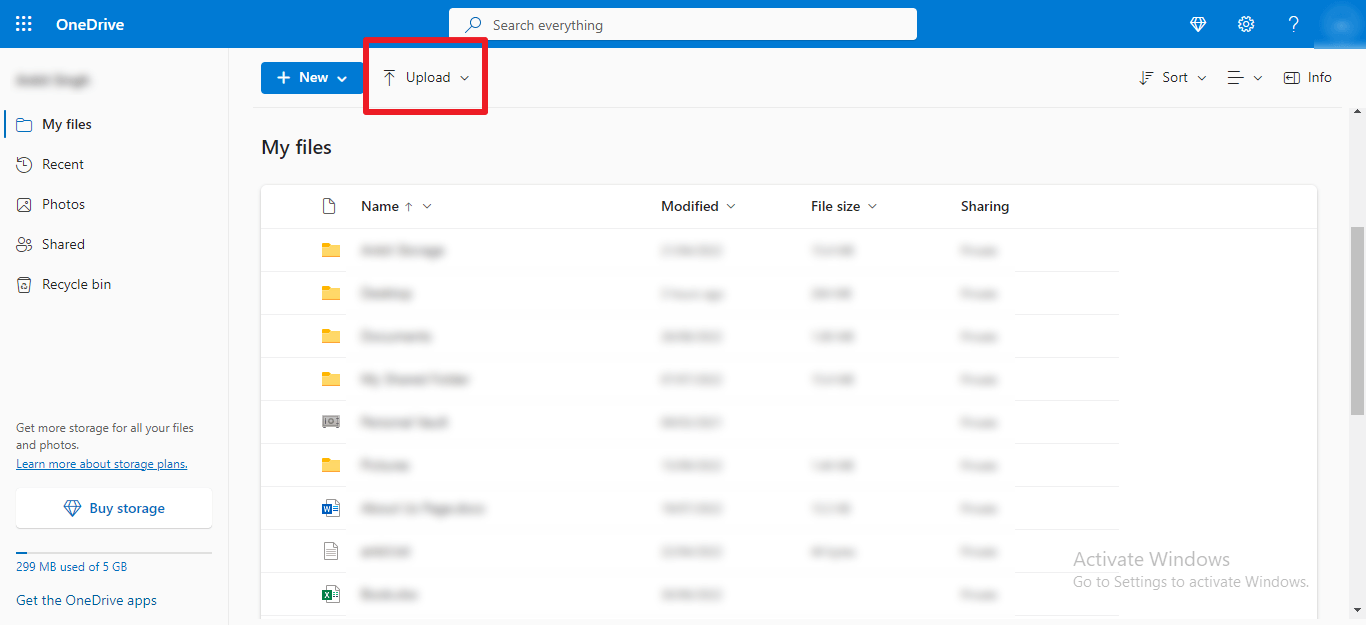
⦁ Select the downloaded Google Drive file and click on the Upload button.
⦁ It will migrate your Google Drive item to Microsoft OneDrive easily.
The above steps enable you to migrate your Google Drive data to your Office 365 account. However, there are some limitations with the above method that make it unsuitable for most users.
Limitations of the Manual Approach
Considering the simplicity and effectiveness, the manual approach to migrate Google Drive data to Office 365 is simple enough that a non-technical user can perform the migration easily. Also, it ensures complete data migration to the destination OneDrive account. But, if you want to migrate your entire Google Drive data at once, you need to move it to a folder. It makes the procedure complicated and time-consuming. Also, it is not always possible to bring all the desired files in one place. Therefore, the manual method is not the best solution for your needs.
Challenges & Fixes
- File Size Limits: OneDrive caps files at 250 GB (vs. Google’s 5 TB). Split large files if needed.
- Permissions: Manually reassign permissions in OneDrive post-upload.
- Time: Large datasets may take hours—consider automation for efficiency.
If you want to transfer fewer data and time is not the concern, you can opt for the manual method. But, for migrating large-size files, we would recommend you choose a professional tool to export your files quickly.
Professional Method to Migrate Google Drive data to Office 365
MigrateEmails Google Workspace Backup Solutions is the most effective and easy solution to export Google Drive data to Office 365 with complete accuracy. Using this utility, you can export various Google items like Contacts, Calendars, Gmail, Photos, Drive, and Hangout Chats. Along with that, this utility allows you to migrate mailbox data to various file formats and email clients. The application is quite simple and interactive, with wide compatibility with all Windows OS versions. To use the Google Workspace Backup Tool for migrating Google Drive data to Office 365, follow these steps:
- Download the MigrateEmails Google Workspace Backup Tool from the official website.
- Log in with Google Workspace admin credentials and grant necessary permissions to access Google Drive data.
- Choose specific files, folders, or the entire Google Drive for migration.
- After that, select Destination as Office 365 from the drop-down box.
- Provide Office 365 admin credentials and grant the required permissions.
- Use filters to specify migration criteria, such as file types, date ranges, or folders.
- Start the migration process and monitor the progress through the dashboard.
- Save the detailed migration report for future reference and compliance needs.
Conclusion
The manual solution to migrate Google Drive data to Office 365 is easy and effective. But its use is limited to low-size data. If your Google Drive is large in size, adopting professional third-party software is the most suitable and reliable solution for migrating Google Drive data to Office 365.
Also Read: Export Zoho Emails to MBOX with Attachments
About The Author:
I am Kiran Sharma, a Technical Expert in Content writing. I have technical expertise in the field of Email Backup, Data Recovery, and Email Migration, and resolve technical queries related to Cloud Backup or Email Migration for individuals and businesses.
Related Post


