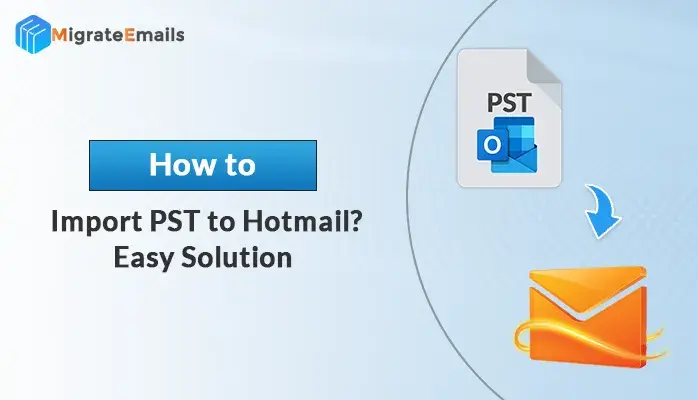-
Written By Kiran Sharma
-
Updated on November 29th, 2024
How to Export Emails From Lotus Notes to MBOX Email Client?
Summary: Do you want to Export Emails From Lotus Notes to MBOX? Here is the correct method you are looking for. This blog is dedicated to explaining the suitable manual method to do so. However, if you want to skip the complicated manual process, you can directly use the automated NSF to PST Converter tool. Before, we jump to the procedure, let us discuss some basic reasons why users search for “How do I Export all emails from Lotus Notes?”.
Many organizations or enterprises use Lotus Notes or IBM Notes email program as their primary application to save mailbox data. It supports NSF (Notes Storage Facility) file format to store the database information. But at the same time, IBM Notes require more technical expertise and are complex to use. Due to this lack of flexibility and complexity, many organizations are migrating their crucial data from Lotus Notes to the MBOX email application.
There are different reasons for different users to export Lotus Notes to Thunderbird or any other MBOX-supportive email application. Here are some common reasons to Convert Emails from Lotus Notes to MBOX.
Reasons to Migrate Lotus Notes to MBOX Email Client
Go through the points provided to know why users need to export Lotus Notes to the Thunderbird email client.
- Lotus Notes is an expensive and complex email service while MBOX is comparatively user-friendly.
- NSF files are only supported by IBM Lotus Notes. On the other hand, MBOX files are supported by distinct email clients.
- Users cannot directly access NSF files in Thunderbird, so they need to convert NSF to MBOX.
Now, let us move on to the method part to know, how to export NSF to Thunderbird.
Techniques to Convert Emails From Lotus Notes to MBOX
Here, we will discuss various methods by which you can export Lotus Notes files to the MBOX client. The manual approach involves the use of Thunderbird and the HCL Notes application. Whereas, the professional approach includes tools that will export NSF to MBOX. Let’s explore the methods one by one, starting with the manual method.
#1. Manual Approach to Export Lotus Notes to MBOX
The manual procedure to convert NSF to MBOX involves two major steps. First, convert the NSF file to EML and then import EML to Thunderbird. Let us see the steps as follows:
Step 1: Convert NSF Files to EML
Lotus Notes offers a “Save As” option to convert NSF to EML. Follow the process as directed below:
- Launch HCL Notes.
- Select the email you want to export to EML.
- In the File section, click on the Save As option.
- Choose the Destination to save the resulting file.
- From Save As, opt for the EML file type.
- Lastly, click the Save button.
Further, to complete converting NSF to MBOX, we need to import the saved EML file to Thunderbird.
Step 2: Transferring the EML File into Thunderbird
We can export the EML file to Thunderbird using the simple drag-and-drop technique. Follow the steps below:
- Login to Thunderbird.
- Open the Local Folders.
- Right-click and opt for the New folder option.
- Provide a name to the new folder and click OK.
- Open the folder and locate the saved EML file.
- Drag the EML file and drop it to the new folder.
Following the steps noted above, you can easily export IBM Notes to MBOX format. However, the manual approach has some consequences as well. Firstly, it is quite a lengthy and time-consuming process. Also, to perform the steps without fail, you need some technical expertise, as well. For novice users, it can risk your crucial data. Therefore, we advise users to use a top-notch expert’s solution, an automated NSF to PST converter tool.
#2. Automated Tool to Export Emails From Lotus Notes to MBOX
Well, professional techniques are quicker and more reliable than the other approaches. Therefore, using MigrateEmails Lotus Notes to Outlook PST, you can convert NSF files to MBOX, PST, EML, PDF, etc. Also, it enables users to open NSF file in Gmail, Office 365, IMAP, and other email clients. Additionally, there are no file size restrictions and users can even export the oversized NSF files. Moreover, the tool is designed to support all Windows OS versions.
Salient Features of ME NSF to PST Converter Tool
- It exports all mailbox items such as contacts, calendars, etc.
- You can also migrate NSF files to various email clients.
- Also, provides a date mail filter option for selective NSF file conversion.
- Allows users to remove duplicate emails to save time.
- It removes encryption from the password-protected file.
- Supportable with all Windows OS versions.
Furthermore, the demo version of the tool can export 50 emails per folder for free. You can download and check the tool’s working before investing in the premium license.
How to Convert NSF to MBOX Using the Software?
- Run the ME NSF to PST Converter on your system.
- Click Select Files to select the desired NSF file.
- Choose the NSF file you want to export and open it.
- In the NSF file preview, click on a particular folder to view.
- Further, choose the MBOX file format from the savings options.
- You can also choose other options like date filter, naming convention, etc.
- Finally, click on Convert to begin the conversion. Wait till the process is completed.
Read Also: How to Convert EMLX Files to MBOX Easily? Pro Methods
Summing Up
Users cannot directly access their NSF data in the MBOX email client. Therefore, they tend to export emails from Lotus Notes to MBOX. So, the blog discussed two perfect solutions for doing so without many complications. However, the manual method can restrict you to some extent, but the professional tool is a trusted and reliable method for exporting IBM Notes to MBOX file format.
Also Read: How to Migrate MS Exchange To Lotus Notes NSF?
About The Author:
I am Kiran Sharma, a Technical Expert in Content writing. I have technical expertise in the field of Email Backup, Data Recovery, and Email Migration, and resolve technical queries related to Cloud Backup or Email Migration for individuals and businesses.
Related Post