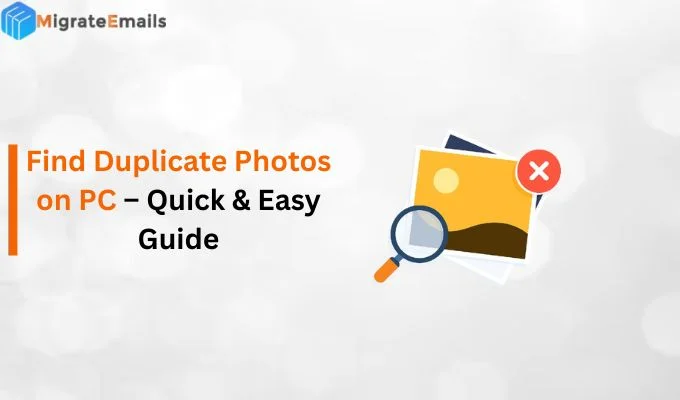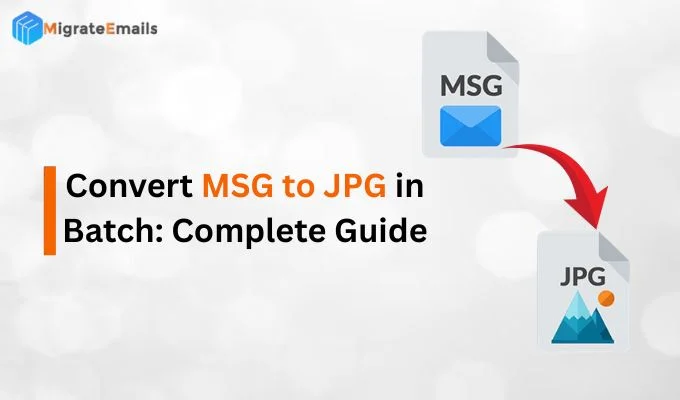-
Written By Kiran Sharma
-
Updated on July 15th, 2025
Best Methods to Import MSG to Google Workspace
David Harris Query:-
“I have MSG emails saved locally, but I can’t open them without Outlook. How can I import MSG to Google Workspace for easier access?”
“I have MSG emails saved locally, but I can’t open them without Outlook. How can I import MSG to Google Workspace for easier access?”
Introduction:
MSG files are created by Microsoft Outlook and stored locally on your computer. But accessing them can be hectic if you’re not using Outlook or working from another device. That’s where cloud services like Google Workspace are used. They allow you to access your emails anytime, from anywhere. Because of this, many users want to import a MSG file to Google Workspace. In this blog, we will show you manual methods and a professional MSG Converter Tool for a quick and 100% secure migration.
Real-Life Scenario:
Meet John, a marketing manager who recently switched from a company using Microsoft Outlook to one that relies entirely on Google Workspace. He had hundreds of important client emails saved as MSG files on his old computer. Without Outlook installed on his new system, he couldn’t open or access those emails. That’s why he needed a way to transfer MSG files into Google Workspace so he could access them from any device, anytime. Just like Rohan, many users face this challenge, and this blog offers the best solutions to solve it.
Simple Steps to Import MSG to Google Workspace
- First, download & install the MigrateEmails MSG Converter Tool on your PC.
- Next, click on Select Files and add the MSG file. Click Next.
- Then, you can preview the added MSG files. Press Next.
- Choose Saving Format as G Suite from the list. Click Next.
- Now, enter G Suite credentials and click Sign In.
- Apply advanced features and filters. Click Convert.
Reasons to Migrate MSG to Google Workspace
- You can open and read your emails from any device with internet access.
- Google Workspace brings all your tools and data together in one place.
- Unlike MSG, it’s easier to share and collaborate on emails with your team.
- Also, your email data stays safe with Google’s strong security and encryption.
Manual Method to Import MSG to Google Workspace: Free
There is no manual method available to migrate Gmail to Google Workspace. But if you are still using Outlook, you can migrate it manually. Here is how you can perform it:
- Start by launching the Microsoft Outlook program on your computer.
- Then, click on the Info section and choose Menu.
- Now, click on Add Account and add your Google Workspace account.
- After that, click on Connect and go to the folder where MSG files are stored.
- Double-click on it, and open it in Outlook.
- Further, drag & drop these emails into the Google Workspace folder.
- In the end, make sure all the emails are transferred into the G Suite account.
Limitations of the Manual Method
Manually migrate Outlook MSG to G Suite is free to use. But it contains several limitations, such as:
- Not suitable to perform a large number of MSG files at once.
- Might lose your important emails during migration.
- Moreover, there is a lack of advanced filters that affect the migration.
- Minor errors can lead to the loss of their data integrity.
In addition. If you want to migrate without Outlook. This method is not the best solution. So, we highly recommend using the alternative method to perform this migration.
Hassle-Free Way to Import MSG to Google Workspace
For a quick and reliable migration, you can use the professional MigrateEmails MSG Converter Tool. First of all, it eliminates the need for MS Outlook to be used. This utility is specifically designed with smart technology to perform bulk migration with no data loss. Also, gives 100% accurate results without minimal disruption. With its simple interface, it maintains data confidentiality, integrity, and accessibility. You can easily convert MSG to MBOX and other formats (File Format & Email Clients).
How to Import MSG Files to G Suite Using Converter Tool?
- Primarily, download and install the MigrateEmails MSG Converter Tool.

- Next, choose Select Files or Select Folder to browse MSG files. Hit Next.

- Then, you can cross-verify the added MSG files and click Next.

- Now, click on Save in Email Client option and choose G Suite.

- Enter its details (ID, Password) and click Sign In.

- After that, apply useful features and filters according to your needs.

- Lastly, click Convert to initiate the migration process.

Points to Remember
- You can effortlessly convert MSG to PST and other file formats.
- Demo version is available to explore its features & functions.
Conclusion
In this technical blog post, there are several methods available to import MSG to Google Workspace. You can perform the manual method to import it with MS Outlook. But, without Outlook migration, there is only one method available, i.e., using the professional tool. This top-notch utility performs bulk migration without data loss and preserves data integrity. Furthermore, if you have any questions regarding this tool, our 24/7 technical support is available to offer you a quick solution.
Frequently Asked Questions
Q1. Does importing MSG files into Gmail use up my Gmail storage space?
Ans: Yes, once you import MSG files into your Gmail account, they count toward your Google Workspace (Gmail) storage. Just like regular emails, attachments, and content from imported MSG files take up space in your mailbox.
Q2. Which is the best tool to import MSG to Google Workspace?
Ans: The MigrateEmails MSG Converter Tool is one of the best tools for importing MSG files into Google Workspace. It supports bulk migration, offers advanced filters, maintains data integrity, and doesn’t require Outlook to be installed.
About The Author:
I am Kiran Sharma, a Technical Expert in Content writing. I have technical expertise in the field of Email Backup, Data Recovery, and Email Migration, and resolve technical queries related to Cloud Backup or Email Migration for individuals and businesses.
Related Post