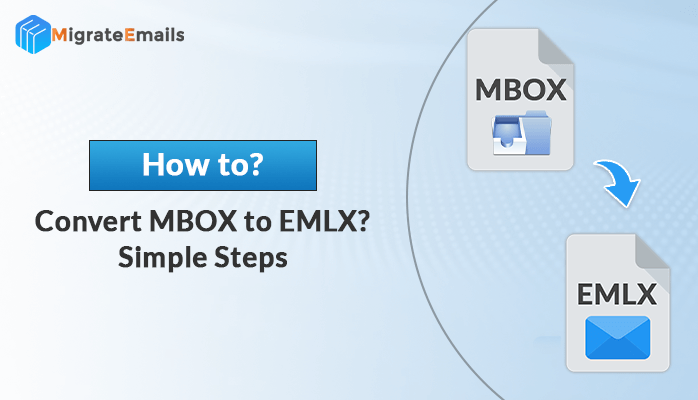-
Written By Kiran Sharma
-
Updated on November 26th, 2024
How to Import MBOX File to Outlook?
Do you want to import MBOX File to Outlook? If yes then you must read this piece of article. In this article, I am going to share some easy methods to import MBOX Files to Outlook.
MBOX file is primarily a file format that is used to store mailbox files. This file is convenient to use and widely accepted by many email clients like Thunderbird, Apple Mail, MS Outrage, etc. On the other hand, Outlook is an email client that saves its data in the form of PST file format. Users love to use Outlook email because of its numerous advantages like huge storage facility, spam filter option, etc. However, users sometimes want to open an MBOX file in outlook but unfortunately, they cannot open an MBOX file from Outlook. To open the MBOX file in an Outlook account, users have to convert the file into PST format.
Now, when users try to import MBOX files into Outlook they have to face certain difficulties. Therefore, I am explaining here some of the best solutions that could help users to import MBOX to outlook windows without any hassle.
Also read – How to Open MBOX File in Gmail Email Account?
Best Methods to Import MBOX File to Outlook
There are two sets of methods that can be used to transfer your MBOX file to Outlook. The first method is a free technique where users need to perform certain steps in a sequence. And the second method is an easy solution to import MBOX to Outlook 2010 with the help of third-party software.
Manual Method to Import MBOX File to Outlook
To proceed with the manual methodology, you have to perform the steps that are noted below.
- First, install the Mozilla Thunderbird on your PC.
- Next, you have to join your email account with this email client.
- Now, install the Import Export tools.
- After that sum up your Thunderbird account and select the restart option.
- Now, from the Thunderbird account select the Tools option.
- Next from the list choose the Import/Export Tools option.
- Now, choose the Import MBOX File option.
- Next, open your MBOX files into MS Outlook and choose emails.
- After that, right-click on the earlier selected emails and hit the Save Selected Messages option.
- Here, go for the EML file format option and choose the destination to store these files.
- At last, you have to use the Drag and Drop system to import these files to Outlook.
With the above steps, the Manual approach to import MBOX to outlook 2016 ends here. Users can definitely try this free technique but before that he/she must be aware of certain drawbacks of this methodology.
Limitations of Manual Method to Import MBOX to Outlook
- The manual method requires a large amount of time and effort from the user.
- This system does not ensure the proper security of your data.
- Technical skill is mandatory to perform this procedure.
- This is an indirect method and cannot deal with a bulk quantity of files.
- No guarantee of a satisfactory output from this process.
Keeping in mind the above disadvantages of the manual method, let us check another easy solution to import MBOX to Outlook 2013. This is a professional approach that will help users to overcome the problem of manual technique and deliver a satisfactory result.
Professional Method to Import MBOX file to Outlook
MigrateEmails MBOX Converter Tool is the most recommended tool that can be used to smoothly open an MBOX file in Outlook. This is automatic software that enables bulk migration of MBOX Files into Outlook PST format in a minimum time. Moreover, the software comes with an easy user interface that helps users to operate this tool without any hindrance. Furthermore, this software keeps the data structure and folder originality intact during the entire process.
Steps of the Professional Software to Import MBOX to Outlook
- First, install the MigrateEmails MBOX File Migrator into your system.
- Next, click on the Select File/Folder option and add the required MBOX files.
- Now, select the desired folders that you want to import to Outlook account.
- Then, from the drop-down menu select PST as the resultant file format.
- Lastly, hit the Convert button to Convert MBOX files data in Outlook PST.
Conclusion
From this article, we can now conclude that to view an MBOX file from Outlook, it is necessary to import the MBOX file to Outlook PST format. Hence, I have disclosed two sets of methods for performing the MBOX file conversion task effortlessly yet perfectly.
Also Read: How to Convert OLM to MBOX File for Free?
About The Author:
I am Kiran Sharma, a Technical Expert in Content writing. I have technical expertise in the field of Email Backup, Data Recovery, and Email Migration, and resolve technical queries related to Cloud Backup or Email Migration for individuals and businesses.
Related Post