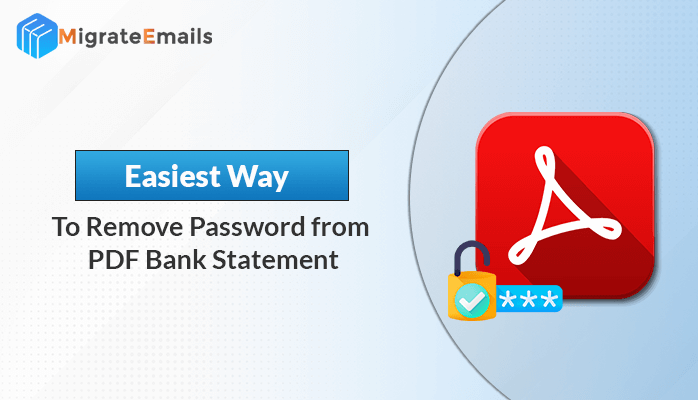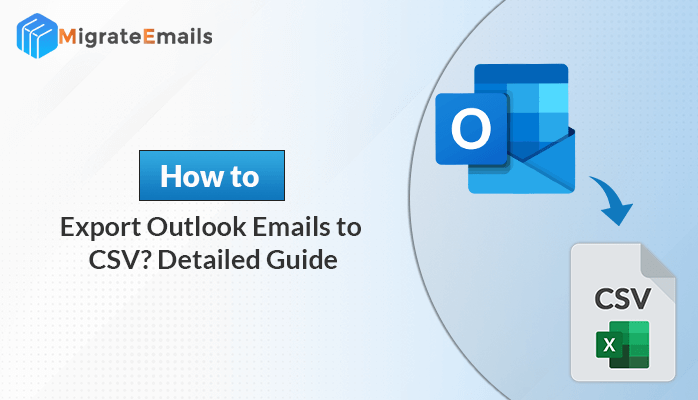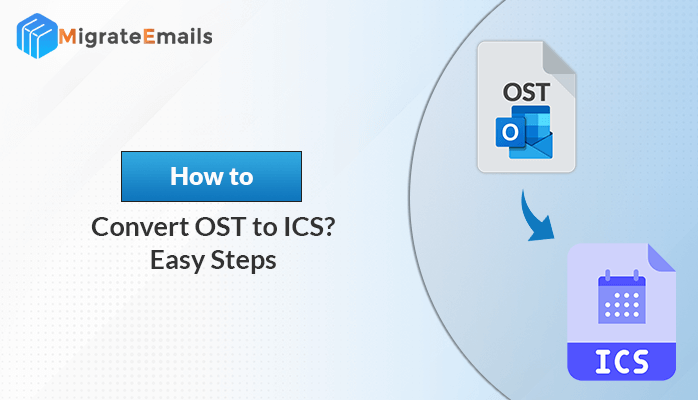-
Written By Kiran Sharma
-
Updated on May 12th, 2025
Top Methods to Convert MSG to EML
If you want to convert MSG to EML format, this guide will help you. MSG files are used by Microsoft Outlook to save single email messages. On the other hand, EML files work with many different email programs, so they are easier to use and share. Changing MSG files to EML can make it simpler to manage emails or move them to another email app. In this blog, you’ll learn the best ways, including the MSG Converter Tool, to convert MSG files to EML without any trouble.
Understanding the Need to Convert MSG File to EML
It’s important to know why you need to convert MSG files to EML before we will proceed to pick the right method. Below are some common reasons to transfer message files into EML:
- MSG files are only supported by Microsoft Outlook, limiting their use with other email apps.
- EML files work with many email clients, including Thunderbird, Apple Mail, and Windows Live Mail.
- When you convert MSG to EML Outlook, it becomes easy to open emails on different devices and platforms.
- Along with that, you won’t need Outlook to access emails and make your data more flexible.
- Moreover, EML format is better for sharing and backups, as it’s more widely accepted.
When you are aware of the above-mentioned reasons, it reasons will help you choose the best way to convert your MSG files to EML.
How to Convert MSG to EML With Ease
There are several methods available to convert MSG to EML, including manual methods and professional solutions. Here are some easy and effective ways to transfer message files into EML without any hassle.
Method 01: Manual Method to Convert MSG to EML Outlook
To manually convert MSG files to EML format in Outlook, follow these simple steps:
- Launch Microsoft Outlook on your computer.
- Find the MSG file you want to convert.
- Drag and drop the MSG file into the Outlook window.
- Click on the File tab and choose Save As.
- Pick the folder where you want to save the file.
- From the Save as type dropdown, select Text Only (*.txt).
- After saving the file as a .txt file, right-click on it.
- Rename the file and change its extension from .txt to .eml.
- When asked to confirm the change, click Yes.
Drawbacks of Using the Manual Method
Some drawbacks make the manual method less reliable for professional or large-scale use.
- You have to repeat the steps for each file, which takes a lot of time.
- Manually changing file extensions can lead to mistakes or file damage.
- Not easy for users who are not familiar with file handling and Outlook settings.
- Moreover, the attachments may not be saved or transferred correctly.
Important Note: Because of these issues, this method is best if you only need to convert a few emails. If you have many files or want a safer way, it’s better to use a professional tool.
Method 02: Best Alternative to Convert MSG to EML Online
One of the simplest and most reliable ways to convert MSG files to EML format is by using the MigrateEmails MSG Converter. This utility can convert your MSG data in bulk and make the conversion process quick. Your email properties, including attachments, formatting, and metadata, are preserved. Additionally, it offers a preview feature to view the content of MSG files before conversion. Also, it comes with wide compatibility across different Outlook versions. So, it will easy to convert MSG to PST without Outlook. Hence, it performs fast and error-free MSG to EML conversion without dealing with manual steps or technical risks.
Quick and Easy Guide to Convert MSG to EML Online
- Download and install the MigrateEmails MSG Converter Tool on your system.
- Click on the Browse button to add the MSG files or folders you want to convert.
- From Preview, pick MSG Files from your system and click Next to proceed.
- From the Save/Backup/Migrate As dropdown, select EML as the output format.
- Set the destination path where you want to save the converted EML files.
- Finally, click on the Convert button to start the conversion process.
Note: Due to support for several conversion outputs, you can also use the same tool to convert MSG to PDF easily. Also, you can proceed with this utility if you want to convert msg to eml Mac.
Conclusion
Whether you need to convert just a few or a lot of files, choosing the right method will make the process smooth and easy. While the manual method can work for a few files, it has some downsides, like errors and taking too much time. To convert MSG to EML in bulk, using a professional tool is more reliable. It’s easy to use, and it keeps your emails intact.
Frequently Asked Questions
Q1. How to transfer message files into EML?
Ans: To convert MSG files to EML using the MigrateEmails MSG Converter, first download and install the software. Then, add your MSG files to the tool. After selecting the files, choose EML as the output format, pick a location to save them, and click Convert. It will quickly turn your MSG files into EML, which can be used in other email programs.
Q2. Can I convert MSG to EML in Bulk?
Ans: Yes, with the MigrateEmails MSG Converter, you can convert MSG files to EML in bulk. The software allows you to select multiple MSG files or even entire folders.
About The Author:
I am Kiran Sharma, a Technical Expert in Content writing. I have technical expertise in the field of Email Backup, Data Recovery, and Email Migration, and resolve technical queries related to Cloud Backup or Email Migration for individuals and businesses.
Related Post