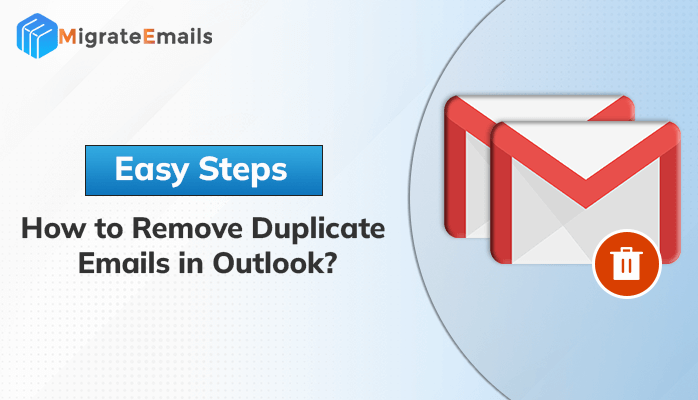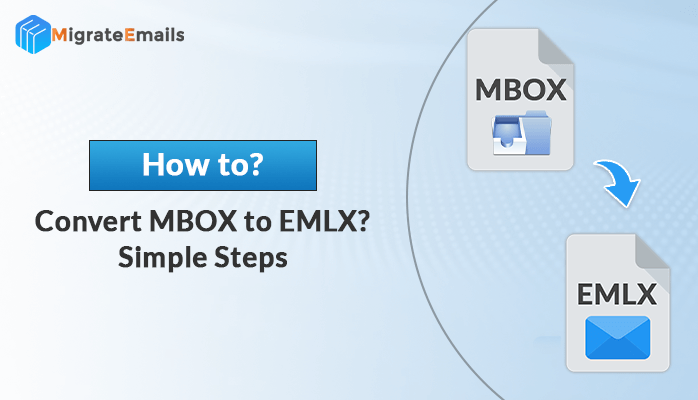-
Written By Kiran Sharma
-
Updated on July 2nd, 2025
Simple Methods to Transfer Email from One Gmail Account to Another
Jennifer Brown Query:-
“I’ve just created a new Gmail account for work, but all my old emails are still in my personal Gmail account. I don’t want to lose anything important. Is there a simple way to transfer Emails from one Gmail Account to another without missing messages or attachments?”
“I’ve just created a new Gmail account for work, but all my old emails are still in my personal Gmail account. I don’t want to lose anything important. Is there a simple way to transfer Emails from one Gmail Account to another without missing messages or attachments?”
Introduction:
Switching to a new Gmail account doesn’t mean you have to leave your old emails behind. If you’ve created a new Gmail account for professional reasons or are consolidating multiple accounts. Google offers simple and effective ways to transfer your emails without losing data. In this blog, we will show you simple and effective methods to transfer email from one Gmail account to another. Apart from that, many experts highly recommend using the professional Gmail Backup Tool. For a bulk and hassle-free migration.
Real-Life Scenario:
John recently started a new job where he was given a separate Gmail account for work. Before this, he had been using his personal Gmail to handle client emails, share files, and track project updates. Now, with all his important emails still sitting in his old account, John is concerned he might miss something important. He’s looking for a safe and easy way to move all his emails and attachments to his new Gmail account. Many working professionals deal with the same issue and need a simple method to manage this kind of email transfer.
5 Steps to Transfer Emails from One Gmail Account to Another:
- Download & install the MigrateEmails Gmail Backup Tool.
- Enter Gmail Credentials and click Sign In.
- Then, Preview & select the emails to transfer.
- Pick Gmail as saving opt & enter its Sign In details.
- Lastly, apply features & filters and click Convert.
Why Export Emails from One Gmail Account to Another?
Here are a few common reasons people and professionals transfer Gmail data:
- Sometimes, users switch devices and want to keep their emails intact.
- Moreover, businesses may consolidate team emails into a shared account.
- Users clean up old emails, but still want to save important emails.
- To save and manage all important old and new emails in one place.
How to Transfer Emails from One Gmail Account to Another Manually?
In this section, we used two different manual methods to transfer all your emails, such as:
- By enabling POP Settings.
- Next, move emails one by one.
However, both methods are not suitable for performing bulk migration. Also, do not provide a guarantee of 100% accurate transformation.
Method 01: Move Gmail Folders to Another Gmail Account
- First, you need to turn on POP (Post Office Protocol) in your old Gmail.
- To do this:
- Go to Settings and choose Forwarding and POP/IMAP.
- Then enable POP for all mail.
- This allows your new Gmail account to access the old emails.
- Next, switch to your new Gmail account.
- Again, go to Settings and select Accounts and Import.
- Then, click Import mail and contacts.
- Enter your old Gmail address and sign in to link the two accounts.
- Lastly, click Start Import to initiate the conversion process.
Important Note: This method is a little bit complex and might risk losing your important emails.
Method 02: Migrate Email from One Gmail Account to Another
Sometimes, you only want to move a few important emails, like work messages or invoices, from one Gmail account to another. In this case, forwarding each email is an easy option you probably already know.
- Firstly, open the email you want to move to your old Gmail account.
- Then, click the three dots in the top-right side and select Forward.
- After that, type your new Gmail address and click Send.
- In the end, repeat these steps for every email you want to transfer.
Note: This method works well if you have just a handful of emails to transfer. However, it can take a lot of time if you need to transfer many messages.
Effective Way to Transfer Emails from One Gmail Account to Another
Looking for an easy way to transfer bulk emails from one Gmail account to another? The professional MigrateEmails Gmail Backup Tool is a reliable solution. It helps you transfer large volumes of emails without any hassle. The tool supports all Gmail data, including attachments and labels. It also keeps your folder structure intact. In addition, you don’t need technical skills to use it as the interface of this software is simple. With this tool, email migration becomes simple and error-free. It convert Gmail to Word Document and other formats with no data loss during transfer. This makes it ideal for both individuals and businesses.
Simple Steps to Import Gmail Mail to Another Gmail Account
- Primarily, launch the MigrateEmails Gmail Backup Tool on your system.

- Next, enter its Sign In Gmail credentials (ID & Password).

- Then, select the emails that you want to transfer. Click Next.

- After that, choose Save as Email Client and pick Gmail.

- Enter your new Gmail ID and Password to Sign In.

- Finally, apply features & filters to transfer & click Convert.

Advanced Features of Gmail Backup Tool:
- Apart from Gmail, this tool export Gmail Emails to CSV, and other formats.
- A Free Demo version of this software is available to explore its functions.
- Fast processing speed and is highly compatible with all Windows & Mac versions.
Conclusion
In this technical blog post, we discussed a user query and offered a reliable solution. You can use the manual and a trusted tool to transfer emails from one Gmail account to another. For a few emails, you can use the manual techniques. However, for bulk migration, you can use the recommended Gmail Backup Tool. This utility is a 100% trusted solution for basic, enterprise, and advanced users. Furthermore, it is designed with smart technology to give hassle-free results.
Frequently Asked Questions
Q1. Which is the best tool to transfer Email from One Gmail Account to Another?
Ans: One of the best tools to transfer emails from one Gmail account to another is the MigrateEmails Gmail Backup Tool. It allows you to migrate complete mailbox data, including attachments, labels, and folder structure, with ease.
Q2. What is the maximum number of Gmail accounts supported by this Gmail Migration Tool?
Ans: The Gmail Migration Tool by MigrateEmails doesn’t limit how many Gmail accounts you can handle. It supports unlimited migrations without any hassle or minimal disruption.
About The Author:
I am Kiran Sharma, a Technical Expert in Content writing. I have technical expertise in the field of Email Backup, Data Recovery, and Email Migration, and resolve technical queries related to Cloud Backup or Email Migration for individuals and businesses.
Related Post