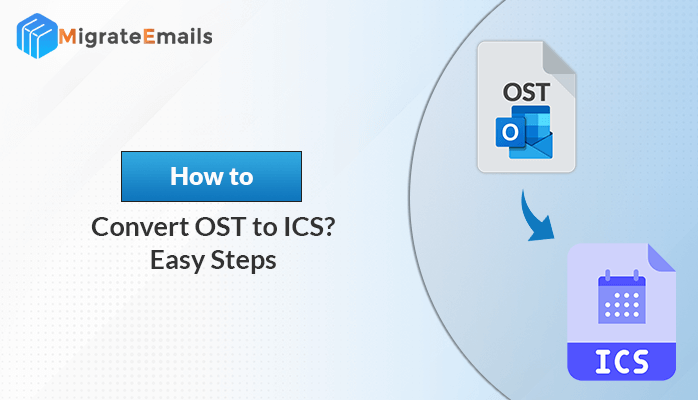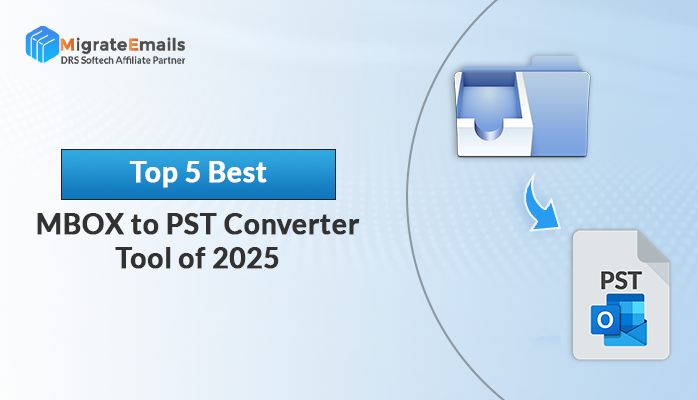-
Written By Kiran Sharma
-
Updated on October 25th, 2024
Best Ways to Open EML file in Outlook 2019, 2016
Many people prefer using the MS Outlook email client due to its powerful features and integration with Microsoft Office. However, some users who previously used email clients like Windows Mail or Outlook Express may find it difficult to open their older EML file in Outlook, which does not natively support the EML format. Fortunately, there are methods and EML Converter available to resolve this issue
Well, I am here to tell you how to migrate the live messenger file to MS Outlook manually without spending a single penny. There are many manual techniques through which you can easily convert an EML file to PST. You can view all the data as well.
How to Migrate from Windows Live Mail EML files to Outlook 2007, 2010, 2013, 2016, 365?
There are 3 methods from which any of the methods can work and will resolve your issue. So here are the manual solutions to open EML mail in Outlook.
Export EML Files from Windows Live Messenger
- Launch Windows Live Messenger and MS Outlook.
- In Live Messenger, Click on the File tab and then on Export Email.
- Click on Email Messages.

- Select Microsoft Exchange and click on Next.
- In Windows Live Mail Export box Choose Select Microsoft Exchange and click on Next.

- Hit the OK button to confirm.
- Select All Folders and option, and Click on OK.
- Once the emails are exported you will receive a confirmation message. Click on Finish.
Once the EML files are transferred to Outlook then you can view them and open them in MS Outlook. But before exporting you must create a backup of those emails. Sometimes the data is lost during the transfer process.
Import EML files into Outlook 2019, 2016, 2007, etc.
- Open MS Outlook.
- Under File, tab Click on Open and then on Import.
- Before you click on Next, select Import from another Program
- Click on Comma Separated Values and then on Next.
- Browse the file which has to be imported and click on Next.
- Choose the desired location where you want to save the file and click on Next.
- Click on Finish to complete the process.
So here you can easily open the EML file in Outlook. All the contacts, emails, attachments, and distribution groups will be imported from Windows Live Messenger to Outlook. But again I would remind you that there are chances of data loss during importing and exporting.
What will you do now?
Do you want a safe export of the EML file to Outlook?
Then probably only one option is left which is to try a professional EML to PST converter tool. The tool can easily convert the EML file to PST and you can view it in MS Outlook. The chances of data loss during the conversion process is very less. So let’s see what this tool is all about.
Professionally Open EML Files on Outlook
We knew that these tricks are free but on the other hand, they are time-consuming. However the EML to PST converter tool is an effective way to convert Windows EML files to an Outlook PST without causing any data loss. If you are having EML files in bulk, then this tool can convert them in one go.
There is an assurance that if the EML file is corrupted, then this tool first repairs the EML file and then converts it to PST. So you can blindly rely on this tool.
But there are some advantages to using this tool.
Advantages
- Allows the user to Open the EML file in Outlook.
- Repairs Corrupt EML Files.
- Bulk Conversion is Possible.
- Converts EML File Format to PST.
- Compatible with all versions of Windows Live Messenger
- Easy to use GUI.
You may also read Open NSF file In Outlook.
Conclusion
Well, we hope you have understood the various ways to run an EML file in Microsoft Outlook. If you want the full conversion, then you have to go for the professional tool. Otherwise, manual techniques can work but not very efficiently. The choice is yours. It is my personal recommendation that if you are a non-technical user, then avoid trying the manual tricks. It may lead to data loss.
We hope you liked the article, and by now you can easily open Windows Messenger files on MS Outlook.
About The Author:
I am Kiran Sharma, a Technical Expert in Content writing. I have technical expertise in the field of Email Backup, Data Recovery, and Email Migration, and resolve technical queries related to Cloud Backup or Email Migration for individuals and businesses.
Related Post