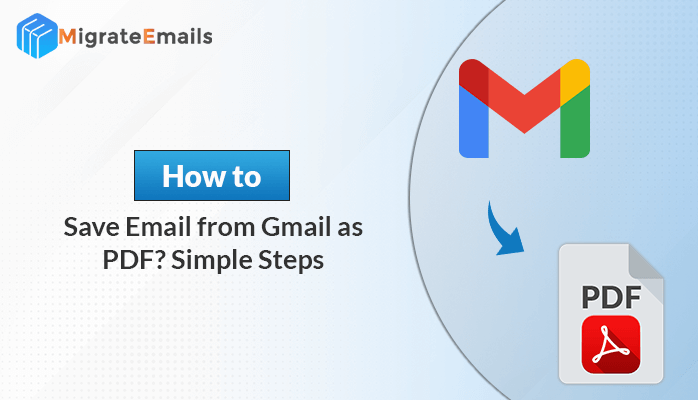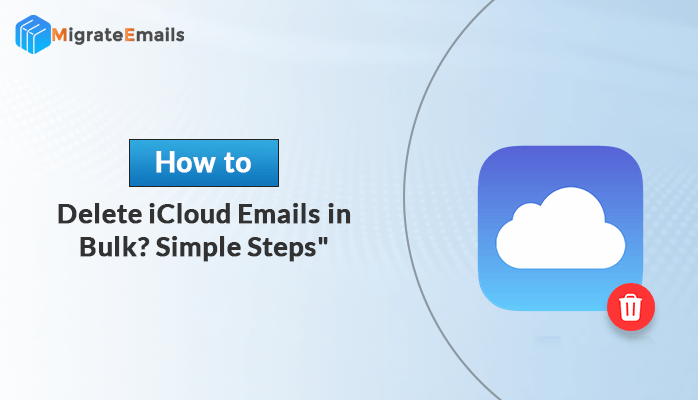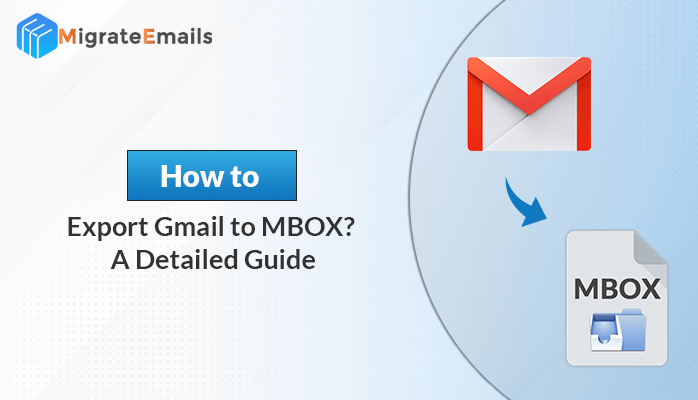-
Written By Kiran Sharma
-
Updated on August 26th, 2025
How to Migrate BigRock Email to Office 365? Quick Migration Guide
Joseph Martinez Query:-
“I have been using BigRock email services for my professional communication. However, as my team is growing. We need a more advanced and cooperative platform. I want to move BigRock Email to Office 365, but I am not confident about the right path. Can anyone give the best and efficient way to convert BigRock Email to Office 365 easily, safely, and quickly?”
“I have been using BigRock email services for my professional communication. However, as my team is growing. We need a more advanced and cooperative platform. I want to move BigRock Email to Office 365, but I am not confident about the right path. Can anyone give the best and efficient way to convert BigRock Email to Office 365 easily, safely, and quickly?”
Introduction:
BigRock is an efficient email service provider for businesses as well as other professionals. However, many companies search for a platform that provides reliability and high security. That’s the reason companies choose to migrate BigRock Email to Office 365. Office 365 provides cloud-based applications and effortless communication. Through this guide, we’ll explain about BigRock for Microsoft Office 365 migration using an advanced IMAP Backup Tool and a cost-effective method.
Real Life Scenario
A digital marketing company that manages its communication through BigRock emails. As the number of clients increased, the team needed advanced features like OneDrive for sharing, etc. They chose to migrate BigRock to Office 365 without losing any data. And it will be possible using an automated IMAP Backup Tool.
Simple Steps to Migrate BigRock Email to Office 365
- First of all, download and install the IMAP Backup Tool and enter your login credentials.
- Now, choose the email file and click Next.
- Use Modern Authentication with credentials to log in to the Office 365 page.
- At last, select filters to save and check additional details. Click on Convert.
Why Migrate Emails from BigRock to Office 365?
There are many reasons why professionals choose to convert BigRock to Office 365 rather than continue with the old method:
- Firstly, Office 365 easily grows with the business.
- It keeps the data safe with encryption and protects it from threats.
- Also, you can use Teams and OneDrive.
- Furthermore, you can check and send emails anytime.
- Finally, Microsoft’s 99.9% uptime ensures continuous business communication.
An Efficient Approach to Migrate BigRock Email to Office 365
The most secure approach is to use a reliable tool like the IMAP Migration Tool. This tool is mainly created to convert IMAP email accounts, such as BigRock to Office 365 migration with 100% efficiency and security.
Here are the following steps:-
- Firstly, download and install the IMAP Backup Tool and click Continue.

- Now, enter your credentials and click Login.

- After that, select the file format and click Next.

- Now, select the saving details by clicking on Use Modern Authentication

- Then, click on the Login option and enter your credentials, and click on Next.

- Choose the MailBox option and tap Next.

- Also, you can apply the additional filters if needed and click on Start Process.

- Finally, at the end, you will successfully migrate BigRock Email to Office 365.

By following this procedure, you will finally complete the conversion process. Also, for related solutions, you can explore how to migrate IMAP to Google Workspace.
| One-Time Service Available: Not willing to install the software? For the best, secure, and cheap option, you can connect with our team to use a one-time BigRock to Office 365 migration. |
Cost-Free Approach to Convert BigRock to Office 365
If you want to migrate manually, you can use the method given below. Here’s how:-
- First, open Microsoft Outlook and click on the File option.
- Now, click on Add Account and enter your BigRock email credentials.
- After that, click on IMAP and enter the server details, and click on Continue.
- Add your Office 365 account along with your password.
- At last, simply drag and drop the emails from BigRock folders into Office 365.
By going through these steps, you will successfully migrate BigRock Email to Office 365. Also, if you want to explore more, you can go through export IMAP Account emails to EML.
Drawbacks of the Cost-Free Approach
Our cost-free approach is very efficient and easy to use, but it has some disadvantages as well, i.e.
- It is very difficult and time-consuming for non-technical users to migrate BigRock to Office 365.
- This will not allow you to choose specific emails or folders for migration.
- There are high chances of errors and loss of data.
- Therefore, this approach is not practical for migrating many mailboxes simultaneously.
Conclusion
To conclude, converting from BigRock to Office 365 is the best way for business professionals who want reliability, high-end security, and collaboration. While manual methods exist, but they are time-consuming. The MigrateEmails IMAP Migration Tool offers a quick and easy way to migrate BigRock Email to Office 365without losing any data. If your business needs efficiency and accuracy, our professional approach is highly recommended.
Frequently Asked Questions
Q1. Is it possible to migrate emails, contacts, and calendars from BigRock to Office 365?
Ans. Yes, it is possible to migrate emails, contacts, and calendars from BigRock to Office 365 by using our recommended best migration tool.
Q. What are the prerequisites for BigRock Email to Office 365 migration?
Ans. The following are the prerequisites:-
1. An active Office 365 subscription with enough user licenses.
2. Admin access to both BigRock (cPanel/Webmail) and Office 365.
3. BigRock IMAP server details (IMAP: imap.yourdomain.com, Port: 993 SSL; SMTP: smtp.yourdomain.com, Port: 465/587).
4. User credentials (email IDs and passwords), or a CSV file for bulk migration.
5. Target Office 365 mailboxes created in advance.
6. Updated Outlook client (if using manual migration).
7. Backup of BigRock emails before migration.
About The Author:
I am Kiran Sharma, a Technical Expert in Content writing. I have technical expertise in the field of Email Backup, Data Recovery, and Email Migration, and resolve technical queries related to Cloud Backup or Email Migration for individuals and businesses.
Related Post