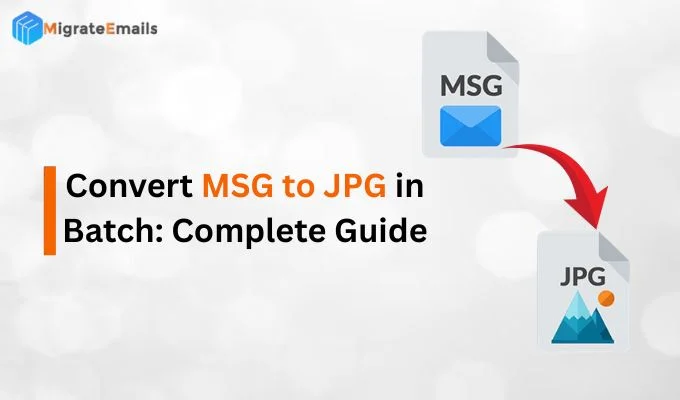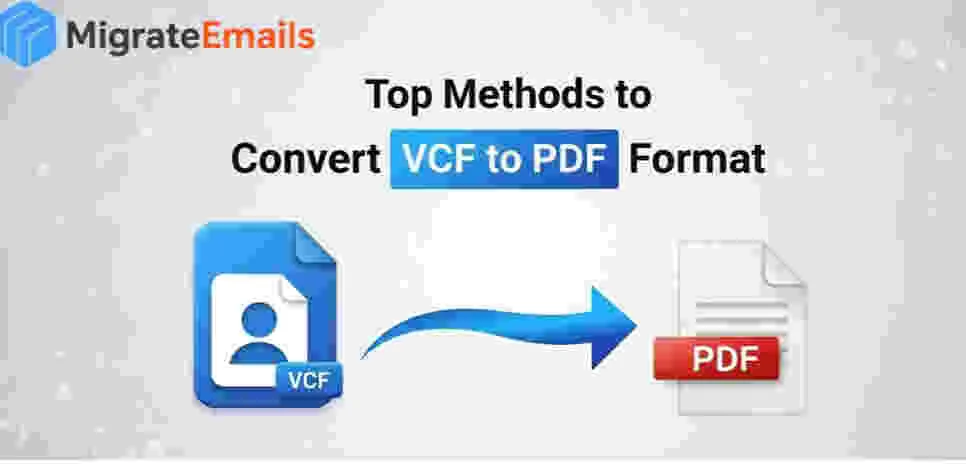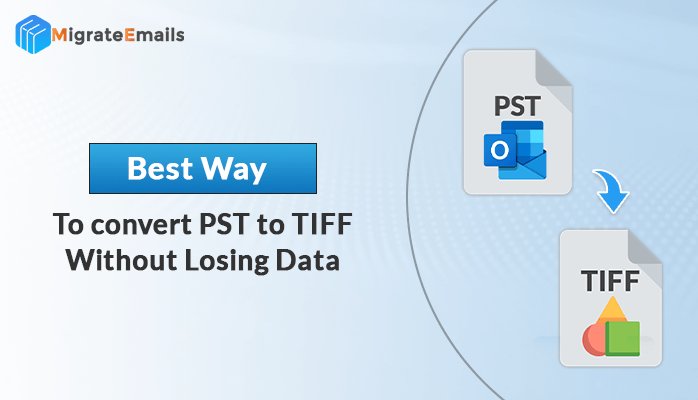-
Written By Kiran Sharma
-
Updated on August 23rd, 2025
How to Import vCard to Thunderbird? Verified Solutions
Robert Williams Query:-
“I have exchanged my contact list in .vcf (vCard) format, but I use Thunderbird as my main email client. When I tried manual methods, unfortunately, Thunderbird didn’t accept the contacts properly. Can someone suggest the simplest and easiest way to import VCF to Thunderbird without losing any data?”
“I have exchanged my contact list in .vcf (vCard) format, but I use Thunderbird as my main email client. When I tried manual methods, unfortunately, Thunderbird didn’t accept the contacts properly. Can someone suggest the simplest and easiest way to import VCF to Thunderbird without losing any data?”
Introduction:
Many users exchange their contacts in vCard (.vcf) files from their devices or email accounts. However, when they try to open a vCard file directly in Thunderbird, they usually face compatibility issues. In such cases, manual methods and a professional VCF to CSV Converter Tool would be very helpful. This guide describes why there is a need to import vCard to Thunderbird, along with the best, easiest, and secure solutions to ensure zero data loss.
Real Life Scenario
“Robert is a marketing professional who exchanged over 500 contacts in vCard (.vcf) format after switching her job. Her new company used Thunderbird, but the manual method allowed importing only one contact at a time. This makes the process very slow and hectic. Priya used a VCF to CSV Converter Tool to save time and effort, which quickly import multiple vCard contacts into Thunderbird in one go, without losing any data.”
Simple Steps to Convert vCard to Thunderbird
- Firstly, download and install the VCF to CSV Converter.
- Now, click on VCF and add one or multiple VCF Files.
- After that, Preview and Verify the file and click Next.
- Choose the CSV option to save the file.
- You can add advanced features and then click on Convert.
Import vCard to Thunderbird. Why?
Contacts are the backbone of communication. Users usually need to convert a vCard (.vcf) file into Thunderbird in these situations:
- To move the contacts from phones (Android/iPhone) to Thunderbird.
- Converting email contacts from another email client.
- Also, keep a backup of Gmail or Outlook contacts in Thunderbird.
- You can import VCF to Thunderbird Mac or Windows for business communication.
- Importing vCards ensures you can keep all your personal and official contacts in one place.
How to Import Emails into Thunderbird Automatically?
A reliable way to import multiple contacts using the VCF to CSV Converter Tool is very easy and fast. This software is designed to convert and import multiple vCard contacts into Thunderbird without losing any data.
Here are the following steps to import vCard to Thunderbird Mac/Windows:
- Firstly, download and install the MigrateEmails VCF to CSV Converter Tool and click on the VCF option.

- Now, add the VCF File and click Open.

- Then, preview your VCF File and proceed to Next.

- Select output file format as CSV and add the additional features if needed.

- At last, select the Destination Path to save the file and click Convert.

By going through the above steps, you will successfully import vCard (.vcf) files into Thunderbird.
|
One-Time Service Available: Not prefer to download software? For the best, secure, and cheap option, you can contact our support team to perform a one-time open vCard file in Thunderbird. |
Manual Method to Import vCard (.vcf) into Thunderbird
Thunderbird supports contact conversion, but it also has some limitations. Below are the following steps:
- Firstly, download and install Thunderbird and open it.
- Now, go to Address Book and click on Tools and then select Import.
- After that, choose Address Books and click the Next button.
- Select the vCard file (.vcf) and click Next.
- Then, search for and add your required .vcf file.
- Once it is added, click Finish to import VCF file to Thunderbird.
Limitations of the Manual Method
The following are the disadvantages of the manual method, along with its easy and quick way to convert .vcf files to CSV.
- It supports converting one VCF file at a time, rather than converting in bulk.
- There are high chances of data inconsistency when we import vCard (.vcf) files into Thunderbird.
- It is time-consuming for users with a large number of contact files.
Due to these limitations, many users choose to use a professional solution.
Conclusion
To summarize, it is clear that while Thunderbird gives a direct and easy path to import vCard files to Thunderbird, it is not possible when managing multiple files. Although the manual process works for a small number of contact files, it is not possible to convert multiple VCF files. On the other hand, a VCF to CSV Converter Tool is the best and secure option to import vCard to Thunderbird without losing data.
Frequently Asked Questions
Q1. Which is the best tool to import vCard to Thunderbird?
Ans. To import vCard files to Thunderbird using a professional tool like VCF to CSV File Converter is the best option, as it manages bulk conversion and keeps the data as it is.
Q2. Does Thunderbird support complete vCard contact details without data loss?
Ans. Thunderbird supports importing vCard contacts, but it may not store complete details, lead to data loss.
About The Author:
I am Kiran Sharma, a Technical Expert in Content writing. I have technical expertise in the field of Email Backup, Data Recovery, and Email Migration, and resolve technical queries related to Cloud Backup or Email Migration for individuals and businesses.
Related Post