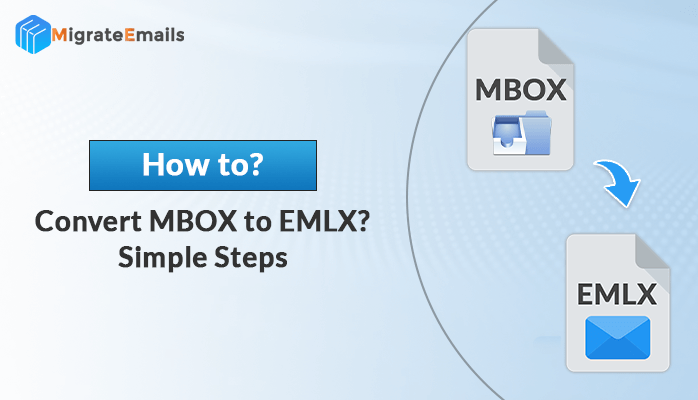-
Written By Kiran Sharma
-
Updated on August 7th, 2023
Top 2 Methods to Import PST to iCloud without Outlook
Summary: In this article, we will share the top 2 methods to import PST to iCloud with and without Outlook. You will also learn what leads you to migrate PST to iCloud Mail. In the manual approach, you will have to use the Import/Export feature of MS Outlook for importing PST files to iCloud, On the other hand, The professional PST File Converter Tool enables you to import PST emails to iCloud Mail account without MS Outlook.
Overview
PST files are the backup file of MS Outlook that stores the Outlook mailbox data like emails, attachments, etc. It helps you to restore your Outlook emails in case you accidentally deleted your Outlook emails. Another advantage of downloading emails as a PST file is that it enables you to export your Outlook emails to other email providers like Gmail, Yahoo Mail, Office 365, iCloud, etc.
iCloud is the cloud storage developed by Apple for storing various files and documents and accessing your data from virtually any location. If you want to transfer your Outlook emails from Windows to macOS, you will need to migrate PST to iCloud Mail. Before we discuss the two methods to move Outlook file data to iCloud account, let us learn the main reasons for migrating PST to iCloud.
What Leads Users to Import PST to iCloud?
Before we perform the migration process, it is necessary to understand what makes users migrate their Outlook PST to an iCloud account. Below are the main reasons for the migration.
- A PST file is saved on your Windows PC and you want to access it on a Mac machine. In such a case, you need to import the PST file to an iCloud email account.
- Sometimes, you want to protect your valuable Outlook mailbox data from unauthorized access. You can transfer the Outlook PST file to iCloud Mail and prevent undesired user access.
- Another reason for migrating your Outlook PST file to an iCloud account is that you can easily access Outlook emails on both macOS and iOS when the PST file is transferred to iCloud.
Along with that, many other reasons are responsible for importing PST to iCloud accounts. In the next sections, we will learn how to transfer Outlook PST to iCloud with and without Outlook.
Manual Method to Import PST file to iCloud Mail using Outlook
MS Outlook enables you to import PST to iCloud email account. It has the Import/Export feature through which you can easily migrate your data. First, you need to configure your iCloud email account in the MS Outlook application. After that, you can easily import the Outlook PST file to your iCloud email account. This way, your Outlook PST file will be imported to your iCloud email account.
Step 1: Configure iCloud to MS Outlook
- Open the MS Outlook application and click on the File button.
- After that, press the Add Account button.
- In the Add Account wizard, tick the Manual setup or additional server type option and hit Next.
- After that, choose the POP or IMAP option and click the Next button.
- Now, provide the required details of your iCloud email account.
- Click on the More Settings button. Switch to the Advanced tab and configure IMAP and SMTP ports.
- At last, tick the Require login using the secure password Authentication option and click Next.
- It will configure your iCloud email account to MS Outlook.
Step 2: Import PST to iCloud Email Account
After adding the iCloud email account, the next step is to import the PST file to the iCloud email account. Follow the below steps to import the PST file.
- Launch the MS Outlook application. Click on the File button.
- After that, click on the Open & Export option. Select the Import/Export icon.
- Choose the Import from another program or file option and hit Next.

- Select Outlook Data File (.pst) option and click on the Next button.
- Now, click the Browse button and choose the file you want to import. Select other options and press Next.
- After that, define the destination iCloud folder to the PST file and Hit the Finish button.
It is the complete procedure to import PST to an iCloud email account through the MS Outlook application. After performing both steps, your PST file will be migrated to the iCloud email account. However, what if you want to migrate PST to iCloud Mail without MS Outlook? The above procedure will not work for you. Therefore, we recommend the professional PST Converter Tool.
Professional Solution to Import PST to iCloud Without Outlook
MigrateEmails PST Converter Tool is the best solution to import PST emails to iCloud Mail account without Outlook. This automated software provides advanced features to migrate PST files in bulk. You can import PST file to Gmail, Yahoo Mail, Office 365, iCloud, etc. Along with that, it also allows you to convert PST to MBOX, MSG, EML, EMLX, PDF, DOC, and many other file formats. For excluding all the unnecessary mailbox data, the application offers various advanced features like removing duplicate emails, backup without attachments, date filter option, etc.
Steps to Migrate PST to iCloud Mail via ME PST File Converter
- Download and install the PST Converter Tool. Run it as administrator.
- Opt for the Single File option and hit the Browse button.
- Choose the desired PST file you want to import and press Open.

- After that, tick the desired items from the mailbox preview and press Next.
- Expand the Save/Backup/Migrate As field and select iCloud from the list.
- Provide the required iCloud login credentials and click on the Sign in button.
- Select the migration options as per your requirement and click the Convert button.
Conclusion
After reading this article, it can be concluded that you can import PST to iCloud email account via the MS Outlook application. But if you want to import PST file to iCloud mail without Outlook, the professional PST File Converter is the best solution. It helps you to migrate your complete Outlook mailbox data easily and efficiently.
Frequently Asked Questions
How do I backup Outlook to iCloud?
Follow the below steps to back up Outlook to iCloud.
- First, configure iCloud in the MS Outlook application.
- After that, click on File >> Open & Export >> Import/Export.
- Select the Export to a file option and press Next.
- Choose the Outlook data file(.pst) option and hit Next.
- Select the desired PST file and press Next.
- At last, choose the destination mailbox folder and click Finish.
How do I open a PST file on my iCloud?
Using MS Outlook, you can export your Outlook PST file to your iCloud account. So, you can open a PST file on iCloud. Alternatively, use the professional MigrateEmails PST Converter Software for migrating PST to iCloud in a few simple steps.
About The Author:
I am Kiran Sharma, a Technical Expert in Content writing. I have technical expertise in the field of Email Backup, Data Recovery, and Email Migration, and resolve technical queries related to Cloud Backup or Email Migration for individuals and businesses.
Related Post