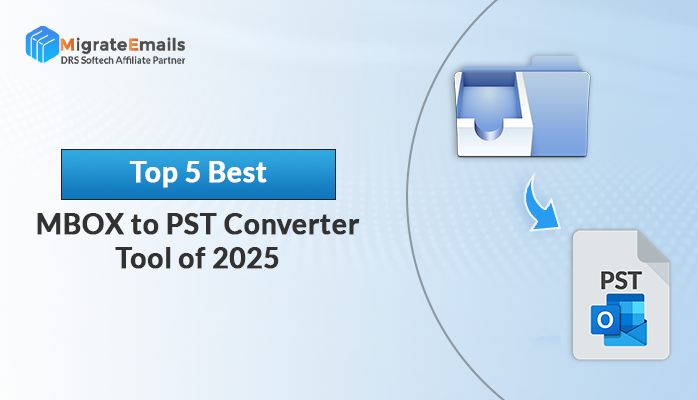-
Written By Kiran Sharma
-
Updated on June 25th, 2025
How to Unlock PDF for Editing Without Password—Pro Method
Summary: Do you want to unlock PDF for editing? If yes, then you can read this guide and remove the password from your file. Here, I am going to share some of the best strategies through which users can unlock files without any harm to their data.

Take help from the smart tool to remove password from PDF file
Download the best DRS PDF Security Password Remover to unlock PDF files with ease.
PDF or Portable Document Format is a file format that was introduced in the year 1992 by Adobe. It is one of the most widely used file formats among users across the globe. This file format is used to display data both in the text as well as in image format.PDFs are system independent files that can be viewed from any platform. Users prefer this file format to store their important documents. However, to secure data users can also use automated PDF lock tools like DRS PDF Password Protection Tool to secure their files.
But, sometimes you may also require to unlock a PDF file for editing. In such a situation, users must know the technique to remove a password from a file, and then only they can edit it. Thus, to free up your locked file you can refer to the solutions that are discussed below.
How do I Unlock a PDF for Editing?
There are two different categories of methods to unlock a PDF File for editing. The first category falls under the manual approach and the latter one is an automated approach. In the manual technique, users have to perform the unlock task by themselves without any help from outside. And in the automated technique, you can rely upon the software and remove the password effortlessly.
Also Read – How to Lock a PDF from Editing and Copying
Manual Method to Unlock PDF for Editing Without Password
If you want to remove the lock from your file through a manual process then you have to take help from Google Chrome. It offers users an inbuilt option through which users can open and view their PDF files. To perform this methodology, you can follow the steps that are given below.
- Select the specific PDF file that you want to unlock.
- Now, open the PDF file by selecting the Google Chrome option.
- Check the Print option from the left panel and click on that.
- Go to the destination section, select the Change option.
- Now from the local destination section choose the Save as PDF option.
- Here, hit the Save button and enter the location and name for the file.
With the above steps, your manual mode of unlocking the file ends here. This is an effective method that you can use to unlock PDF for editing online free. But before proceeding with this practice, users must take into consideration the following difficulties that are associated with this approach.
Limitations of Manual Method
- The manual method of file unlocking is a time-consuming and laborious process.
- If you are not experienced with technical skills then you have to face difficulty in this system.
- File security and data authenticity cannot be maintained by this technique.
All these disadvantages give rise to the need for an automated solution that can perform the work without any hindrance. There are many software that is available online, but the most recommended tool is DRS PDF Security Password Remover. It is a professional tool that is designed with innovative functionalities.
Professional Method to Unlock a PDF File for Editing
DRS PDF Security Password Remover is an excellent software that can unlock your PDF file within a very short time. This utility is very easy and secure to use. With the help of this software, you can add multiple PDF files and remove passwords from them in a bulk. The application also has a free trial version that can be installed in any version of Windows and run it. Moreover, if you have any doubt, then you can contact the tech support team at any time and resolve your query. To unlock PDF for editing through this methodology, you have to perform the below-written steps in a sequence.
Steps to the Professional Method
- Install the tool in your system.
- Select the Add Folder option and add the PDF file and then hit on the Open button.
- Set the destination path for the unlocked file and then hit on the Unlock option.
- Here, you can verify the number of PDF files. And also you can select only the locked PDF file to unlock or all the PDF files to be unlocked.
- In this step, you can choose the option to save files in a separate folder and finally hit on Unlock button.
- Within a few seconds, you will get all your PDF files unlocked by the software. If you wish, you can download the process report or you can also repeat the process from the given option.
Final Verdict
From this post, we have understood the concept of a PDF file and also the requirement to protect these files. But if, due to any reason, you want to remove a password from your file, then you must use the professional solution to ensure a smooth and hassle-free unlocking process.
Also Read: Best Ways to Export Gmail Emails to CSV File Format
About The Author:
I am Kiran Sharma, a Technical Expert in Content writing. I have technical expertise in the field of Email Backup, Data Recovery, and Email Migration, and resolve technical queries related to Cloud Backup or Email Migration for individuals and businesses.
Related Post