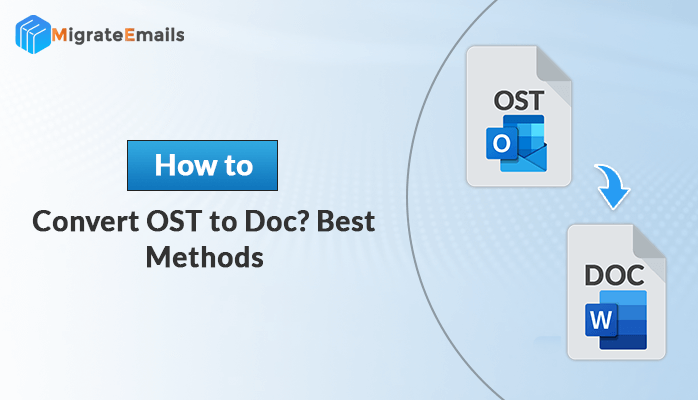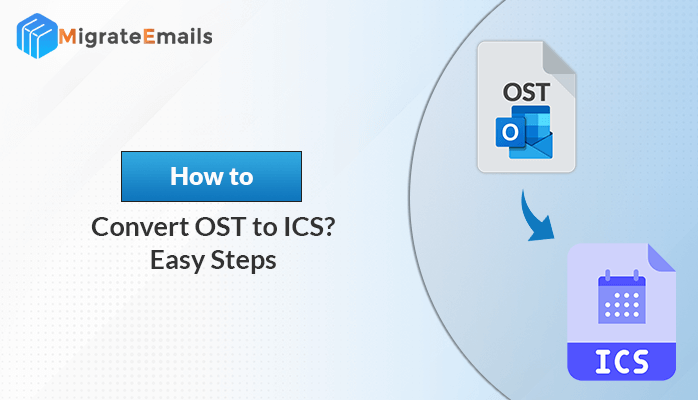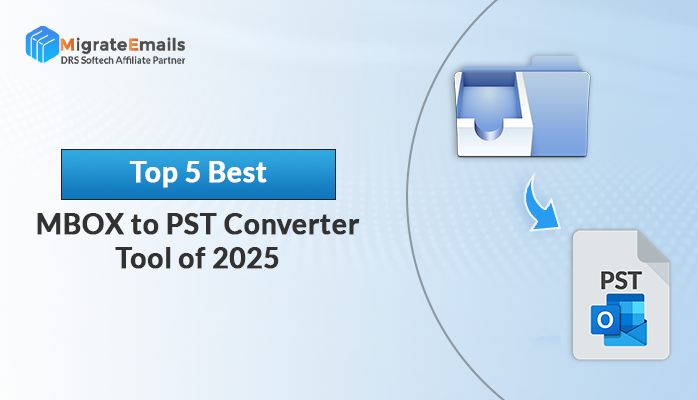-
Written By Kiran Sharma
-
Updated on June 25th, 2025
How to Lock a PDF from Editing and Copying
Summary – Do you want an answer to “How to lock a PDF file from editing and copying?” This question is also seen to be asked by users on different forum sites. If you also want to know the answer then you must read this guide. Here, I am going to share some strategies that are highly effective for securing your PDF file from editing and copying.

Prevent PDF File from any unauthorized access
Download the best DRS PDF Password Protection Tool to lock your PDF file
PDF is also known as Portable Document Format is a file format introduced by Adobe in the year 1992. This format is used to store data of users both in text and image format. It is a platform or device-independent file and can be assessed from any application or hardware.PDF files are widely used because users find this file format to be advantageous than others. Some of the special benefits of a PDF file are listed here.
Also Read – How to Convert PDF to PNG Portable or JPEG/GIF/BMP in High Quality?
Benefits of PDF File
- PDF files are a secured format as users can lock a PDF from editing and data alteration.
- This file format is very easy to use and convenient to use for all users.
- Users can merge different types of content like videos, graphics, images, etc without any change in their original format.
- It can be compressed to a smaller size and easily shared with others.
How to Lock a PDF so it Cannot be Copied?
If you want to lock a PDF from editing by a free method then you have to take help from Adobe Acrobat. This is a manual technique so you have to perform the method by implementing certain steps that are written below –
- First, open your PDF file with Adobe Acrobat.
- Next, move to the Tools option and choose Protection.
- Select the Encrypt option and then hit on the Encrypt with a password option.
- Here, tap on the Yes option to confirm.
- Next, go to the compatibility section and from there select the required option.
- Here, hit on Encrypt all Documents Contents option.
- Now, put a tick mark in the Restrict editing and printing of the document box.
- Type password to lock your file.
- Then tick mark Enable copying of text, images, and other content boxes.
- At last hit on the Ok button.
With the above steps, the manual method of locking PDF from editing comes to end. Through this process, you can protect PDF from editing and ensure the safety of your data. But, in this procedure, you might have to face some difficulties while locking PDF documents. The issues that are associated with this methodology are mentioned below.
Limitations of the Manual Technique
- This is a time taking and laborious method.
- To perform this practice users are required to have good technical knowledge.
- As the process includes lots of manual work, it can unwillingly delete or remove any important files from your system.
- This technique does not always assure complete satisfactory results to its users.
Till now we have learned about a manual method. But, we can see that the manual technique is not fit for every situation and every user. Therefore, users are required to check another method to secure a PDF file from editing. And in case any user wants to unlock their locked PDF file then they can use DRS PDF Security Password Remover.
How to save PDF so it Cannot Be Edited?
Another method to protect pdf from copying is an automated method where users can take help from third-party software and prevent PDF from being edited. There are many third-party software available online that claim to safeguard your PDF file. But all this software does not work in the real sense and cannot provide you with strong security. Thus, I am highlighting here the most trusted professional tool that is highly recommended by the experts of the industry.
Professional Solution to lock PDF from Editing
DRS PDF Password Protection Tool is an automated software that enables users to protect their PDF files by setting a limit in the file access. The tool is very easy to use and does not require any special skill or knowledge to run this. Furthermore, you can also install its free demo version and in case of any doubt, you can contact the tech support team. It is designed with innovative functionalities that facilitate users with unique benefits. The most remarkable features of this tool are listed below.
Notable Features of the Professional Tool
- It can lock a bulk amount of PDF files within a very limited time.
- The smart tool provides two types of password owner password and user password to your file.
- Data security is maintained by this tool to a large extent.
- This tool is fit to run in both earlier and latest versions of Windows.
- It renders different levels of encryption, like AES 128, AES 256, RC4 128, RC4 40.
- Users can set aside their attachments in another location and set a password to the file.
- The software offers a process report to its users after completing its task.
Conclusion
In this article, I have tried to solve the query of “How to lock pdf from editing?” by disclosing two sets of methods. The automated method is more easy and reliable than the manual approach. Hence, users are suggested to use the smart tool and secure their PDF files from any unauthorized access.
About The Author:
I am Kiran Sharma, a Technical Expert in Content writing. I have technical expertise in the field of Email Backup, Data Recovery, and Email Migration, and resolve technical queries related to Cloud Backup or Email Migration for individuals and businesses.
Related Post