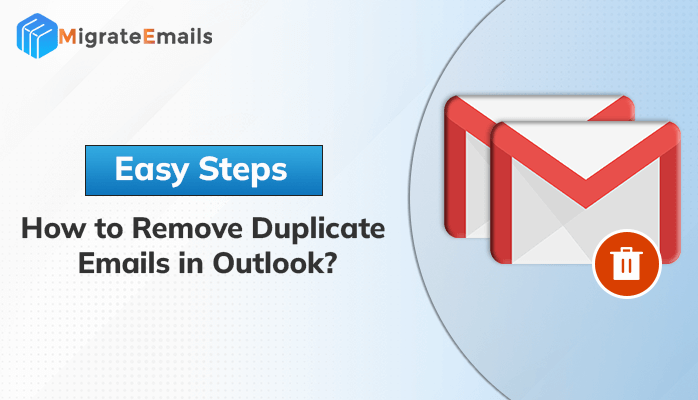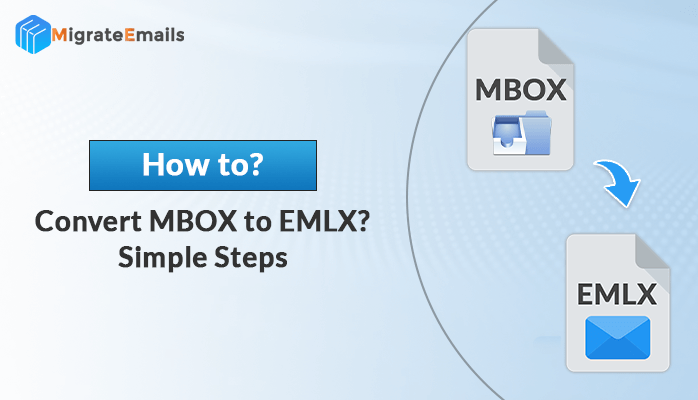-
Written By Kiran Sharma
-
Updated on December 3rd, 2024
Fast and Reliable Methods to Extract Attachments from EML Files
Summary: Do you have multiple emails containing lots of attachments? Do you want to extract attachments from EML files? Not so difficult. You just need to choose the right method to perform extraction. Well, the best recommended way to extract EML file attachments is using a professional EML Converter. This blog will uncover methods to do so effortlessly.
In simple terms, EML files can be understood as plain text storing email messages. These files contain email messages, subject lines, the sender’s information, the date of the message, and other relevant information. Also, it doesn’t have any special arrangement of text, graphics, or images. Accessing .eml files is quite easy with MS Outlook (Windows), Apple Mail (Mac), and Mozilla Thunderbird (multiplatform). So, you need a versatile method using which you can extract email attachments from EML files on any platform. Let’s begin exploring different methods.
How Do I Extract Attachments from EML?
We have researched three methods to extract attachments from EML files:
- Using Python;
- Desktop Mail Client; and
- Professional EML Attachment Extractor.
Before you select the best method per your preferences, we will discuss each of them individually. It would be better if you analyze all the methods and choose the most reliable method.
Use Python to Extract Email Attachments from EML Files
First and foremost, if you have technical expertise and a deep understanding of coding, this process is for you. You can use Python to download all attachments from EML files. However, this process is not for all types of users as it involves technical knowledge and can be confusing. Also, coding demands proper time and attention, otherwise, you may encounter difficulties and errors along the way.
However, if you are determined to proceed with the Python framework, we suggest acquiring the necessary resources. So that you can seamlessly save attachments using Python.
Save Attachments from EML Using Desktop Mail
First, open the Thunderbird desktop client to extract attachments from EML files. Further, follow the steps outlined below:
- Firstly, open the Thunderbird email client.
- Create a new folder and move your EML files into it.
- Open the email messages from which you wish to extract attachments.
- Next, click on the Attachment icon located below the email message.
- Then, choose a desired location and save the extracted attachments to that location.
Thus, this is how you extract EML file attachments using Desktop Mail. Nevertheless, it comes with certain restrictions too. They are:
- You can download attachments from a single EML file at a time.
- A desktop client installation is required before proceeding.
Additionally, it is not a reliable way to deal with a large number of attachments using this process. So, you must be wondering what’s a better alternative. Using a professional EML Attachment Extractor is the most secure and reliable way to extract multiple attachments from an EML file.
Best Solution to Extract Attachments from EML Files
No other method could beat the effectiveness of the MigrateEmails EML File Converter. It is the best EML attachment extractor online to extract attachments in bulk. With a simple user interface and wide compatibility, it is also a secure utility. The tool works to convert EML files to different other file formats and email clients. Besides conversion, it works as an attachment extractor too. Moreover, the tool is implanted with many advanced features which facilitate smooth conversion. Therefore, you can use this tool to seamlessly Convert EML to PDF, PST, CSV, MSG, MBOX, etc.
Mentioned below are the steps to extract multiple attachments from an EML file using the tool:
- Install and launch the tool on your PC.
- Choose Single File/ Multiple Files or Select Folder. Click on Next.
- Click Select File(s) and add the desired EML Files. Click Next.
- In Preview, check the folders you want to extract attachments from.
- From the Save as menu, select PDF as a saving option.
- Check the ‘Convert Attachments to PDF Format’ or ‘Save PDF Attachments Separately’ option.
- Also, select other additional filters if needed.
- Define a destination to save the Output. Click on Convert to begin.
Hence, you are done. All attachments associated with EML files will be saved in your defined location. Isn’t it the most straightforward solution to save attachments from EML?
Why Choose EML File Converter?
Some of the unique features of this tool make it the best choice for users:
- Preserves original folder structure and data integrity while extracting.
- Allows you to convert only emails and exclude attachments.
- In-built filters of the tool streamline the conversion process.
- User-friendly and interactive GUI for the convenience of users.
- Helps to perform extraction from multiple EML files at once.
- Wide compatibility across all versions of Windows OS.
Conclusion
Hence, this was all about how to extract attachments from EML files. You may not find the manual process a reliable method so we have suggested another option which is to use a professional attachment extractor. Hopefully, you will be able to perform the extraction successfully.
Also Read: Methods to Extract Attachments from MSG files Without Outlook
About The Author:
I am Kiran Sharma, a Technical Expert in Content writing. I have technical expertise in the field of Email Backup, Data Recovery, and Email Migration, and resolve technical queries related to Cloud Backup or Email Migration for individuals and businesses.
Related Post