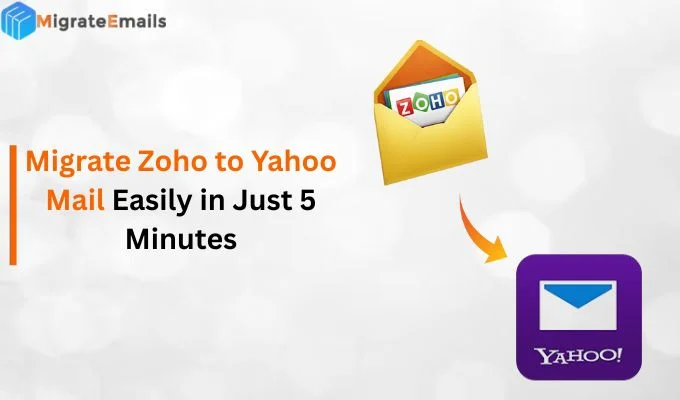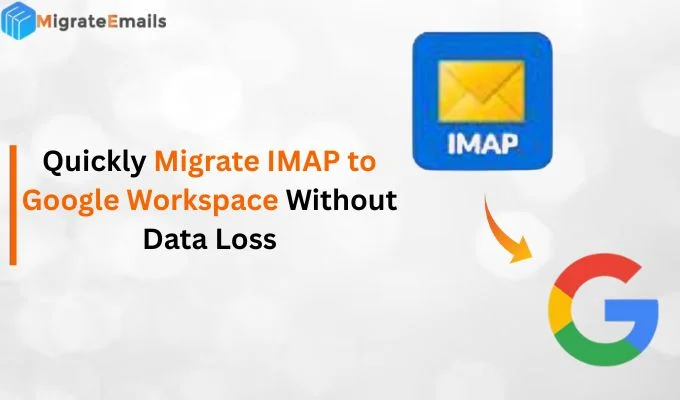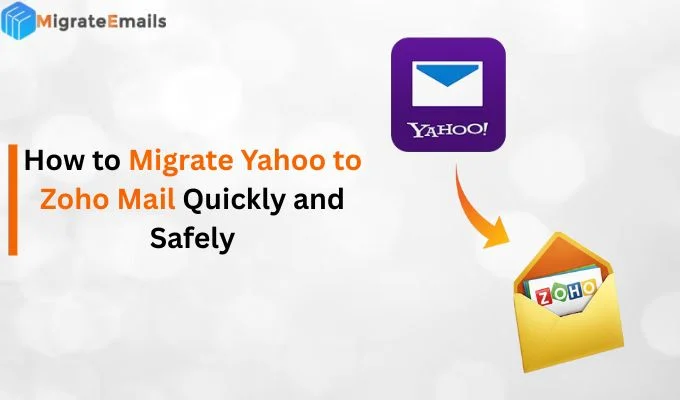-
Written By Kiran Sharma
-
Updated on November 11th, 2025
Export Gmail to Text Easily – Securely Save Emails in TXT
Elia’s Query:-
“I want to keep a local backup of my emails in simple text format. How can I export Gmail to Text without losing any details?”
“I want to keep a local backup of my emails in simple text format. How can I export Gmail to Text without losing any details?”
Introduction: Converting emails to (.txt) format is a perfect way to create a portable, and easily backup of your messages. Many users choose text format as it allows instant mail search, consumes less storage etc. Therefore, they can be accessed offline. Also, these are often used by business professionals for record-keeping etc. Moreover, this blog explains the manual techniques to export Gmail Emails to Text. Along with this, it consists of a reliable MigrateEmails Gmail Backup Utility.
Comparative Insight: Gmail Platform vs TXT Format
|
Aspects |
Gmail |
Text |
|
Platform type |
Cloud-based email service by Google |
Offline plain text file format |
|
File format |
Web-based email data |
Simple .txt file |
|
Accessibility |
Requires internet access and Gmail account login |
Can be accessed offline with any text editor |
|
Storage Location |
Stored on Google’s servers |
Stored locally on the computer |
|
Purpose |
Used for sending, receiving, and managing emails |
Used for archiving, documentation, or analysis |
|
Security |
Protected by Google encryption and account credentials |
Depends on the local system’s security setup |
|
Flexibility |
Requires export through backup or sync tools |
Easy to copy, move, or store manually |
What Makes TXT Format Useful for Gmail Data?
The following are some key use cases where users choose to export Gmail to Text:
- Readable and Simple Format: TXT files can be opened using any text editor like Notepad or WordPad.
- No Compatibility Issues: It works across all operating systems such as Windows, macOS, and Linux.
- Easy Backup & Archival: Keeps email data lightweight and accessible offline.
- Data Analysis & Extraction: Ideal for extracting or analyzing email content for record-keeping.
- Quick Access: Read important messages anytime without relying on Gmail access.
Manual Technique to Convert Emails from Gmail to Text
If you don’t want to download any external software, you can go for manual conversion. Although it requires a lot of time and effort, you can still export Gmail to Text manually. Follow the steps below carefully:
- Firstly, open Gmail in your web browser → Login to your account.
- Now, open the Email you want to save.
- After that, click the three-dot menu (⋮) at the top-right corner of the message.
- Subsequently, choose Print from the dropdown.
- In the print dialog box, select Save as PDF.
- Once saved, open the PDF → Copy the email text to a text editor like Notepad.
- Finally, save the file with a .txt extension.
Limitations to Export Gmail Messages to Plain Text
- Firstly, it requires saving one email at a time.
- Moreover, the attachments are not exported.
- Also, this process is time-consuming for large mailboxes.
- Manual copying may cause formatting loss or incomplete data.
- Therefore, it is not practical for business or long-term backup needs.
Professional Software to Export Gmail to Text Efficiently
The most recommended solution is to use the MigrateEmails Gmail Backup Tool. It is a utility that helps users export Gmail to MBOX and more. Therefore, it ensures a safe and direct conversion without any loss. Also, it preserves the metadata, structure, and formatting intact. Moreover, this process is easy to use and designed with a user-friendly interface. Furthermore, it is compatible even with non-tech users.
One-Time Service Option:
IIf you prefer not to use the software yourself, MigrateEmails also provides a One-Time Email Backup Service. Experts securely export Gmail to Text for free. Also, it ensures zero data loss and complete privacy.
Quick Guide to Export Gmail to Text
- Firstly, download and install the MigrateEmails Gmail Backup Tool.
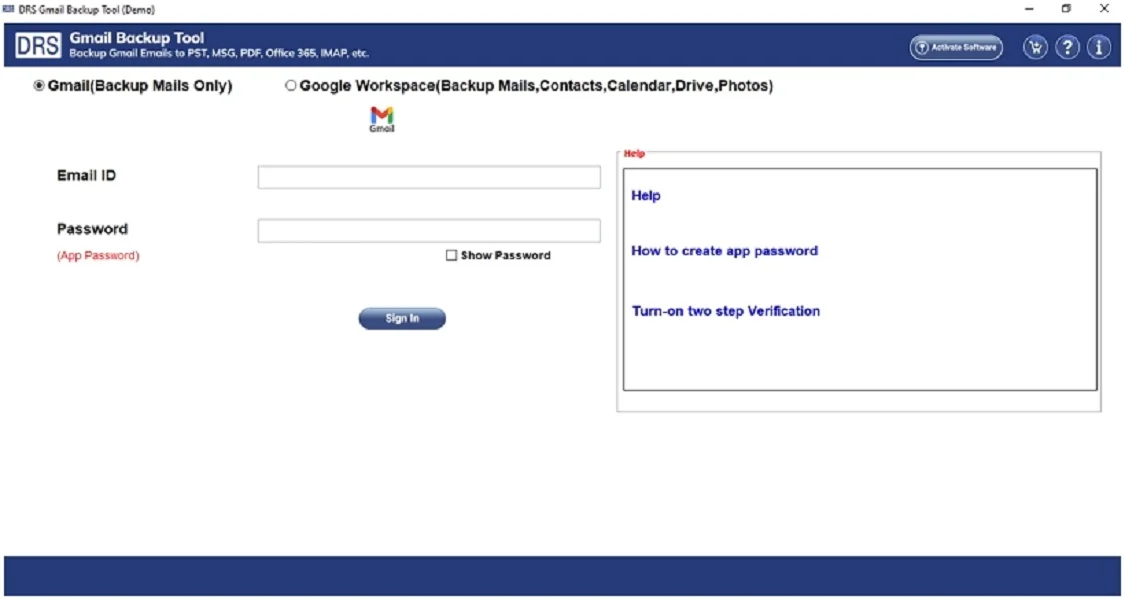
- After that, sign in using your Gmail Account credentials.
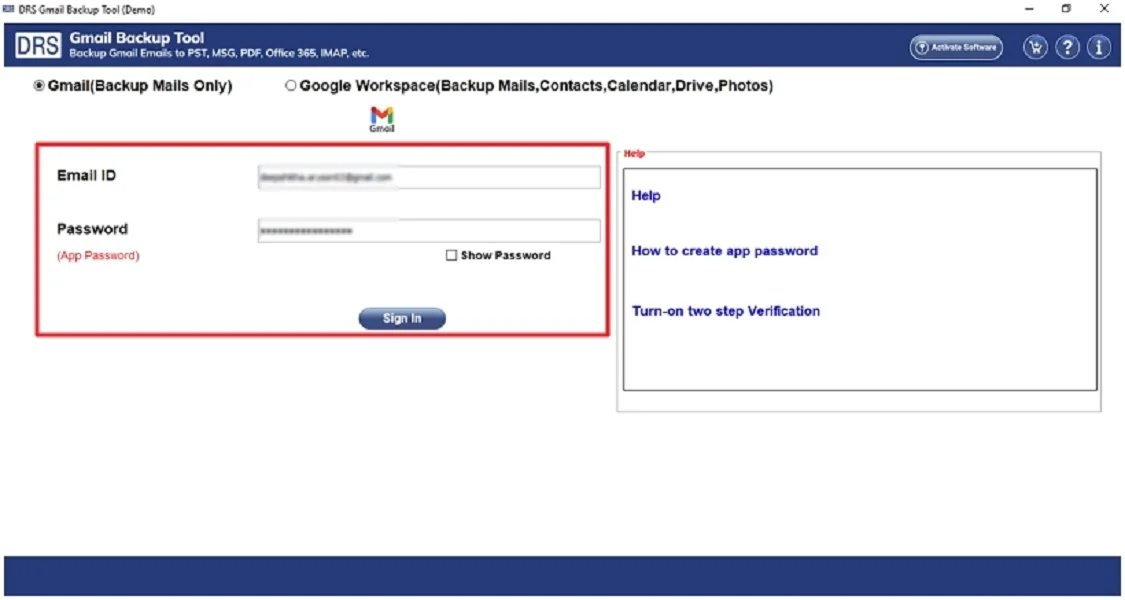
- Further, choose the folder that you want to export → Next.
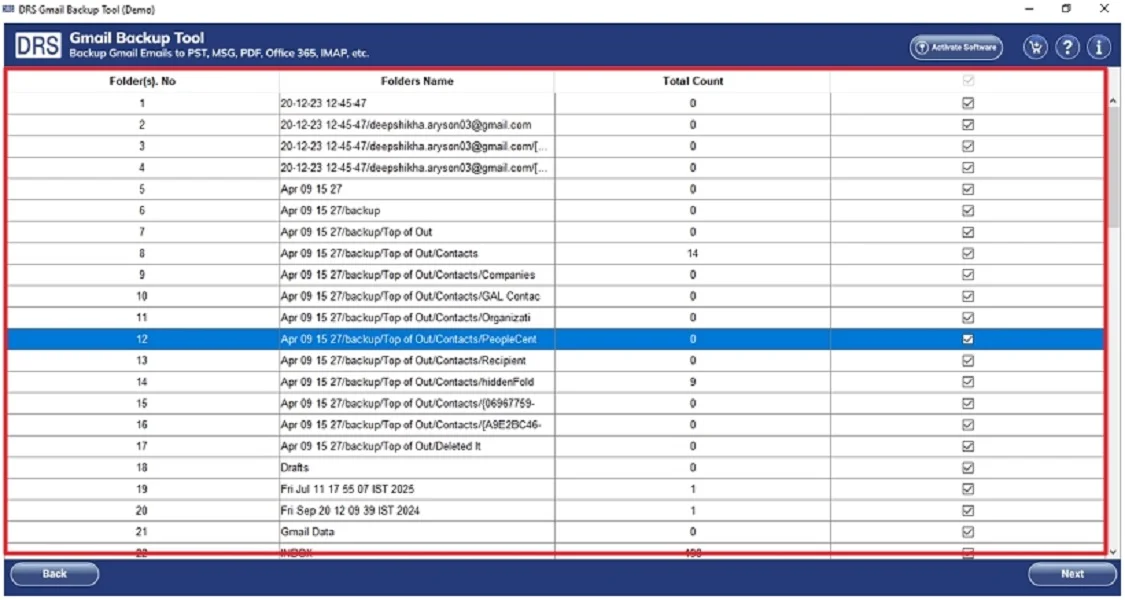
- Subsequently, select Text as the saving file format.
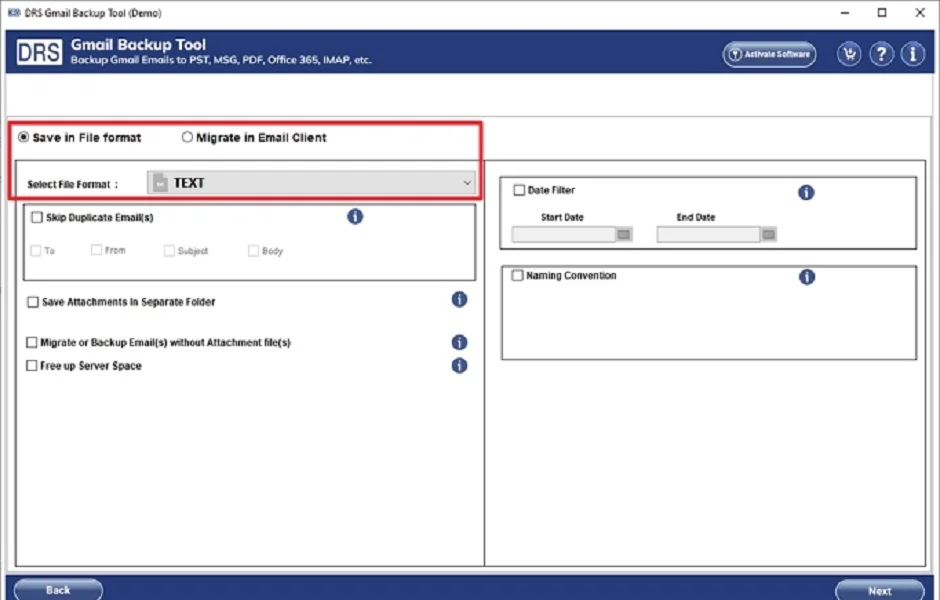
- Lastly, apply the built-in filters if needed → click Next to start the process.
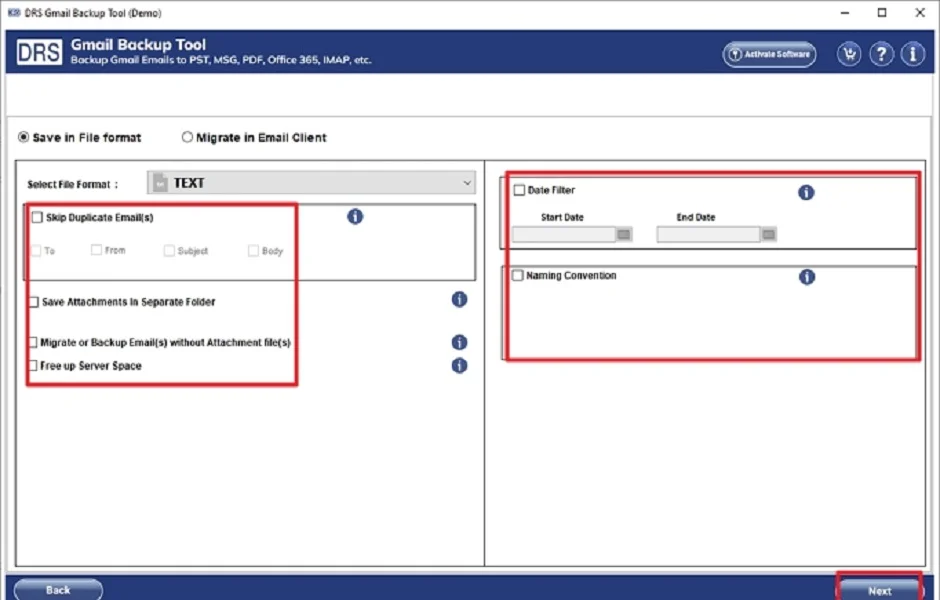
Key Features to Export Gmail to Text
- Firstly, it exports bulk Gmail emails to TXT format in one go.
- Moreover, it saves attachments and maintains message metadata.
- Also, it allows users to export Gmail Emails to CSV and many more file formats.
- Therefore, the tool supports Google Workspace and personal Gmail accounts.
- This software generates detailed backup reports for reference.
Real-Life Example:
A research analyst needed to archive thousands of Gmail messages exchanged during a project. Therefore, using the MigrateEmails Gmail Backup Tool, she exported all emails to TXT format. Moreover, this allows her to quickly search through text files and retrieve specific data without Gmail access.
Conclusion
In short, exporting Gmail to Text format ensures a lightweight and offline backup of your important emails. While manual methods work for a few messages, automated Gmail Backup tools provide a secure and accurate way to export Gmail to text. Whether for personal reference or corporate record-keeping, this conversion ensures long-term accessibility.
Frequently Asked Questions
Q.1 What is the difference between using a paid tool and a free tool to export Gmail emails to Text format?
Ans. Free tools or manual methods require exporting emails one by one and often fail to maintain the details. Therefore, the paid tools like the Gmail Backup Tool offer batch export, data integrity, selective filtering, and secure authentication. These ensure a complete and reliable backup without errors or data loss.
Q.2 Which is the best tool to export Gmail emails to Text?
Ans. The MigrateEmails Gmail Backup is considered one of the best tools to export Gmail Emails to Text. Also, it supports bulk conversion, ensures zero data loss, and maintains the original folder structure intact.
Q.3 How can I easily convert Gmail emails to Text format without any expertise?
Ans. With the Gmail Backup Software, even non-technical users can convert Emails from Gmail to Text. Therefore, the tool provides a simple, guided interface. Moreover, it is suitable for non-tech users as well. No prior technical experience is needed.
Q.4 Is there a safe way to export Gmail messages to plain text format?
Ans. Yes. The safest and most efficient way to export Gmail Messages to Plain Text
is by using a trusted professional solution like the MigrateEmails Gmail Backup utility. Moreover, it uses secure OAuth authentication, preserves email data integrity. Also, it ensures that your Gmail credentials and content remain completely private during the process.
About The Author:
I am Kiran Sharma, a Technical Expert in Content writing. I have technical expertise in the field of Email Backup, Data Recovery, and Email Migration, and resolve technical queries related to Cloud Backup or Email Migration for individuals and businesses.
Related Post