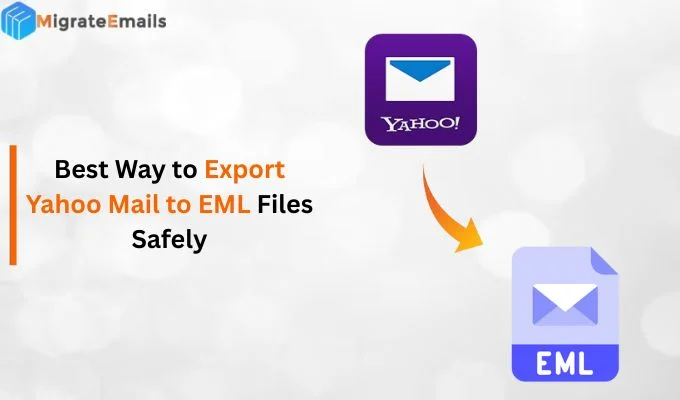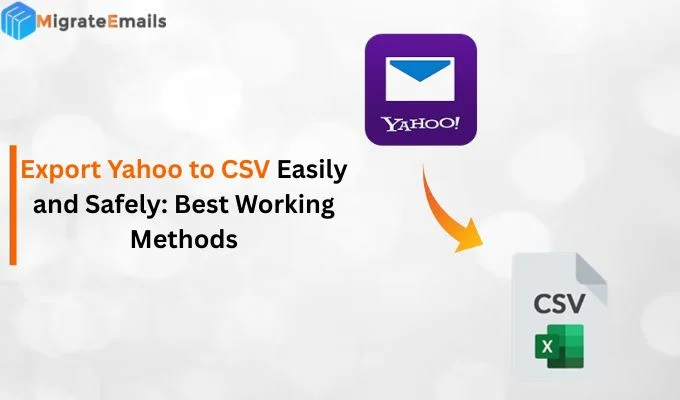-
Written By Kiran Sharma
-
Updated on July 17th, 2025
How to Export Gmail to MBOX? A Detailed Guide
Richard Davis Query:-
“I’m an IT coordinator at a small business in California. Our team used Gmail for client communications. But, for compliance reasons, we now need to save all mailbox data in a readable format. My manager asked me to export Gmail emails to MBOX. So, we can store them locally and access them through Thunderbird. I’ve never done this before. Can someone tell me how to export Gmail to MBOX safely without losing emails or attachments?”
“I’m an IT coordinator at a small business in California. Our team used Gmail for client communications. But, for compliance reasons, we now need to save all mailbox data in a readable format. My manager asked me to export Gmail emails to MBOX. So, we can store them locally and access them through Thunderbird. I’ve never done this before. Can someone tell me how to export Gmail to MBOX safely without losing emails or attachments?”
Introduction:
MBOX is a widely supported file format used by several email clients like Thunderbird and Apple Mail. It allows you to store multiple Gmail messages in a single file. In this blog, we’ll discuss the best ways to transfer Gmail email data to MBOX format. In addition, you can directly use the professional Gmail Backup Tool for a hassle-free solution without data loss.
Understand: Gmail and MBOX Format
Gmail is a popular email service by Google that stores your emails online. MBOX is a file format used to save a large number of emails in one file. It’s often used for email backups and migrating emails between apps. When you export Gmail data, Google gives it to you in MBOX format. You can open it in email apps like Thunderbird or Apple Mail.
Simple Steps to Export Gmail to MBOX
- Firstly, launch the MigrateEmails Gmail Backup Tool.
- Enter your Gmail ID and Password to Sign In.
- Then, you can preview and select the emails.
- Now, choose the Saving format as MBOX.
- Apply advanced features and click Convert.
Reasons to Transfer Gmail to MBOX
- To keep a safe copy of important emails on your computer.
- Open and read your emails without an internet connection.
- Easily transfer Gmail data to apps like Thunderbird or Apple Mail.
- Helpful to store mailbox data in a standard, readable format.
Manual Method to Export Gmail to MBOX
Google Takeout is a free service provided by Google that lets you download your Gmail data in MBOX format. Here is how you can perform it:
- Firstly, go to Google Takeout using your browser.
- Then, log in with your Gmail account.
- Under Select data to include, deselect all, and scroll down to check Mail only.
- Click on the All Mail data included button if you want to select specific labels.
- After that, choose the delivery method (e.g., download link via email).
- Further, set the file type as .zip and format as MBOX. Click Create Export.
- Google will prepare the file; it may take minutes or hours, depending on your data size.
- Once ready, you’ll get a link to download your Gmail emails in MBOX format.
Limitations of the Manual Method
- It is time-consuming for large mailboxes.
- No option to filter emails by date, sender, or size.
- Limited control over folders or labels to export.
- Also, emails with large attachments may delay the process.
- No direct way to open MBOX without a compatible email client.
However, you can easily avoid these limitations with the alternative method.
Hassle-Free Way to Export Gmail to MBOX
For a quick and reliable solution, you can use the MigrateEmails Gmail Backup Tool. This utility is designed with smart technology to convert multiple Gmail emails without data loss. You can preview the Gmail emails before converting them. Moreover, it helps to transfer email from one Gmail account to another. With its simple interface, both tech and non-tech users can easily operate it. As a result, it offers a guarantee of 100% accurate results without minimal disruption.

Why Choose MigrateEmails Gmail Backup Tool?
This converter tool offers you advanced features, such as:
- Remove duplicate option to exclude duplicate emails.
- Date filter for selective email migration.
- Ability to export Gmail Emails to CSV and other formats.
How to Download Gmail Email to MBOX?
- Primary, download and install the MigrateEmails Gmail Backup Tool on your system.

- Next, enter your Gmail credentials, including ID and Password, to Sign In.

- Then, you can preview and select> the emails to download. Click Next.

- After that, choose the Saving format> as MBOX from the drop-down list.

- In the end, apply advanced features and filters >based on your needs. Click Convert.

Conclusion
To sum up, we discussed several methods to export Gmail to MBOX free and other formats. As you can also see a difference between both methods. If you have small data to export, you can use the manual method. On the other hand, a professional tool is helpful for bulk backup of Gmail emails. Moreover, you can use the demo (Free) version of this tool to evaluate its performance and functionality.
Q1. Which is the best tool to Export Gmail to MBOX?
Ans: The MigrateEmails Gmail Backup Tool is one of the best tools available. It offers secure login, supports multiple export formats including MBOX, and allows you to filter, preview, and back up your Gmail data without any risk of data loss.
Q2. Can this Backup Solution perform batch Gmail to MBOX exports?
Ans: Yes, this Gmail Backup Tool fully supports batch exports. You can back up multiple Gmail emails or entire folders at once, making it ideal for users with large accounts or business-level data migration needs.
About The Author:
I am Kiran Sharma, a Technical Expert in Content writing. I have technical expertise in the field of Email Backup, Data Recovery, and Email Migration, and resolve technical queries related to Cloud Backup or Email Migration for individuals and businesses.
Related Post