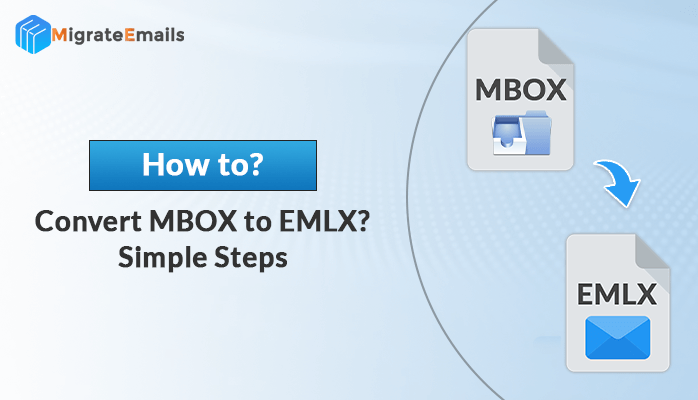-
Written By Kiran Sharma
-
Updated on March 21st, 2025
Best Methods to Convert PST to MBOX on Windows & Mac
Summary:PST is a file format that Microsoft Outlook uses to store emails, contacts, and other mailbox items. It works well with Outlook but doesn’t open in other email apps like Thunderbird or Apple Mail. That’s why a lot of people want to convert PST to MBOX format. In this blog, we’ll show you some easy ways to do that. We’ll also introduce a helpful PST File Converter Tool that can quickly convert your PST files to MBOX without losing any data. Let’s get started!
Reasons to Convert PST to MBOX
Below are some of the major reasons why MBOX format is preferred over PST by users:
- If you are migrating from Outlook to Thunderbird, Apple Mail, or another MBOX-compatible client.
- MBOX is more flexible and widely supported by various systems.
- When you want an easy-to-use format to store and archive emails securely.
- In case, you’ve got a PST file but no longer need to use Microsoft Outlook.
Methods of PST to MBOX Conversion
Below, we’ll explain three effective methods for transferring PST to MBOX:
- Using Microsoft Outlook
- With Google Takeout
- Using an Automated PST to MBOX Converter Tool
Each method is explained step-by-step to help you make an informed choice.
Method 01: Convert PST to MBOX Online Free Using MS Outlook
On Windows
- Firstly, open Thunderbird on your system.
- Now, select Mailbox and click Import.
- After that, choose Import from Outlook >> Continue.
- Select the items you want to import and click Continue.
- Further, click Start Import, and once completed, click Finish.
- Now go to Account Settings >> Add-ons and Themes.
- Then, install ImportExportTools NG on your system.
- Afterward, right-click on the imported Outlook folder.
- Select ImportExportTools NG >> Folder Export (mbox).
- Lastly, choose a Path to save and click Select Folder to finish.
On Mac
- Firstly, open Outlook for Mac and click File.
- Now, select Import >> choose your PST file and click Import.
- Lastly, drag and drop the mailbox to save it as an MBOX file.
Method 02: Use Google Takeout
This method involves two steps.
a) Enable IMAP in Gmail
- Firstly, sign in to Gmail and click Settings >> See All Settings.
- Now, click on Forwarding and POP/IMAP tab.
- Then, select Enable IMAP and click Save Changes.
b) Configure Gmail in Outlook & Import PST
- After that, open Outlook and click File>> Add Account.
- Enter your Gmail credentials and click Connect >> Done.
- Now press File >> Open & Export >> Import/Export.
- Click Next after choosing Import from another file or program.
- After that, select Outlook Data File (.pst) >> Next.
- Finally, Browse and select the PST file >> Finish.
Drawbacks of Manual Method to Convert PST to MBOX
Although manual methods do not cost money, they have many disadvantages:
- For non-technical users, it can be time-consuming and complex.
- Configuration or import/export errors risk.
- Outlook or OS versions might not be supported.
- Requires multiple applications and steps to perform.
Method 03: Convert PST to MBOX Automatically
If you want a quick and hassle-free way to convert PST to MBOX, using a dedicated PST to MBOX Converter Tool is your best option. No matter how large your PST files are, the tool handles them efficiently while preserving the integrity of your data. It’s a flexible and reliable solution packed with several powerful features, including:
- Bulk convert emails, contacts, calendars, and more.
- Convert PST to PDF, MBOX, HTML, and other formats.
- Import to Gmail, Office 365, and other platforms.
- Preserve the folder structure and email metadata.
- Easy to use with support for both Windows and Mac.
Easy Steps to Convert PST to MBOX
- Firstly, download and install the PST to MBOX Converter.
- Now, mark Select File/Select Folder to add a file >> Next.
- After that, Preview the mailbox items and click Next.
- Then, choose MBOX as the output format from the list.
- Apply filters if needed (date range, specific folders, etc.).
- Set the destination Path to Save the converted file.
- At last, press Convert to begin the process.
Read More: Convert PST to EML
Conclusion
In this blog, we discussed the best methods to convert PST to MBOX. If you’re dealing with a small amount of data and have some technical expertise, manual methods can be useful. However, for large or multiple PST files, you can directly go for the recommended tool. It ensures a smooth, secure, and efficient conversion process while maintaining data integrity and folder hierarchy.
Frequently Asked Questions
Q1. How can I Convert PST to MBOX on the System?
Ans: You can convert PST to MBOX with the help of the given software. Here are the steps to convert PST Files to MBOX:
1. Download the PST to MBOX Converter.
2. Afterward, add PST files and click Next.
3. Now, select the file to convert>>Next.
4. Then, choose MBOX as the Save option.
5. Use advanced features as per your needs.
6. Define Path to Save and click Convert.
Q2. Is it possible that I Convert PST to MBOX with attachments?
Ans: Yes, absolutely. you can convert PST files with all attachments to MBOX using a reliable PST to MBOX Converter Tool.
About The Author:
I am Kiran Sharma, a Technical Expert in Content writing. I have technical expertise in the field of Email Backup, Data Recovery, and Email Migration, and resolve technical queries related to Cloud Backup or Email Migration for individuals and businesses.
Related Post