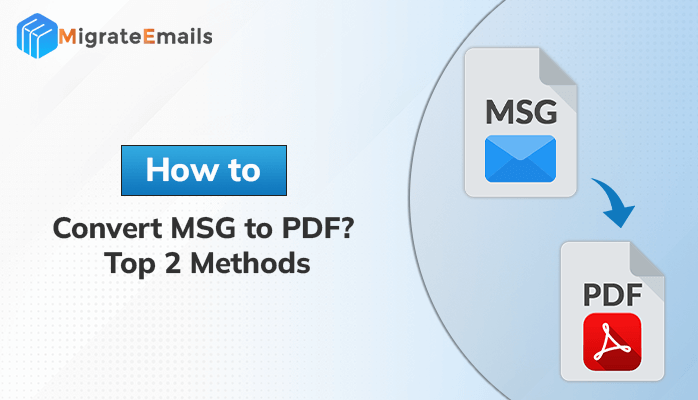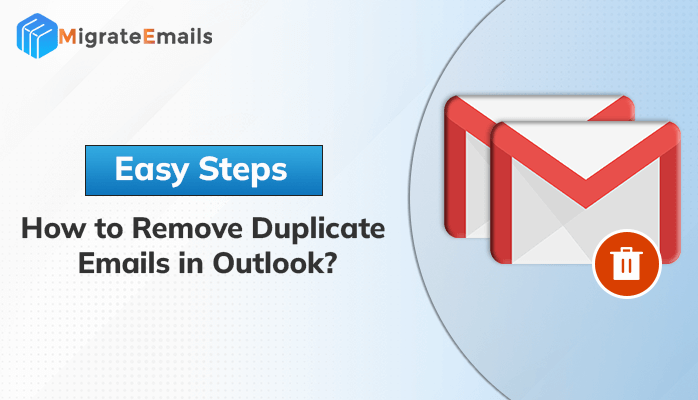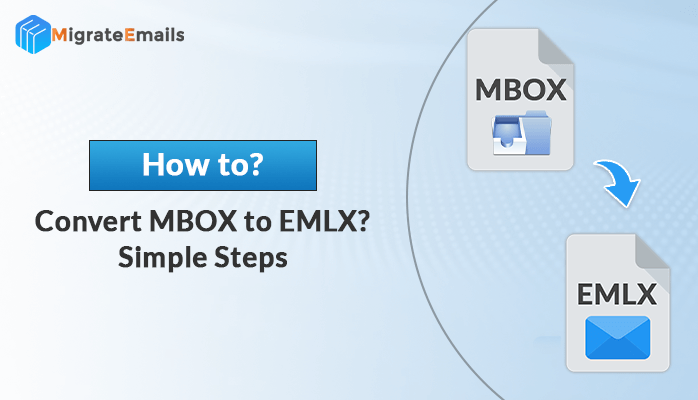-
Written By Kiran Sharma
-
Updated on January 29th, 2025
How to Convert PST to PDF With Attachments? Free Solutions
Overview: Are you struggling to manage bulky PST files that take up valuable storage space? Converting PST to PDF is the ultimate solution for easy sharing, archiving, and organizing your email data. Whether you’re a professional looking to streamline your workflow or an individual trying to declutter your inbox, this guide will walk you through the best methods and PST to PDF Converter tool to convert PST to PDF effortlessly.
Why do Users Want to Convert PST to PDF?
A PDF file offers various advantages to its users. Some of the advantages are shared below:
| Benefit | Description |
|---|---|
| Easy Sharing | PDFs are universally compatible and can be shared across platforms without compatibility issues. |
| Space Efficiency | Reduce the size of your email data by converting PST files to lightweight PDFs. |
| Enhanced Security | Protect sensitive information by password-protecting your PDF files. |
| Simplified Archiving | Store and organize important emails in a searchable, printable format. |
| Improved Accessibility | PDFs can be easily opened on any device, including smartphones, tablets, and PCs. |
| Compliance | PDFs are often required for legal and regulatory documentation purposes. |
These are some common reasons why users want to export PST to PDF. Now, let’s explore the solutions for the often-asked query, “ How can you convert Outlook files to PDF?”
Manual Methods to Convert PST to PDF with Attachments
There are various methods to convert Outlook PST to PDF format. Here, we discuss the two best manual methods to download Outlook emails in PDF format. Follow the workable steps to transfer Outlook PST files into PDF format completely.
Method 1: Transfer PST Files to PDF Using Adobe Acrobat
Adobe Acrobat is a prominent app for editing and creating PDF files. It offers a plug-in to connect with Outlook, allowing you to save emails in PDF format. Follow the steps to convert PST to PDF format:
- Launch Outlook and click on the Adobe PDF option in the top bar.
- Select the emails you wish to convert.
- From the drop-down menu, choose Create a New PDF file.
- In the new window, specify the saving location and enter the file name.
- Click Save to download the emails as PDFs.
Method 2: Export PST to PDF Using MS Outlook
Microsoft Outlook is the most efficient utility to manage email messages and has a feature to print the message as a PDF file. A Microsoft Print to PDF option allows users to perform PST to PDF conversion efficiently. Follow the steps to do so:
- Open Outlook and go to the email messages you want to convert.
- Now, navigate to the File menu and click on the Print option.
- In the Print tab, Select the Microsoft Print to PDF option from the list. Click Print.
- Now, in the Save Print Output As tab, assign the file path and name.
- Lastly, click on the Save button to convert PST File to PDF format.
The above methods are beneficial to save a limited number of Outlook PST files to PDF format. However, if you want to save multiple PST files, then this is not an ideal solution.
Users can go for a professional PST File Converter to bulk convert PST file data into PDF format.
Direct Solution to Convert PST to PDF With Attachments
MigrateEmails PST Converter is a prominent method to convert Outlook PDF files to PST in bulk. The software has an easy-to-use interface, allowing you to convert PST files into PDFs without the help of any external assistance. It also facilitates eliminating duplicate emails from the conversion process. Moreover, users can also import PST to iCloud, Gmail, Zoho Mail, Office 365, etc using this software.
Follow the Steps to Download Outlook Email as PDF
- Download and Run the PST Converter Tool as an Administrator.
- Click the Select Files button and add the required PST file(s).
- Preview the PST file data from the displayed tree- structure. Click Next.
- Now, choose PDF as the resultant file format from the drop-down menu.
- Finally, hit the Convert button to convert PST files to PDF format.
Key Features of PST to PDF Converter
- Batch Conversion: Convert multiple PST files simultaneously, saving time and effort.
- Attachment Management: Automatically includes attachments in the PDF or saves them separately as needed.
- Maintains Data Integrity: Preserves the original formatting, metadata, and folder hierarchy.
- User-Friendly Interface: Easy-to-navigate interface suitable for both technical and non-technical users.
Conclusion
In this article, we have explained different methods to convert PST to PDF with attachments. By using these methods, you can easily transfer your Outlook emails into PDF format with ease. However, the manual method is beneficial only for a limited number of emails. So, if you want to convert multiple PST files, then we recommend using the professional solution.
FAQs
Q1. Can I convert PST files to PDF manually without software?
Ans: Yes, you can convert individual emails to PDF using Outlook’s Print-to-PDF feature. However, for bulk conversion of multiple emails or entire PST files, a specialized MigrateEmails PST Converter tool is required.
Q2. Does Adobe Acrobat support PST to PDF conversion?
Ans: No, Adobe Acrobat does not natively support PST files. It can convert individual emails to PDF if you use the Print-to-PDF feature in Outlook, but for converting entire PST files, you’ll use the MigrateEmails PST to PDF Converter software
Q3. Can I selectively convert specific emails or folders from PST to PDF?
Ans: Yes, MigrateEmails PST to PDF Converter allows users to select specific emails or folders within a PST file for conversion.
Q4. Are there any alternatives to PDF for archiving emails?
Ans: Yes, other formats like EML, MSG, or MBOX are commonly used for email archiving. However, PDF is preferred for its universal accessibility and secure sharing options.
About The Author:
I am Kiran Sharma, a Technical Expert in Content writing. I have technical expertise in the field of Email Backup, Data Recovery, and Email Migration, and resolve technical queries related to Cloud Backup or Email Migration for individuals and businesses.
Related Post