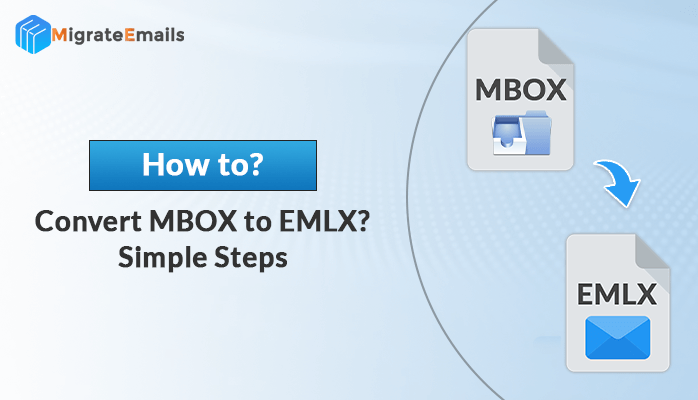-
Written By Vikash Kumar
-
Updated on April 3rd, 2025
Best Methods to Convert MSG to PDF with Attachments
Microsoft Outlook users often deal with MSG files. It stores individual emails, including their content, metadata, and attachments. On the other hand, PDFs are universally accessible format to store the mail data. Hence, it is the appropriate format to share, store, and secure email data. In this blog, we’ll explore the best ways to convert MSG to PDF with attachments, including both manual and automated solutions. With the MSG Converter Tool, you can save all your MSG data into the PDF format with ease.
Why do we need to Convert MSG File to PDF?
MSG files are useful within Outlook. When it comes to accessibility, sharing, and long-term storage, it has some limitations. Converting MSG files to PDF helps overcome these issues and provides several benefits:
- PDF files work on all devices and operating systems without Outlook or special software.
- A properly converted PDF keeps the original email’s design, attachments, and details.
- Along with that, PDFs are widely accepted in legal cases, contracts, and audits.
- Unlike MSG files, which require Outlook, PDFs can be easily shared via email or cloud storage.
- MSG files need Outlook or other software to open, while PDFs work with any PDF reader.
How to Convert MSG to PDF
Now that we understand why converting MSG files to PDF is important, let’s explore the best methods to convert MSG Email files to PDF. You can use a manual method or specialized software. Although it depends on what works best for you. There are several ways to convert MSG files to PDF and keep the attachments secure. Below, we will explain the most effective methods to accomplish the task:
Method 01: Manual Way to Convert MSG File to PDF with Outlook
This method is the simplest way to convert a MSG file to PDF by using the built-in Print to PDF feature in Outlook. If you have Microsoft Outlook installed, you can manually convert MSG email files to PDF without extra software. This method is simple but works best if you only need to convert a few emails. Here are the steps to follow:
- First of all, locate your MSG file on your computer.
- Double-click the file to open it in Microsoft Outlook.
- After that, click on the File option and select Print.
- Now, choose Microsoft Print to PDF as the printer.
- Click Print, then choose a location to save the PDF file.
- These steps will convert your MSG file into PDF format.
Limitations of the Manual Method
- It can be time-consuming if you have many MSG files.
- It does not directly save attachments within the PDF.
- May require additional steps to include attachments manually.
- Also, it requires Microsoft Outlook to open MSG files.
Important Note: If you need to convert multiple MSG files with attachments, an automated tool may be a better alternative.
Method 02: Simplified Way to Convert MSG to PDF with Attachments
If you want a quick and efficient way to convert MSG file to PDF along with attachments, the DRS Softech MSG Converter Tool will be the appropriate solution. This software automates the process and saves time as compared to manual conversion. With this utility, you can export MSG to PDF without Outlook. Moreover, it makes sure that the original email structure, metadata, and formatting remain unchanged. Apart from that, it also convert MSG to MBOX, DOC, Office 365 and many more. It is embedded with various additional features which is beneficial for bulk and specific email conversion. Anyone with or without technical expertise can easily navigate to the complete process. Additionally, it works with MSG files from any version of Microsoft Outlook. Here are the steps to convert MSG file to PDF within a few clicks:
Simple Steps to Bulk Convert .msg Files with Attachments to PDF
- Download and open the DRS Softech MSG Converter Tool on your computer.

- Click on Select File or Select Folder, then press Open to upload your MSG files.

- Check the selected MSG data in the preview panel, then click Next to proceed.

- Select PDF as the desired file format and adjust any additional settings as needed.

- To convert MSG to PDF, pick a destination folder>>click Convert to start the process.

Conclusion
Hopefully, you will find this blog helpful to convert MSG file to PDF. We have guided you through two different methods to accomplish the conversion process. The manual method using Outlook works if you have only a few emails. Also, it does not save attachments inside the PDF. The given utility can convert multiple MSG files at once while keeping the email format, details, and attachments safe. The free demo version of the software can convert MSG to PDF free. If you face any issues during conversion, we are here to assist you further.
Frequently Asked Questions
Q1. How can I convert MSG file to PDF with attachments?
Answer: With the help of recommended software, you can convert MSG to PDF with attachments. This utility can convert your MSG file to PDF without Outlook. Follow the given steps:
1. Download, install, and launch DRS Softech MSG Converter.
2. Click Select File or Select Folder, then open the MSG files.
3. Preview the selected emails and click Next to continue.
4. Choose PDF as the output format and apply any additional settings.
5. Select the destination folder and click Convert to start the process.
Q2. How do automated conversion tools protect the security of converted files?
Answer: This automated conversion will bulk convert .msg files with attachments to PDF. Also, it keeps all email attachments intact within the converted PDF.
About The Author:
Vikash is a subject matter expert in software development, specializing in simplifying complex concepts into clear, actionable insights. With extensive expertise in technology domains such as email migration, data recovery, cloud backup, and software solutions, he crafts engaging and informative content tailored to both tech-savvy professionals and everyday users. His focus is on providing value through content that is not only informative but also easily understandable, making intricate topics accessible to all audiences.
Related Post