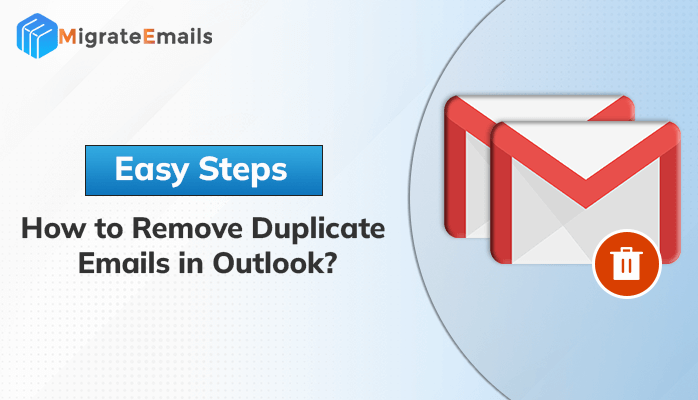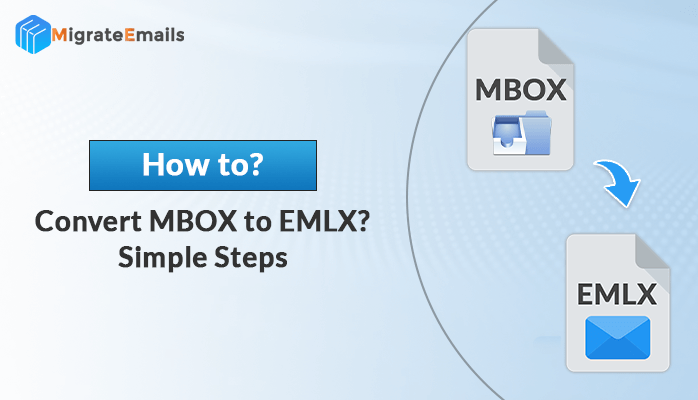-
Written By Kiran Sharma
-
Updated on May 7th, 2024
Best Methods to Convert MSG Files to CSV Without Outlook
Summary: We often get queries like “How do I export a .msg file to Excel?” One can easily convert MSG files to CSV through MS Outlook, using the Export option, and access the data in an Excel sheet. However, the challenge arises when you have to perform the task without Outlook. Stick to the blog, as this blog will describe the manual method and a professional MSG File Converter tool to convert MSG files effortlessly.
But before discussing the procedure to convert MSG files, let us take a quick look at why users tend to convert MSG to CSV.
MSG Vs CSV
MSG file: MS Outlook stores its data in various file formats such as PST, OST, and MSG files. So, MSG Files are Outlook Message Files, that save a single Outlook item such as email, contact, or notes.
CSV file: CSV stands for Comma Separated Values, it is a text file format, which uses commas to separate values. It saves tabular data in text format in such a way that each row has the same number of fields.
Why do Users Want to Convert MSG files to CSV?
Creating a backup of MSG Files in a standardized and easily readable format like CSV can be one of the reasons to save Outlook MSG into CSV Format. Apart from this, here are some other advantages of converting MSG to CSV format:
- CSV files are more easily accessible than MSG Files.
- Sharing CSV files is more convenient due to its compatibility.
- CSV files are typically smaller in size compared to MSG files.
- For small sizes of CSV, it can be stored and shared easily.
- It is easy to filter, sort, and calculate data in CSV files.
Thus far, we have seen the advantages of CSV files. Now let us move towards the procedure to export .msg files to CSV files.
How to Convert MSG Files to CSV?
Converting MSG files to CSV includes two methods:
- Using Outlook
- Without Outlook
If you are an Outlook user, you would know that converting MSG to CSV is quite easy. But if you want to convert Outlook MSG without Outlook, you need to use the MSG converter tool. Here we will discuss both the processes one after the other.
#1. Manually Convert MSG to CSV Using Outlook
Follow the steps mentioned below to convert MSG files manually to CSV:
- Open Outlook.
- Create a New Folder of the desired name to save MSG files.
- Now, locate all MSG files and drag and drop MSG files to the new folder.
- Or, double-click the MSG file to open it in Outlook >> File >> Move to Folder.
- Then, restart your Outlook application to export MSG files to CSV.
- Click on the File tab and choose Open & Export.
- Again, click on Import/Export.
- From the list choose the Export to a file option, and hit Next.
- Further, select Comma-separated Value (CSV) and click on Next.
- Next, locate the new folder with MSG files and locate the saving path. And Finish.
This way, you can save Outlook MSG into CSV Format using Outlook. But if you are willing to perform the task without Outlook installation, here is the best approach.
#2. Best Approach to Convert MSG Files to CSV Without Outlook
MigrateEmails MSG Converter is the best approach to convert MSG files to CSV and other various file formats without Outlook. This tool can proficiently convert MSG to PDF, PST, EML, MBOX, and various other file formats. Furthermore, you can directly transfer MSG to different email clients, without following a lengthy manual process. Equipped with various innovative features, the tool is matchless for its interactive and self-explanatory GUI.
Salient Features of the Tool
- Converts any number of MSG files, simultaneously.
- Option to remove duplicate emails while converting.
- Allows to migrate emails with or without attachment files.
- Advanced mail filter converts email according to the set date range.
- You can migrate files of any size as it has no file size limitations.
- Compatible with all versions of Windows OS and available for Mac too.
How to Convert MSG to CSV Using MSG Converter?
To convert MSG files to CSV using MigrateEmails MSG Converter is possible in a few steps. Do as directed below:
- Download the ME MSG Converter and on the first page click Next.
- Now, click on Select Files, and choose MSG files or folder.
- Select files from the preview option and hit Next.
- Select CSV as the destination file format and apply other filters if required.
- Click Convert to begin the conversion process.
Conclusion
In this article, we have discussed two ways to convert MSG files to CSV. The first method is manual using Outlook and another does not require Outlook installation. The manual process has certain limitations while the professional tool is a secure and reliable method. Moreover, the professional tool is available for both Windows and Mac users.
About The Author:
I am Kiran Sharma, a Technical Expert in Content writing. I have technical expertise in the field of Email Backup, Data Recovery, and Email Migration, and resolve technical queries related to Cloud Backup or Email Migration for individuals and businesses.
Related Post