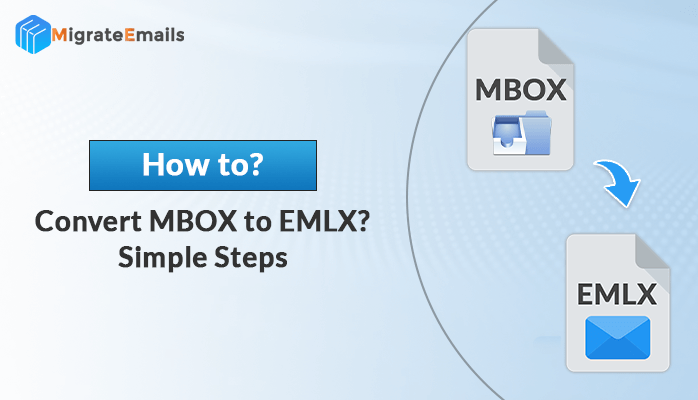-
Written By Kiran Sharma
-
Updated on August 13th, 2024
02 Quick Ways to Convert MBOX to CSV With Attachments on Windows & Mac
Overview: Are you tired of struggling with unwieldy MBOX files? Are you looking for solutions to manage it through more compatible formats? Why not, CSV? Go through this blog and learn how to convert MBOX to CSV with ease. No matter, whether you are a Windows user or a Mac whiz. This comprehensive blog will detail all about how to convert MBOX file to Excel CSV.
What are MBOX and CSV Files?
If you are new to MBOX and CSV files, here are some details you should know for a better understanding. MBOX files are like handy packages for all your emails. They store all your email messages in one file, making it easier to manage your inbox. Think of it as a neat little vault holding all your important digital mail.
On the other hand, CSV files are completely different files from MBOX. They’re like spreadsheets but without any advanced formatting. CSV stands for ‘Comma Separated Values,’ which means that your data is organized in rows and columns, with commas separating each value. It is the most used format to store all sorts of data, from contacts to sales figures.
Why- Convert MBOX to CSV?
MBOX is supported by various email clients such as Thunderbird, Apple Mail, and more. But, can you open an MBOX file in Excel? No, Excel doesn’t directly support the MBOX format. Therefore, you need to export MBOX file to CSV format, which Excel can read. You can easily access CSV files on Excel, Google Sheets, or any other spreadsheet software. Other benefits of CSV files include:
- CSV makes it easy to extract structured data from emails, aiding in analysis.
- Ensures smooth migration to a new platform without losing any email data.
- You can share and use email data across different platforms effortlessly.
- Also, CSV facilitates versatile data extraction, transformation, and cleaning.
Apart from that, users face some situations where they need to convert MBOX file to CSV. Further, let us jump to the procedure section.
Multiple Solutions- How to Convert MBOX to CSV?
In the following section, you will find three methods to carry out the migration. They are as listed:
- Using Mozilla Thunderbird
- Thunderbird Add-on: ImportExportNG Tool
- And, Professional MBOX Converter.
All methods have their limitations and benefits. You need to compare them according to your needs and pick the one that best suits your requirements. Let us explore the detailed steps.
Method 1: Export MBOX Files to CSV Using Mozilla Thunderbird
Mozilla Thunderbird is a system-based email client designed to send, receive, organize, and manage your emails. It uses MBOX files to store email messages. So, we will be using this program to convert MBOX. Follow these simple steps:
- Open Thunderbird on your computer.
- Click on Address Book at the top.
- Next, look for the Tools menu and click on it.
- Select Export and give your file a name. Choose where to save it.
- Click Save to start the conversion process.
In case, this procedure did not work for you, switch to the next method discussed.
Method 2: Use Thunderbird Add-On to Convert MBOX File to CSV
Another convenient way to convert MBOX to CSV is using an add-on called ImportExportNG in Thunderbird. This add-on enhances the functionalities of importing and exporting messages, folders, and profiles. Follow these easy steps:
- Open Thunderbird on your computer.
- Look for the little menu icon at the top-right corner.
- Click on Add-Ons and Themes.
- Open the search box > type ImportExportNG and find it.
- Add it to Thunderbird.
- Close and reopen Thunderbird.
- Right-click on your main account or a specific folder.
- Choose ImportExportNG.
- Pick whether you want to export all folders or just the ones with structure.
- The add-on will show you what’s happening. Click OK when it’s done.
- Finally, specify the location where you want to save your Thunderbird data.
Hence, you are done with the process to export MBOX files to CSV. Both the suggested manual methods are free and accessible, but they can be a bit tricky. Additionally, there’s a risk of losing data if you’re not careful.
Therefore, in the next part, we’ll explore an easier way to convert MBOX file to CSV with no risk to your data.
Method 3: Professional Software to Convert MBOX to CSV
No manual method can be as effective and easy as the MigrateEmails MBOX Converter Tool. You just have to make a few clicks and all the added MBOX files will be saved in CSV format. It also migrates attachments as well and offers an option to exclude attachments as well. This tool is competent enough to Convert MBOX to EML File, PST, and other file formats. Additionally, you can directly migrate MBOX to other email clients such as Office 365, Gmail, G Suite, and more. Besides, it also has multiple built-in features for smooth and accurate conversion.
Steps to Export MBOX File to CSV Format
Firstly, download the MBOX Converter tool and install it. Later, follow the steps below:
- Run the tool on your system.
- Add the desired MBOX files you wish to convert.
- In the next panel, preview the MBOX file content.
- Now, select what you want to migrate and exclude others.
- Select CSV from the list of saving file formats.
- If needed, apply other filters of the tool.
- Lastly, click on Convert to begin the conversion.
These are basic steps you can perform to save MBOX to CSV without any hassle. Moreover, you can remove duplicate emails and migrate selective data as per dates and more.
Read More: How to Import MBOX to cPanel? Easy Guide
Conclusion
So, this was the comprehensive blog to convert MBOX to CSV with attachments. Both manual and professional methods are effective enough but it entirely depends on your conversion requirements. To convert bulk MBOX files, a professional tool is the best choice. Moreover, it is more secure and more reliable of all the methods discussed.
About The Author:
I am Kiran Sharma, a Technical Expert in Content writing. I have technical expertise in the field of Email Backup, Data Recovery, and Email Migration, and resolve technical queries related to Cloud Backup or Email Migration for individuals and businesses.
Related Post