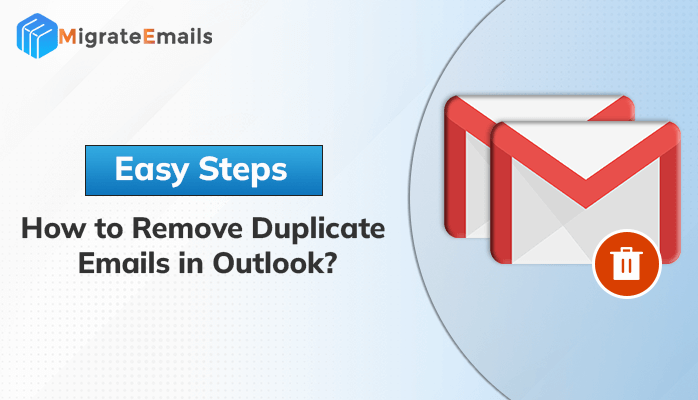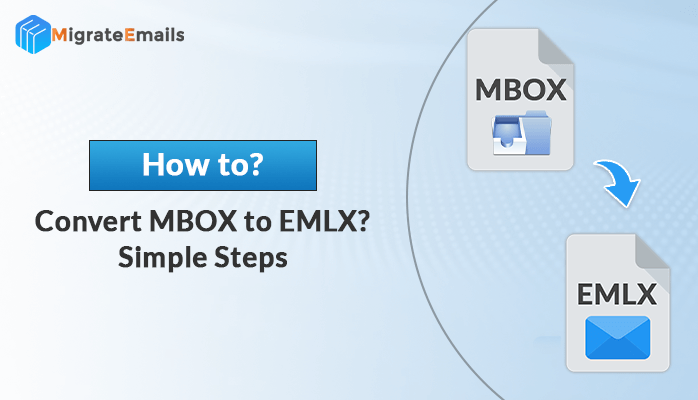-
Written By Kiran Sharma
-
Updated on March 4th, 2025
02 Best Solutions to Convert MBOX to EML File Format
Summary: We often get queries like “How do I convert an MBOX file to EML?” Here in this blog, we will discuss the best approaches to convert MBOX to EML easily. Furthermore, we will also discuss the professional MBOX Migrator to make the migration process quick and secure.
MBOX is a type of file format supported by various email clients like Thunderbird, Eudora, Apple Mail, etc. It stores all the emails from a single folder in a single file separated by a separation line. EML file, on the other hand, saves a single msg in a single file format. Different email clients use different file formats to store the database items. While switching from Mozilla Thunderbird to Windows Live Mail, users want to transfer MBOX files to EML format. Before we jump onto the solutions, let’s discuss the benefits of MBOX to EML file conversion.
Benefits of Converting MBOX to EML Format
The reasons to convert MBOX to EML can differ from user to user. Here are common reasons that compel users to export their MBOX file data to EML format.
- EML files can be shared more easily with others as compared to MBOX.
- This file format is easily compatible with multiple email clients.
- EML saves a single email in a file, whereas MBOX saves a complete folder in a single MBOX file.
- It can easily opened in browsers and text editors.
Manual Methods to Convert MBOX Files to EML Format
We will describe the manual techniques available to convert MBOX to EML here. Before starting the manual approach, creating a copy of the original data is suggested, as there might be several risks of data loss due to human errors.
#1: Using the Save As Option
- Open the Mozilla Thunderbird application.
- Click on the Mailbox folder>> Select emails.
- Now, right-click on selected emails and choose Save As.
- Navigate to the folder to save the email. Hit Save.
#2: Using Import/Export Add-on
- Launch Mozilla Thunderbird on your system.
- Go to the Menu bar and choose the Tools option.
- Click on Add-on>> Import/Export Tool.
- Now, tap on Add to Thunderbird now and press ImportExport Tool NG Add On.
- Hit on Restart Now to restart Thunderbird.
- Now, Right-click on the folder you want to export.
- Click on Export all messages in the folder and select the EML format.
Users can easily convert MBOX to EML using the above two approaches. However, these methods come with certain limitations. Let’s look at some drawbacks commonly faced by users while performing the manual solution.
Downsides of the Manual Solution
- It is tedious and time-consuming.
- Good technical knowledge is required.
- Batch conversion is complex.
- High risk of data loss.
One can easily overcome these drawbacks by using the professional MBOX Migrator Tool.
Professional Method to Convert MBOX to EML Files
MigrateEmails MBOX File Migrator is the best solution to convert MBOX to EML. This method enables bulk conversion of EML files without any data loss. Apart from this, it also maintains data integrity throughout the conversion process. This tool facilitates a quick conversion of EML files to PDF, MSG, EMLX, CSV, etc.
Key Features of the MBOX Migrator Tool
- MBOX Migrator facilitates users to open MBOX files in Gmail, Office 365, Zoho Mail, etc.
- This tool helps to skip identical emails from the conversion process.
- It also enables migration emails of a set date range.
- This utility offers an interactive GUI that makes it easy to use by both technical and non-technical users.
- It maintains data integrity throughout the conversion process.
Conclusion
In this blog above, we have discussed the best methods to convert MBOX to EML files. We have discussed manual and professional solutions for migration. The manual techniques come with several limitations and risks. So, it is recommended to use the expert-recommended MBOX migrator tool for an effortless conversion process.
Also Read: How to Merge Multiple VCF files into One?
About The Author:
I am Kiran Sharma, a Technical Expert in Content writing. I have technical expertise in the field of Email Backup, Data Recovery, and Email Migration, and resolve technical queries related to Cloud Backup or Email Migration for individuals and businesses.
Related Post