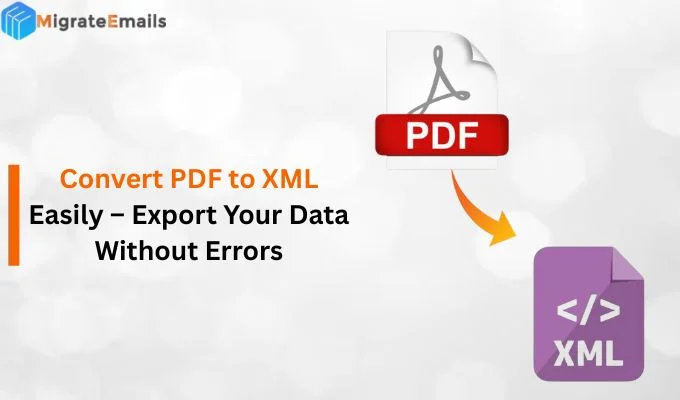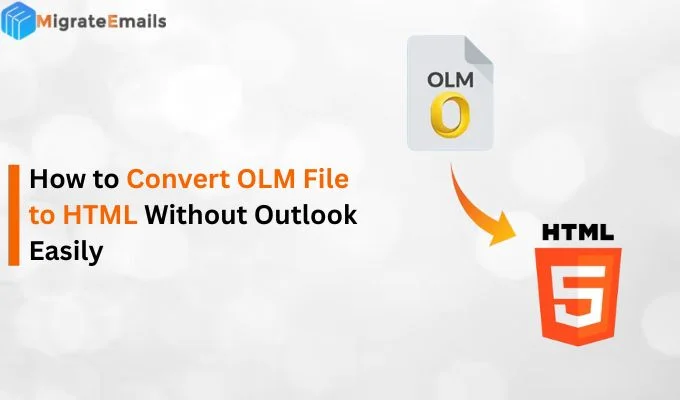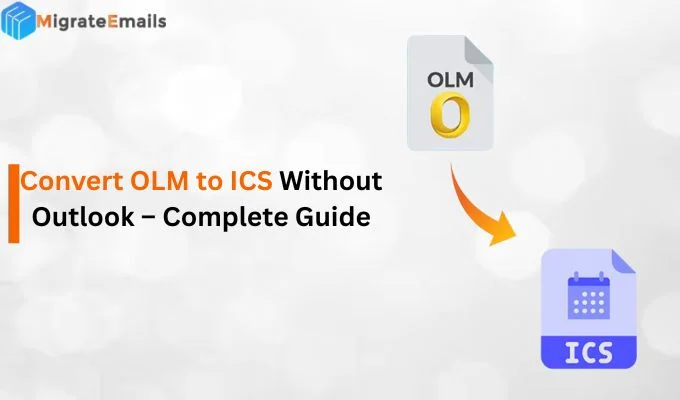-
Written By Kiran Sharma
-
Updated on September 3rd, 2025
Batch Convert ICS to CSV: Quick and Trusted Solution
User Query:-
I have multiple .ics (calendar) files from different events. Now, I need to combine them into a spreadsheet for easy viewing and editing. What’s a reliable way to batch convert ICS to CSV format?
I have multiple .ics (calendar) files from different events. Now, I need to combine them into a spreadsheet for easy viewing and editing. What’s a reliable way to batch convert ICS to CSV format?
Introduction: Handling lots of ICS files can be hectic. Each file has event details, but it’s tough to view or edit in one place if they’re all separate. The easiest solution? Turn them into a single or multiple CSV files. CSV is simple to open in Excel or Google Sheets, easy to edit, and perfect for organizing events. Today, we’ll discuss the simplest and most trustworthy ways to batch convert ICS files into CSV. Additionally, you can directly use the reliable MigrateEmails ICS File Converter for a quick and hassle-free conversion.
Difference Between ICS and CSV File Format?
- ICS file: An ICS file is used to store calendar events like meetings, reminders, or appointments. It works with apps like Google Calendar, Outlook, and Apple Calendar. The file extension is .ics.
- CSV file: Besides that, a CSV file stores spreadsheet-style data using commas to separate the values. It’s easy to open in Excel, Google Sheets, or any text editor. The file extension is .csv.
Why Convert ICS to CSV?
- To see all events in one place, no more opening each ICS separately.
- Easily update dates, names, or descriptions in a simple spreadsheet.
- Use in other apps, filters, and tools that don’t support ICS.
- Also, CSV files are easy to store and share safely.
Manual Method to Convert iCalendar Files to CSV
If you prefer a manual method to convert your ICS files to CSV, you can use Microsoft Outlook and Excel. Here’s how you can do it step by step:
Step 1: Import ICS File into Outlook
- Initially, open Microsoft Outlook on your computer.
- Then, click on File → Open & Export → Import/Export.
- Now, choose Import an iCalendar (.ics) or vCalendar (.vcs) and click Next.
- After that, select your ICS file from your system and click Open.
- Further, choose to import the file into your calendar.
- Outlook will now load all events from the ICS file into your calendar.
Step 2: Convert ICS to CSV: Calendar
- After importing the events, again go to File → Open & Export → Import/Export.
- Afterwards, select Export to a file and click Next.
- Now, choose Comma Separated Values (CSV) and click Next.
- Next, select the Calendar folder.
- Pick the destination folder where you want to save the CSV file.
- In the end, click Finish to start exporting.
Once done, your calendar data will be saved as a CSV file that you can open in Excel or Google Sheets.
Limitations of the Manual Convert Bulk ICS Files into CSV Format
- It only works with one ICS file at a time.
- Time-consuming for bulk conversions.
- You need to install and set up Microsoft Outlook.
- Moreover, risk of missing some event data during import/export.
Professional Tool to Convert ICS to CSV
For a quick and hassle-free conversion, you can use the reliable MigrateEmails ICS to CSV Converter. It allows you to convert multiple ICS files at once with zero data loss. You can preserve original data formatting, structure, and metadata during the entire process. With its advanced features, this tool has a simple interface. Even tech and non-tech users can easily use it without needing any technical skills.

Simple Steps to Convert ICS Calendar to CSV
- Primarily, download & install the MigarteEmails ICS Converter Tool.
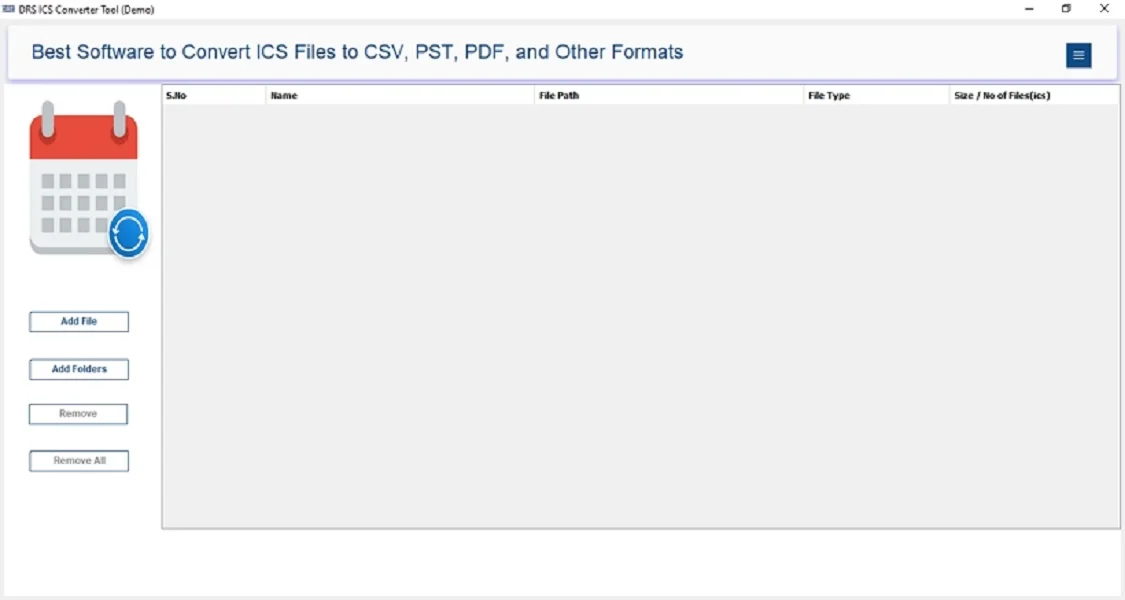
- Now, choose: Select Files or Select Folder to load your ICS files.
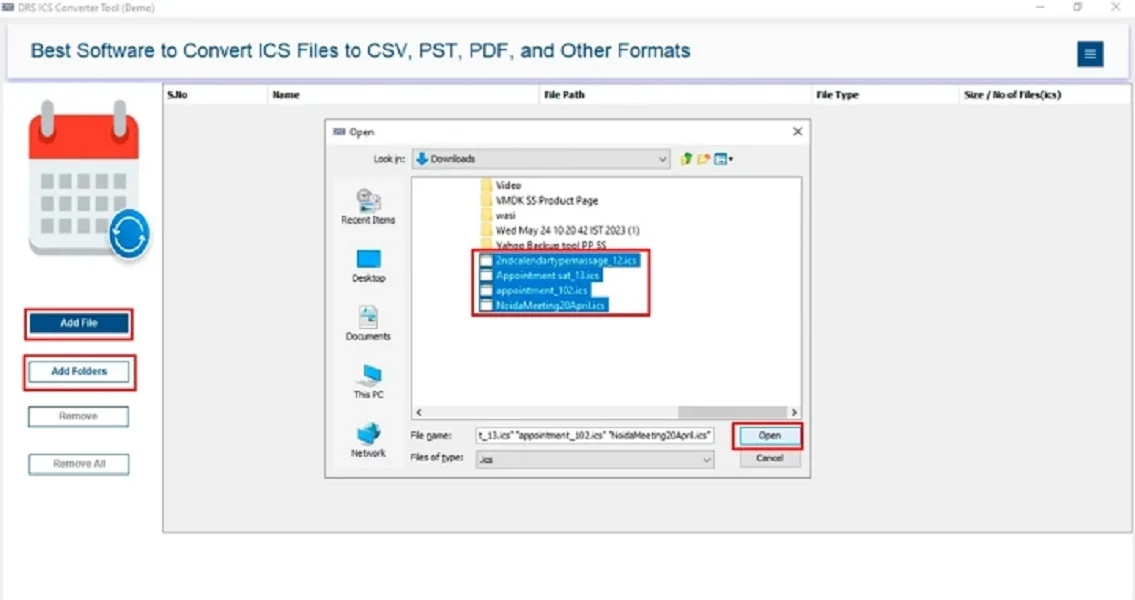
- Then, you can preview and select the emails to convert. Click Next.
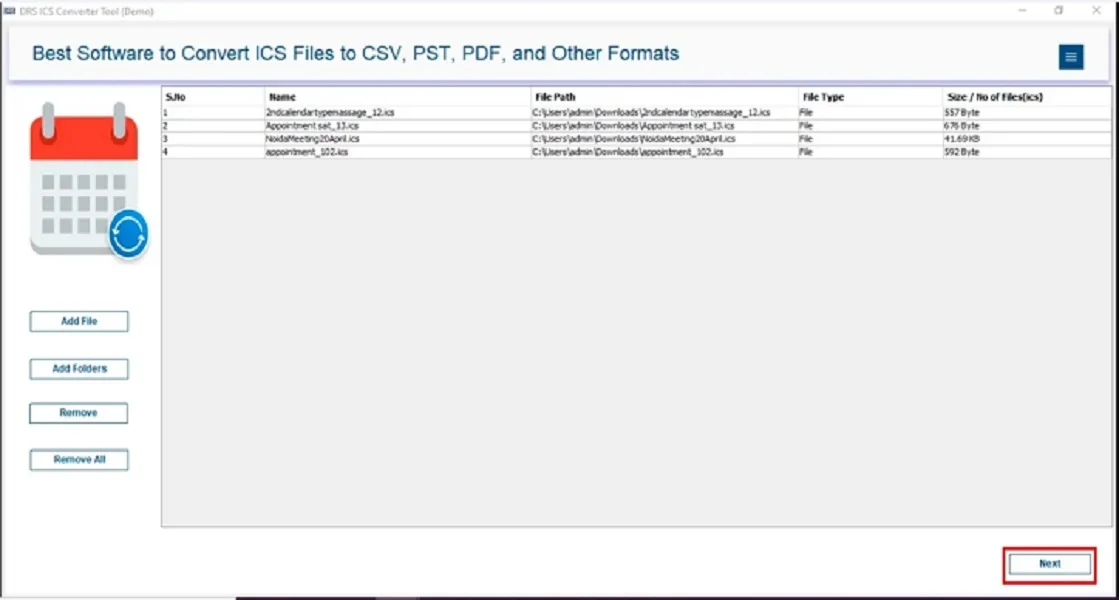
- After that, pick the CSV file format from the drop-down list.
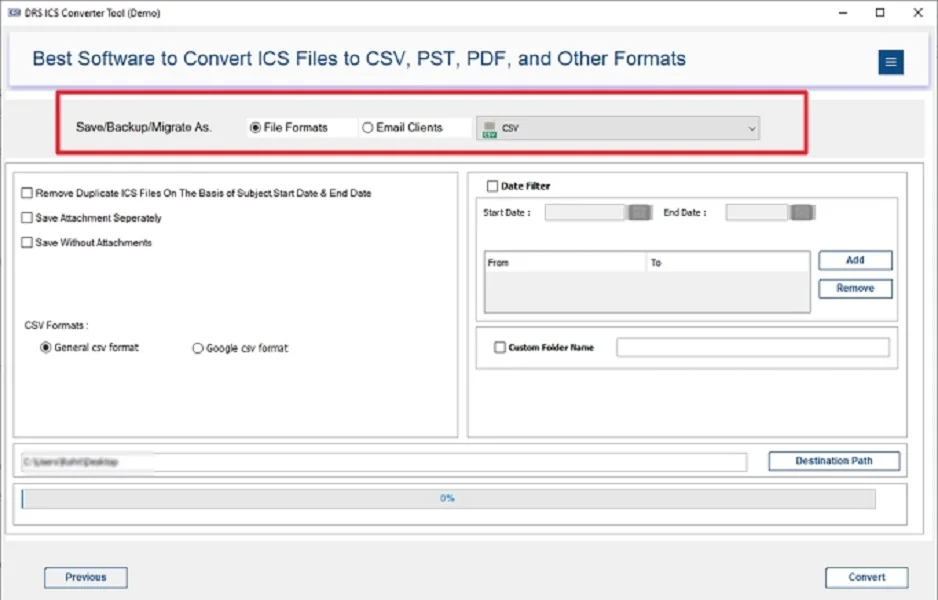
- Lastly, use customized features/filters and click Convert.
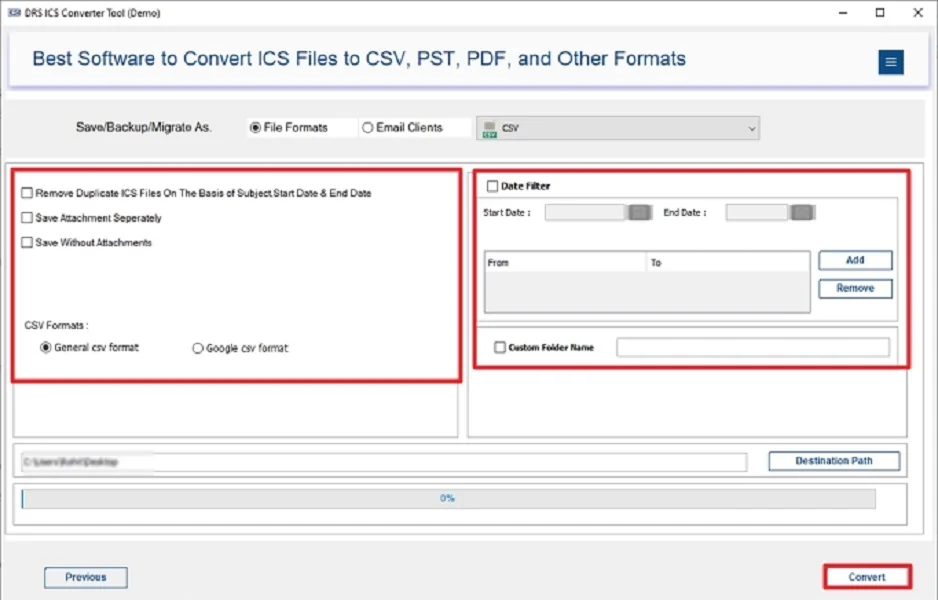
Important Note: If your data is saved in OST format, you can easily convert OST to ICS before converting it to CSV format.
Conclusion
In this technical blog post, we explored two main methods to convert ICS to CSV. The manual method is freely available. But it consumes more time and contains several limitations. So, it’s best to use the professional tool. It gives you bulk conversion with a guarantee of 100% accuracy. In addition, if you have any queries related to this utility, directly connect to our technical support.
Frequently Asked Questions
Q.1 Do I need any technical skills to convert ICS to CSV?
Ans: No, you don’t need technical expertise. With the help of the MigrateEmails ICS Converter Tool, you can easily convert ICS files to CSV format using a few simple steps.
Q.2 Can I convert ICS files into CSV in bulk at once?
Ans: Yes, you can. The MigrateEmails ICS File Converter supports bulk conversion, allowing you to convert multiple ICS files into CSV format at once without any data loss.
Q.3 Is it secure to convert iCalendar files to CSV without losing data?
Ans: Absolutely. The professional tool ensures complete data integrity during the conversion. It preserves all calendar details like event title, start/end time, location, and description without altering the original structure.
Q.4 How can I convert ICS Calendar to CSV easily?
Ans: You can easily convert ICS calendar files by using the MigrateEmails ICS to CSV Converter. Just load your ICS files, choose CSV as the output format, apply filters if needed, and click Convert. It’s quick, reliable, and doesn’t require any technical setup.
About The Author:
I am Kiran Sharma, a Technical Expert in Content writing. I have technical expertise in the field of Email Backup, Data Recovery, and Email Migration, and resolve technical queries related to Cloud Backup or Email Migration for individuals and businesses.
Related Post