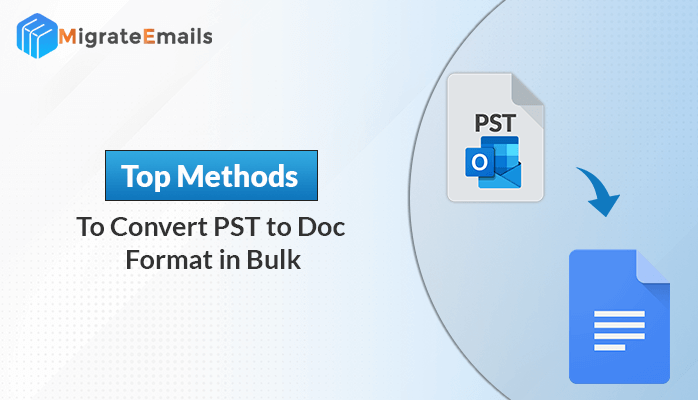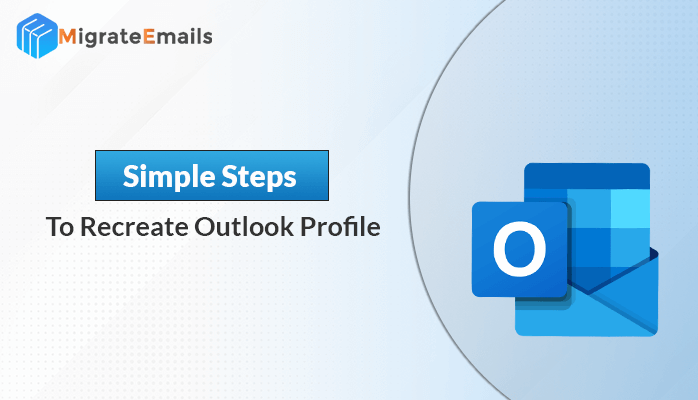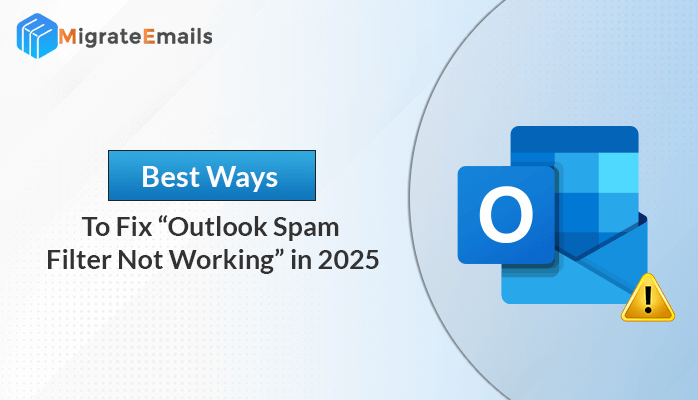-
Written By Kiran Sharma
-
Updated on June 25th, 2025
Best Method to Convert EML Files to PNG
Introduction:
Emails often contain important details. It can be for business records, legal documentation, or simple communication. But when you need to preserve that content in a more visual and non-editable format, EML files aren’t always the most suitable alternative. Sometimes, you don’t just want to read an email, you want to preserve it exactly as it appears. PNG images lock in the layout, design, and content of your emails. That’s where users move to simplified ways to convert EML files to PNG. In this blog, we’ll walk you through the best and most efficient methods, including the EML Converter Tool to export EML to PNG images. So, it helps you save, view, and share email content with ease.
Understanding EML and PNG File Types
EML is a file format used by email programs like Outlook, Thunderbird, and Windows Mail to save individual emails. Each EML file stores the full email, including the subject, sender, receiver details, attachments, and the message itself.
On the other hand, PNG is an image file format known for its clear quality and ability to keep all visual details. It saves things like layout, colors, and text styles just as they appear. It makes PNG a significant choice to save an email as a picture that can’t be changed.
Easiest Steps to Convert EML Files to PNG
- First, download the MigrateEmails EML Converter Tool on your PC.
- Next, click on Select Files or Select Folder to add your EML files.
- Then, preview your emails and choose the ones you want to convert.
- After that, select PNG as the output format from the saving options.
- Now, apply filters like date range or skip duplicate emails, if needed.
- In next step, choose a destination path to save the resultant PNG files.
- At last, click on the Convert button to start the process.
Simplified Reasons to Convert EML to PNG Format
Here are a few simple reasons why converting EML files to PNG can be helpful:
- PNG images are easy to view anywhere. Also, it can be on any device without an email application.
- Moreover, it’s better to share when you want to include email content in presentations or official reports.
- In addition, PNG files keep the original look of your email, including the layout, fonts, and colors.
- Another key point, PNG files cannot be edited, which means the content remains secure and unchanged.
- Lastly, this format is good to keep records or proof for legal documentation, or to store important emails safely.
By converting EML to PNG, you not only make your emails more shareable and accessible but also ensure they remain intact and professionally presented.
Method 01: How to Convert EML Files to PNG Free(Using Screenshot)
If you’re looking for a free way to turn your EML files into PNG images without using any software, you can do it manually by taking screenshots. This method is simple but works best for a small number of emails.
- Use an email program like Outlook, Thunderbird, or Windows Mail to open the email you want to convert.
- Make sure the full email content is visible on your screen, including the header, subject, and body.
- Press the PrtScn key or use built-in tools like Snipping Tool or Snip & Sketch (on Windows) to capture the screen.
- Open Paint or any image editor, paste the screenshot (Ctrl + V), and crop if needed.
- Go to File > Save As, choose PNG format, and save the image on your computer.
Important Note: Although this method is free, it’s not suitable for bulk conversions and may take extra time for multiple emails. For a faster and more accurate process, an automated tool is a better option.
Method 02: Convert EML to PNG Quickly with an Advanced Utility
To convert EML files to PNG with precision, batch support, and integrity, MigrateEmails EML Converter stands out as the best alternative. It is supported by powerful features and user reviews, it offers professional-grade conversion without complexity. With its easy-to-use interface, even beginners can handle the conversion process smoothly. Additionally, it offers advanced features like email preview, date-based filtering, and duplicate email removal. These options make it a complete package for users to export EML files into multiple formats, including PNG. Along with PNG, this utility is quite useful when you need to convert EML to a JPG file as well:
Quick & Simple Steps to Convert EML Files to PNG Online
This step-by-step method ensures a smooth and accurate EML to PNG conversion to handle multiple EML files.
- Download the EML Converter Tool and install it on your Windows system.
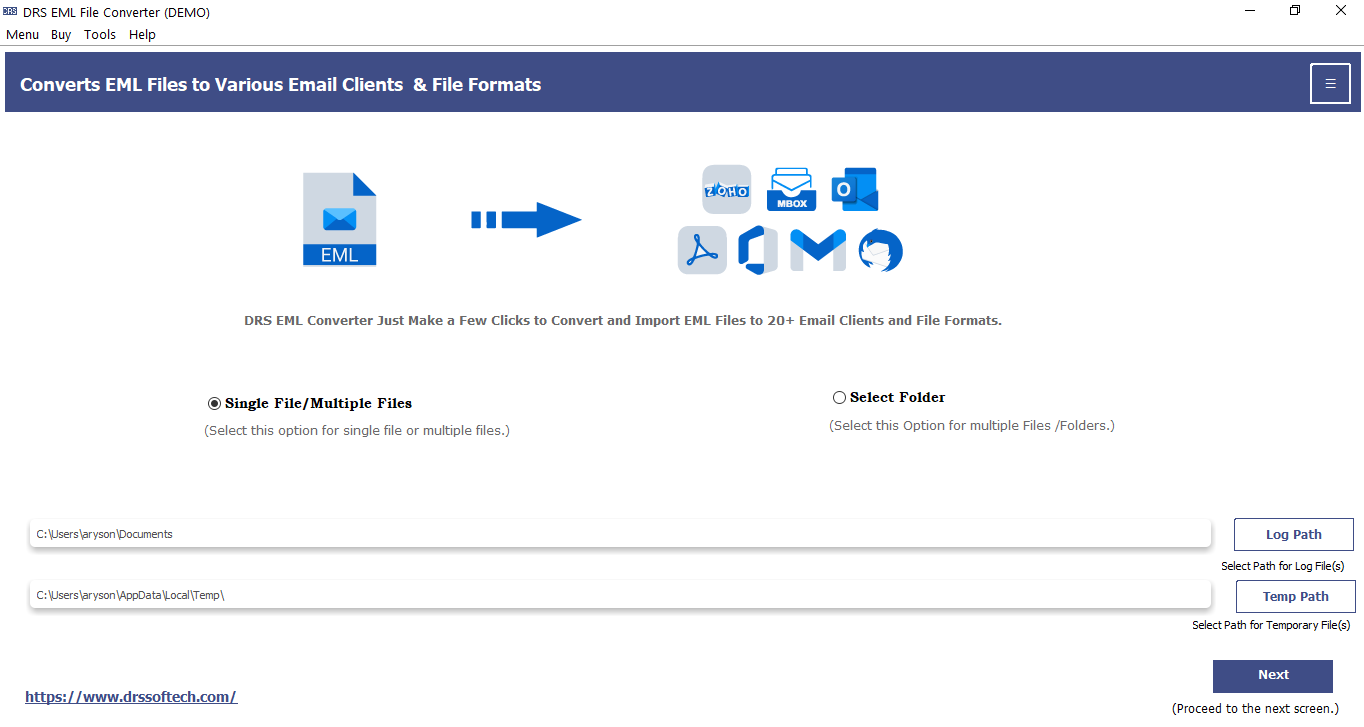
- Then, click on “Select Files” if you want to add individual EML files.
Or click on “Select Folder” to add a folder containing multiple EML files.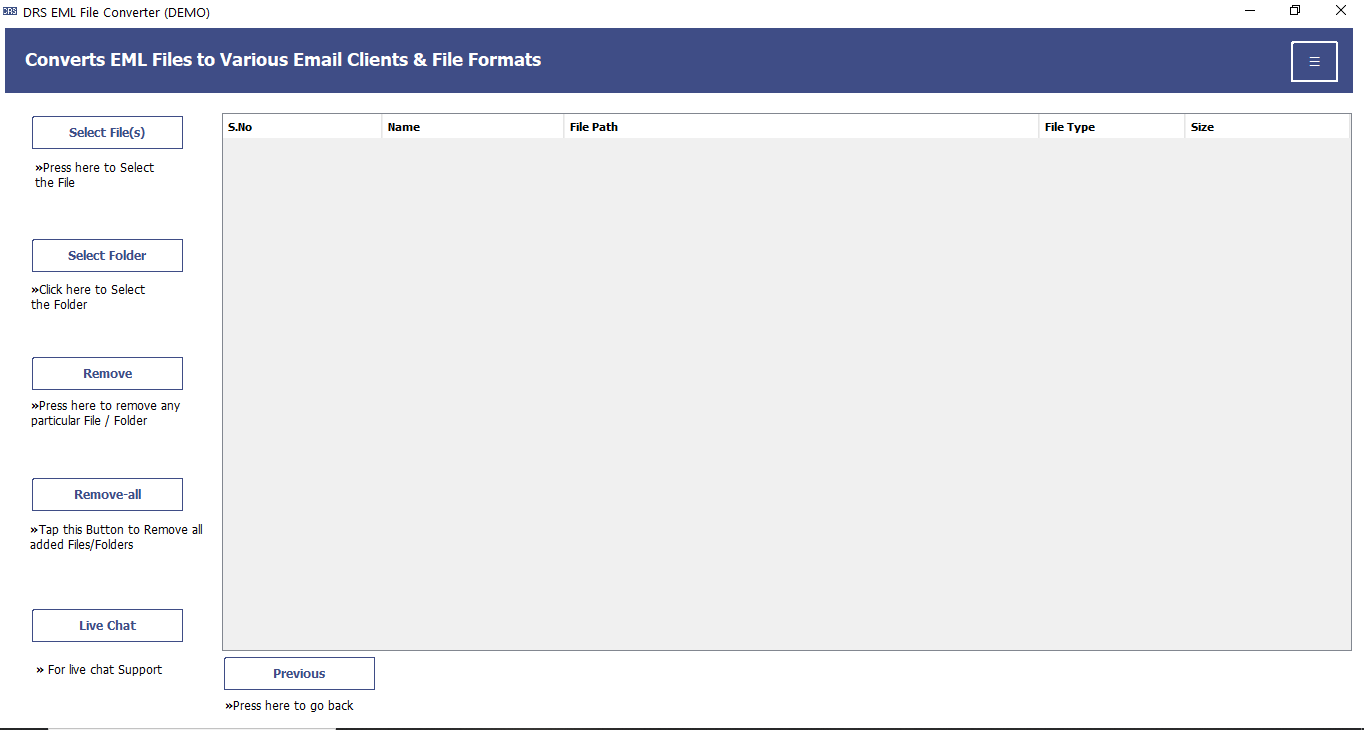
- Choose the desired EML file and click open to add it to the software. After selecting the files, click “Next” to proceed.
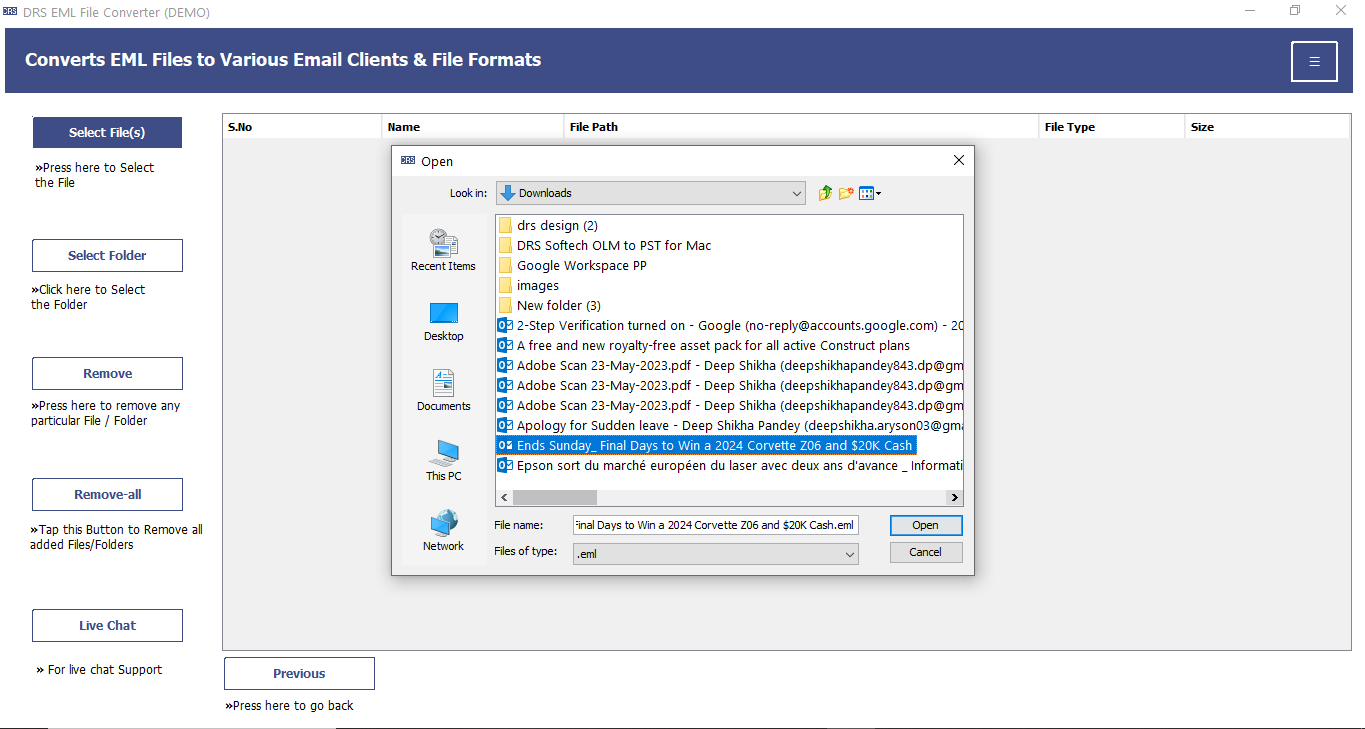
- Next, you can preview the content of each email before moving to the next step. Now, select the specific emails you want to convert.
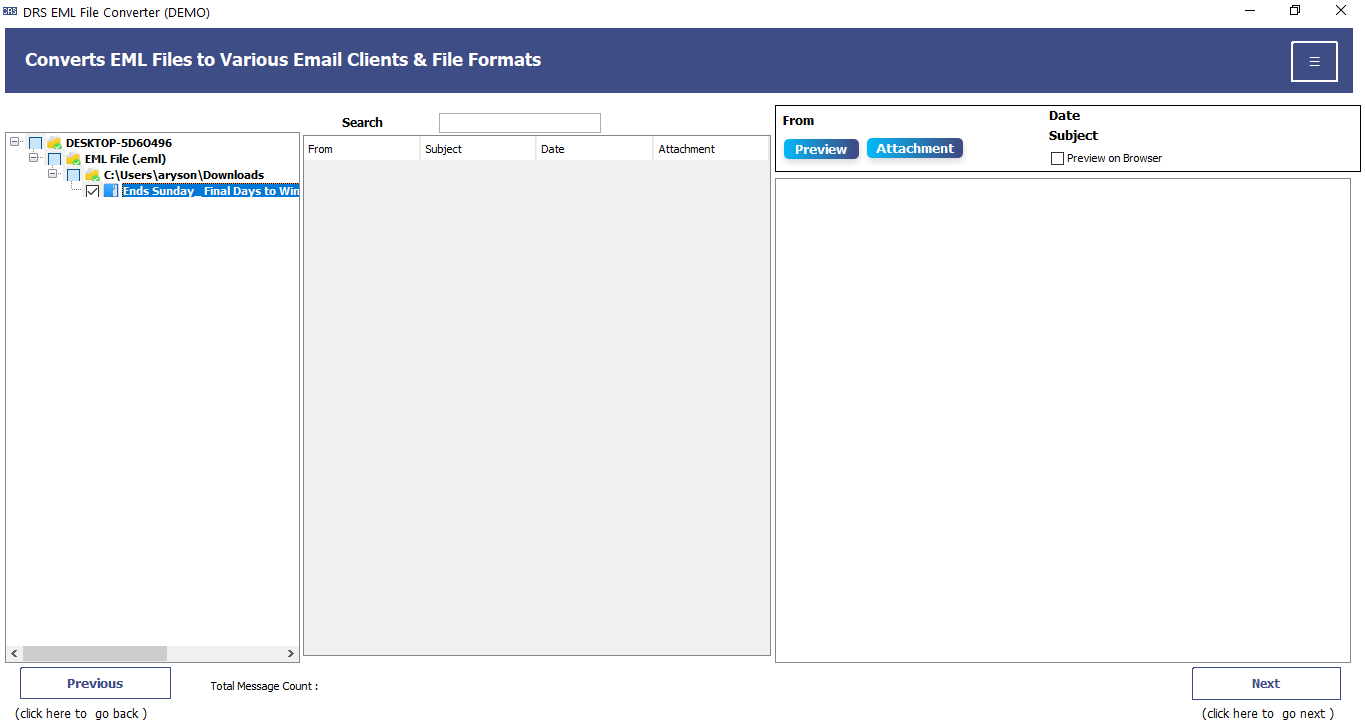
- After that, Save/Backup/Migrate As>>Mark File Format. From the list of available saving options, choose “PNG”.
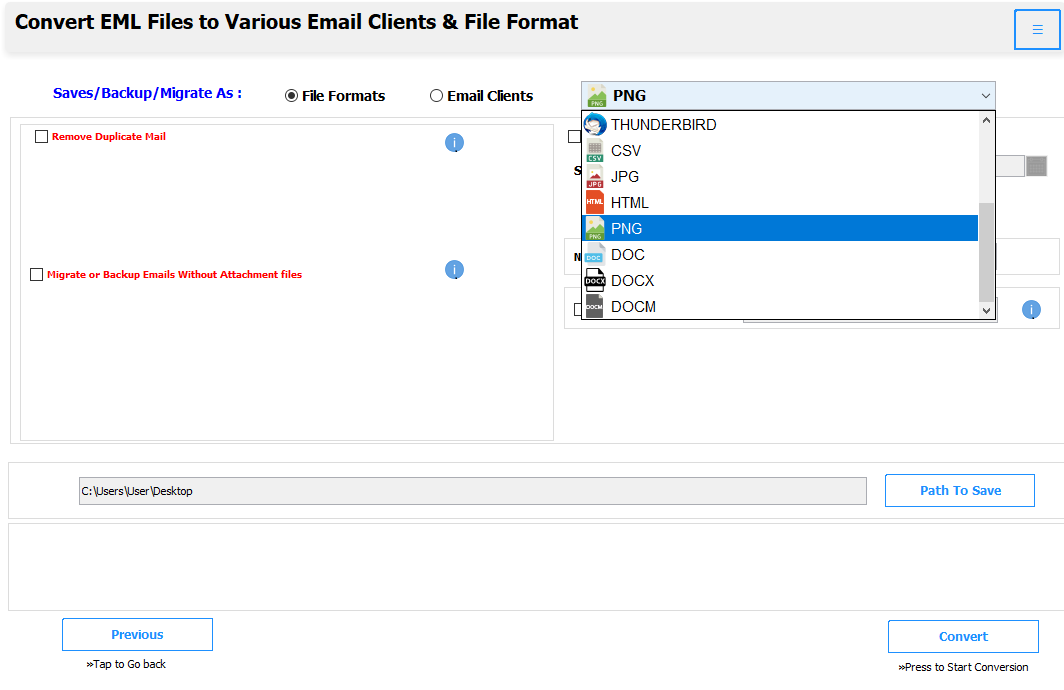
- Browse and choose the location on your system where you want to save the converted PNG files.
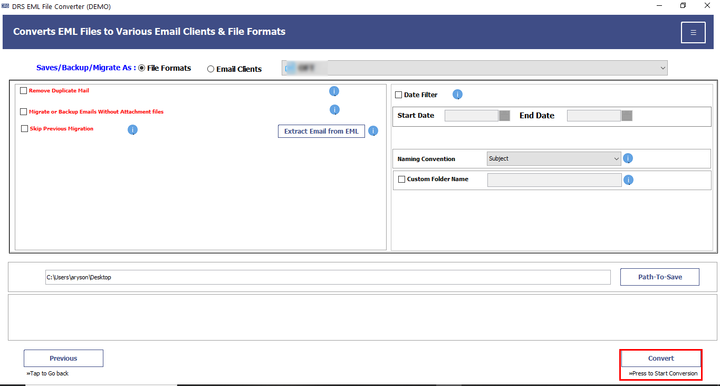
- Finally, click on the “Convert” button to convert EML to PNG Format.
Additional Info: If you’re also looking to import EML files into Outlook, you can follow our other detailed guides for those tasks as well.
Final Words
In this blog, we talked about two ways to convert EML files to PNG—one using screenshots and the other using a tool. The screenshot method is okay for just a few emails, but it takes time and may not keep the email layout right. The MigrateEmails EML Converter is a better choice because it lets you convert many files at once, keeps the email’s original look, and does the job quickly. If you want an easy and reliable way to do this, the tool makes the whole process simple.
Frequently Asked Questions
Q1. What are the prerequisites before converting EML Files to PNG?
Ans: Before converting EML to PNG, make sure you have a working Windows system, your EML files saved locally, and an email client (like Outlook or Thunderbird) installed if you’re using the manual method. If you’re using a tool like MigrateEmails EML Converter, no email client is needed—just install the software and you’re good to go.
Q2. Which is the best tool to convert EML file to PNG?
Ans: The MigrateEmails EML Converter Tool is one of the best options for converting EML files to PNG. It supports bulk conversion, preserves the original layout of emails, and offers advanced features like date filters and duplicate removal, which makes the process fast, accurate, and user-friendly.
About The Author:
I am Kiran Sharma, a Technical Expert in Content writing. I have technical expertise in the field of Email Backup, Data Recovery, and Email Migration, and resolve technical queries related to Cloud Backup or Email Migration for individuals and businesses.
Related Post