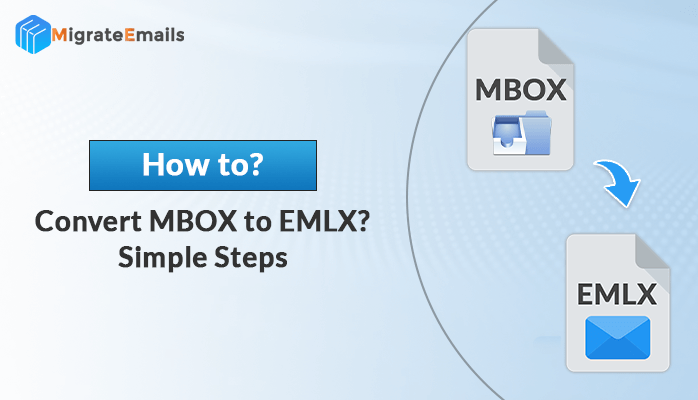-
Written By Kiran Sharma
-
Updated on May 27th, 2025
How to Convert Contacts From OST to vCard ? Ultimate Guide
How do I convert Outlook Contacts to VCF? Many users search for such queries and seek solutions to convert Contacts from OST to vCard. Anyway, the most simplified method to transfer OST Contacts to VCF files is using the OST to PST Converter, a third-party tool. However, if you are looking for a manual and free process, this blog has it all. So, read further, to get detailed information about how to save OST Contacts to vCard file.
Quick Overview!
OST and vCard are two different file formats used to store data distinctly. OST stands for Outlook Storage Table. It is an Outlook data file used to store Outlook data for Offline use. Besides saving emails, OST files store contacts, calendars, journals, etc. Whereas vCard is a plain text file used to store contact information. These files are stored with .vcf extension, thus also known as VCF(Virtual Contact File) File.
Before you begin to export Outlook OST Contacts to VCF, here are key aspects of both file formats: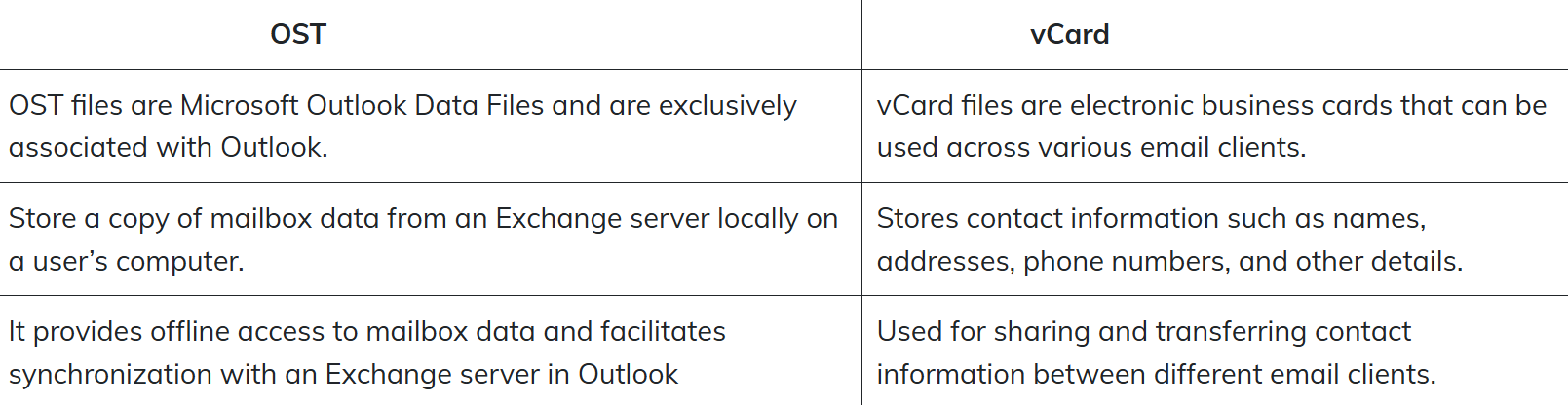
Why Do Users Convert Contacts from OST to vCard?
Users can save OST Contacts to vCard files for various reasons. Here are some of the benefits of saving Contacts to vCard:
- OST files are only specific to Outlook. But vCard files are more widely accessible across various platforms.
- vCard serves as a more portable and standardized format for creating backups of Contacts.
- Users working across different platforms and email clients, prefer to store contacts in vCard for easy synchronization.
- Additionally, sharing Contacts through a vCard file is smoother and quicker.
Further, let us move to the next section to learn how to convert OST Contacts to vCard.
Methods to Convert Outlook Contacts to vCard Format
You can use either of the procedures to save Contacts from OST files to VCF:
- Manual Procedure Using Outlook
- And, Professional Tool.
Furthermore, let us explore each of them individually.
Manual Steps to Export Outlook OST Contacts to VCF
Follow the steps below for exporting Contacts using Outlook:
- First, open Outlook and go to the Navigation pane.
- Click on the People icon.
- Now, choose the contacts that you want to save as vCard.
- From the File tab, select the Save As option.
- Specify the saving folder, and enter the desired VCF file name.
- Next, select the .vcf extension in the Save as Type column.
- Lastly, click on the Save button to save the vCard file.
Now you can locate and open the folder where the VCF file is saved. So, this was a free manual process to save OST Contacts to vCard file.
However, manual processes can not be ideal in some cases. Especially, if you have to backup a huge number of Contacts. Furthermore, it can be time-consuming and you might lose some contact information. Now, many users might be wondering ‘How do I Export all contacts to vCard?’ For that, we have a better and more effective solution- a third-party application.
Professional Tool to Convert Contacts from OST to vCard
MigrateEmails OST to PST Converter Online is all you need to download. This is an excellent tool to convert OST file data to other file formats. Moreover, it facilitates the migration of OST files to different email clients. Apart from converting OST Contacts to VCF, the tool can convert OST Calendar to ICS file format. Moreover, various embedded features of the tool help you customize the results. Furthermore, you can download a free demo tool to figure out the workings of the tool.
Follow the steps below to convert Outlook Contacts to VCF file format:
- First, install and run the MigrateEmails OST Converter Tool on your PC.
- Add OST files from which you want to extract contacts. Click on Next to proceed.
- Preview OST files and choose the folder containing Outlook Contacts. Click Next.
- Next, choose file format VCF from the list of saving options.
- If needed, apply additional filters, to get more accurate results.
- Tap on Convert to begin the migration. Further, you can locate saved VCF files in your system.
Thus, this was the easiest process you will get to convert contacts from OST to vCard.
Why Choose OST to PST Converter?
Here are some features of the tool, you need to know:
- You can convert Contacts from an unlimited number of OST files at once.
- It migrates emails, contacts, calendars, and all data from Outlook Mailbox.
- Allows to Convert OST to PST, PDF, MBOX, EML, and many more formats.
- Also, it identifies and prevents the migration of duplicate data.
- You can migrate only selective data ranging between specific dates.
- Moreover, the tool is compatible with all Windows OS and is easy to use.
Therefore, choosing this tool is the best way you can consider to export Outlook OST Contacts to VCF.
Conclusion
Hence, we have discussed the top 2 ways to convert contacts from OST to vCard. You can choose either of two depending on the number of OST files you have and other requirements. However, the manual approach is ideal for migrating only a few contacts, whereas a professional tool can be considered in all scenarios.
Also Read: How to Import CSV Contacts to iCloud?
Frequently Asked Questions
Q1. How do I Convert Contacts from OST to vCard?
Ans: You can convert Outlook Contacts to VCF file by following the below steps:
1. First, install and run the MigrateEmails OST Converter Tool on your PC.
2. Add OST files from which you want to extract contacts. Click on Next to proceed.
3. Preview OST files and choose the folder containing Outlook Contacts. Click Next.
4. Next, choose file format VCF from the list of saving options.
5. If needed, apply additional filters, to get more accurate results.
6. Tap on Convert to begin the migration. Further, you can locate saved VCF files in your system.
Q2. Which is the best tool to convert contacts from OST to vCard?
Ans: You can use the DRS Softech OST to PST Converter Tool as this tool is trusted by a lot of people across the world. You can convert OST to vCard using this tool lot seculy and without fear of losing data.
About The Author:
I am Kiran Sharma, a Technical Expert in Content writing. I have technical expertise in the field of Email Backup, Data Recovery, and Email Migration, and resolve technical queries related to Cloud Backup or Email Migration for individuals and businesses.
Related Post