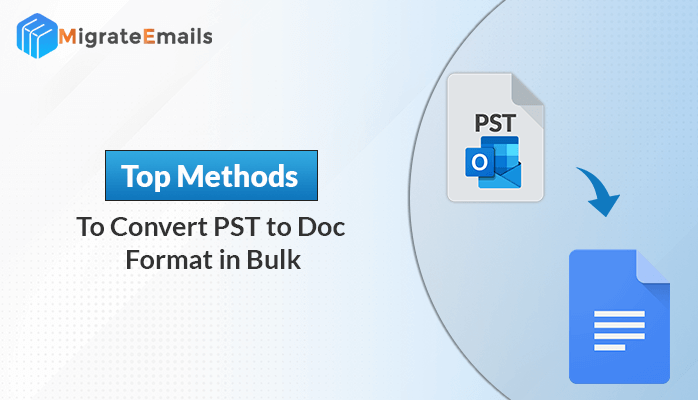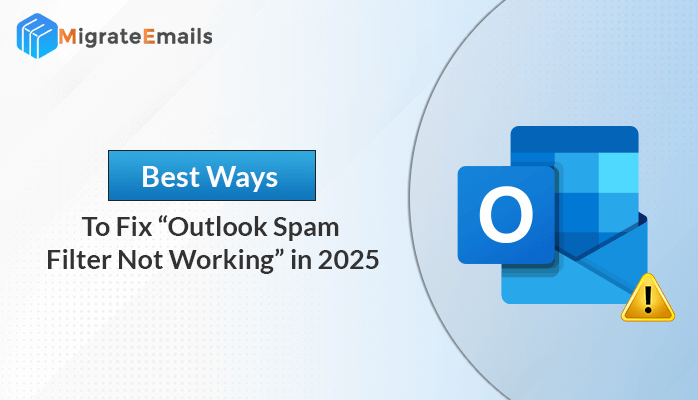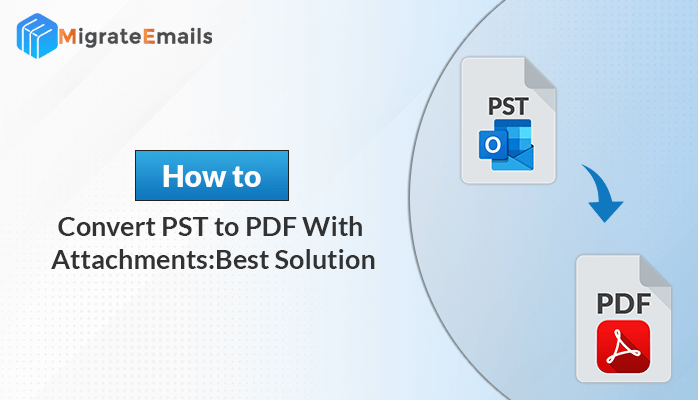-
Written By Kiran Sharma
-
Updated on August 18th, 2025
Simple Steps to Recreate Outlook Profile
If you’re facing any problem with Microsoft Outlook, such as a fault, slow performance, or backup issues, then rebuilding your Outlook profile can effectively fix these problems. This process involves deleting your current profile and creating a new one. In this blog, we’ll first discuss simple steps to recreate Outlook profile. Also, highlight the limitations of manual methods, and finally present a professional PST Recovery Tool for effective results.
Create Outlook Profile: Why?
An Outlook profile continues all the account settings and data files. Over time, your Outlook profile may become corrupted, which causes errors. As a result, the profile needs to be recreated to fix these problems. To create Outlook profile means that a new profile is created from scratch, so Outlook can work smoothly. This process deletes your legacy profile and resets all settings. Consequently, many common problems can be resolved.
Now, let’s move ahead to recreating the Outlook profile manually.
How to rebuild Outlook profile Windows 10? Manually
Follow the given steps below to delete the old profile and recreate a new one from scratch.
- First, open the Control Panel, then select Mail from the user account.
- In the mail setup dialog box, go to Show Profiles.
- Then, click on the account you want to delete and select Remove, and then click OK.
- Now, to recreate Outlook profile, select Upload from the mail window.
- After that, enter the profile name and then tap OK.
- Next, add the account credentials and click on Next.
- The process will start, and after completing, click on Finish.
- Once it is done, restart Microsoft Outlook and select the new profile option to open.
Finally, make sure to choose the new profile as the default Outlook profile.
Limitations to Recreate Outlook Profile Windows 10
- It has multiple steps, which can be difficult for people who aren’t comfortable with the tool.
- Moreover, if you don’t back up your PST files, you might lose your data. For this problem, you need a highly efficient repair tool, i.e, Scanpst.exe. (Download here: Download Scanpst.exe.)
- Generally, if your Outlook data file (.pst) is corrupted, recreating the profile will not recover the lost data.
- Sometimes, issues like “The PST file is already in use in the current profile” can occur. (You can check this fix here: The PST file is already in use in the current profile.)
Using an Automated Tool to Recreate Outlook Profile
When manual procedures are not enough, using a professional PST Recovery Tool is the best option. This tool repairs corrupted files, recovers lost data, and helps to create Outlook profile without data loss.
Here are the following steps:
- Firstly, download and install the MigrateEmails PST recovery tool.

- Now, tap Open and click to add a corrupted PST file.

- Select the PST file and other recovery options along with the file details and click OK.

- After that, select the documents from the preview section and click on the Save.

- Now, select Browse to save the path.

- At last, choose a location to save the recovered content and click on OK.

Advantages of an Automated Tool
- The tool securely recovers your data without any loss.
- In addition, recreating the profile can easily resolve the issue of corruption that cannot be fixed manually.
- The tool is easy to use, reliable, and it provides step-by-step procedures to guide you through the process.
- Furthermore, all versions of Outlook on Windows 10 are supported.
Final Words
Recreating your Outlook profile is the best way to solve many problems on Windows 10. While manual steps are very helpful, they also have limitations, especially if your PST files are corrupted. A professional PST recovery tool offers an efficient way to recreate Outlook profile without data loss. Therefore, ensure to back up your data regularly. If you face any problems like “The PST file is already in use,” refer to our detailed guide for your fixes.
Frequently Asked Questions
Q1. What is the process for selecting multiple PST files for recovery?
Ans. To select multiple PST files for recovery, follow the process in a few steps:
1. Open the recovery tool and click on Select PST Files.
2. Now, click on the PST file you want to include.
3. After that, click Open.
Q2. Which is the best tool to recreate Outlook profile?
Ans. The best tool to recreate an Outlook profile is the MigrateEmails PST Recovery Tool. It helps repair corrupted PST files and recreate the Outlook profile without any data loss. It’s easy to use and works well on all versions of Outlook in Windows 10.
Q3. How much time does the software require to repair an Outlook PST file?
Ans. The repair time depends on the size of the PST file. For smaller files, it takes just a few minutes. Larger files may take longer, but the tool works efficiently to finish as quickly as possible.
About The Author:
I am Kiran Sharma, a Technical Expert in Content writing. I have technical expertise in the field of Email Backup, Data Recovery, and Email Migration, and resolve technical queries related to Cloud Backup or Email Migration for individuals and businesses.
Related Post