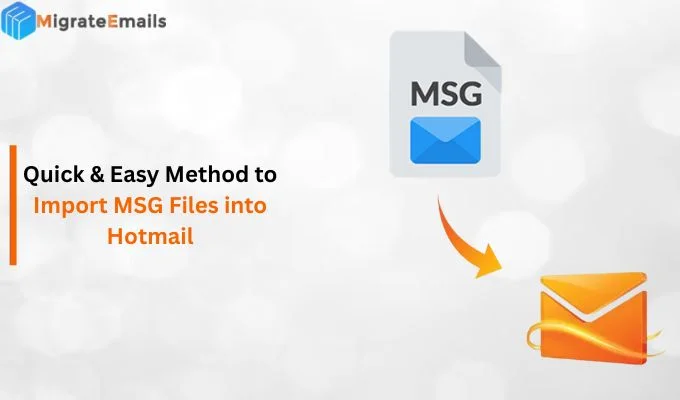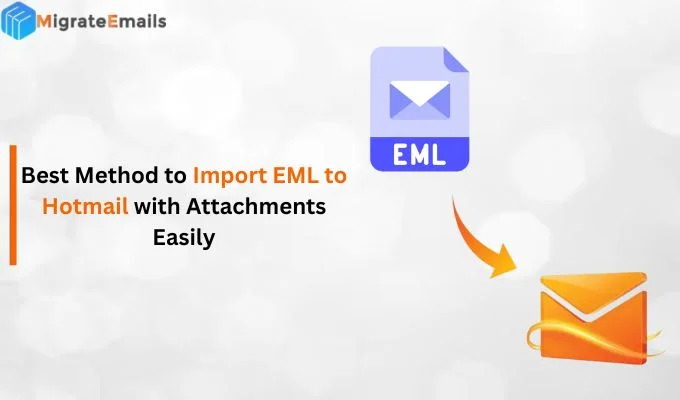-
Written By Kiran Sharma
-
Updated on November 27th, 2023
How to Open MSG Files Without Outlook on Mac? Comprehensive Guide
Summary: Most often, Mac users try to open MSG files on Mac but fail to do so. It is because Outlook for Mac does not support MSG file type. In this article, we share some easy and effective solutions through which you can easily open Outlook MSG files without Outlook on Mac. Also, we suggest the best professional MSG converter tool. So, read the article till the end.
A Brief About MSG Files
MSG files are the email files of MS Outlook that contain a single email, contact, appointment, task, etc. If you want to save each email in your mailbox folder, MSG is the best file format. Moreover, it is easy to share and widely supported by all versions of MS Outlook. You can easily save an Outlook email into your PC as an MSG file simply by using the drag and drop technique.
Despite MSG files being a reliable file type and accessible via the MS Outlook application, you might need to read MSG files without MS Outlook on Mac. Outlook for Mac does not support the MSG file. Instead of MSG, it uses EML and EMLX file types. So, we will discuss how to access Outlook MSG files without Outlook on Mac.
Different Techniques to Open MSG Files Without Outlook on Mac
Numerous methods are available to open and view MSG files on Mac. You can adopt any solution according to your suitability. The DIY methods are easy, and anyone can access their MSG files. If you want a quick and reliable solution to open and convert multiple MSG files at once, the best solution is to use a professional tool. Some manual methods to open Outlook MSG files are listed below.
#1. Change File Extension
A simple approach to access MSG files is by changing the file extension. This way, you can open the file in another application. The two most common file extensions in which you can convert MSG files are .txt and .eml.
First, let us check how to rename the MSG file and convert it into a TXT file type. Go to the location where you saved the MSG file. Select the file and right-click on it. Choose the Rename option and type .txt at the end of the name and save it. It will convert the MSG file into a TXT file so that you can open it.
For converting MSG to EML file format, right-click on the file and select Rename. After that, type .eml at the end of the name and save it. It will save your MSG file into the EML file type. As you have converted the MSG to EML, you can easily access the email in Outlook for Mac.
#2. Import MSG File to Outlook.com
Outlook supports MSG files, but you are using a Mac PC. Outlook for Mac supports EML file format. Thus, it is not possible to open MSG files on Mac. However, you can import MSG files to Outlook.com. This way, MSG files will become accessible.
Create a mail and attach the MSG file as an attachment. Send this email to an Outlook.com account as it supports MSG file format. So, you can read MSG files on your Mac PC via Outlook.com.
#3. Launch Windows on Mac via Virtual Machine
Virtual Machines allow you to create a virtual environment in which you can run different Operating systems. Therefore, you can run Windows on your Mac PC. You need to configure the Virtual Machine in your system to run another OS.
All the above methods are effective for only a few MSG files. However, if you want to open an MSG file without Outlook on Mac in bulk, the best solution is an automated MSG Converter Tool.
Convert MSG via the Professional MSG Converter Tool
MigrateEmails MSG Converter for Mac is an effective and reliable solution to Open MSG files without Outlook. This advanced tool also allows you to perform bulk conversion of MSG files easily. Users can Convert MSG to PST, PDF, MSG, MBOX, and other file types. So, you can easily open the file through different applications. It offers numerous advanced features for accurate data conversion without altering data integrity. Moreover, it is widely compatible with all versions of Windows OS.
Steps to Convert MSG to EML File Format
- Download and install the MSG Converter for Mac. Launch the application.
- After that, click Browse and choose the desired MSG file. Press Open to add the file. You can also add multiple MSG files using the Multiple files/folder option.
- Now, check the mailbox preview and select desired items. Press Next.
- Expand the Save/Backup/Migrate As field and select EML File Format.
- After that, opt for the other migration options and click the Convert button.
Conclusion
After reading the complete article, it can be concluded that you can open MSG files without Outlook on Mac via different methods. DIY solutions, like changing the file extension, importing MSG to Outlook.com, or using a VM to create a Windows environment for opening the file, are helpful. But these methods will not be appropriate when you have a large number of MSG files. Therefore, we recommend the professional MSG Converter for Mac. It helps you to convert your MSG file into distinct file types so that you can easily open the file type.
Frequently Asked Questions
How do I open an MSG File without Outlook?
You can open an MSG file without Outlook through the professional MSG File Converter Tool. You can check the email content of MSG files and convert them into various file types. Also, the application enables you to convert any number of MSG files simultaneously.
How can I open MSG files for free?
Various manual solutions are available to open MSG files for free. You can change the file extension, and import MSG file to Outlook.com. Also, you can use a virtual machine to set up Windows on Mac and open the MSG file.
About The Author:
I am Kiran Sharma, a Technical Expert in Content writing. I have technical expertise in the field of Email Backup, Data Recovery, and Email Migration, and resolve technical queries related to Cloud Backup or Email Migration for individuals and businesses.
Related Post