-
Written By Kiran Sharma
-
Approved By
Vikash Bajpai -
Updated on June 3rd, 2025
Easy Methods to Import OST to iCloud Mail
Outlook stores mailbox data in an OST (Offline Storage Table) file when using Exchange, Office 365, or IMAP accounts. Although, OST files allow users to work offline and sync later, they aren’t directly usable with other platforms like iCloud Mail. Apple’s iCloud Mail supports IMAP-based access and doesn’t read OST files natively. To overcome this challenge, you need to import OST to iCloud with the OST to PST Converter Tool, which allows users to convert and import OST data into iCloud without data loss.
What Are OST Files and iCloud Mail? A Quick Overview
OST File stands for Offline Storage Table. It’s a type of file used by Microsoft Outlook to save your emails, contacts, calendar events, and tasks on your computer. The best part is, you can view this data even when you don’t have internet access. But these files are linked to a specific Outlook profile, so you can’t open them on another computer or profile directly. This makes it hard to move or transfer them.
iCloud Mail is Apple’s cloud-based email service. It works smoothly on all Apple devices like iPhones, iPads, and Macs, and you can also access it through any web browser. It’s easy to use, has no ads, and fits well with the Apple system. However, iCloud Mail doesn’t support OST files, which is why people often move their Outlook data into iCloud.
Step-by-Step Guide to Migrate OST to iCloud
- Install the MigrateEmails OST to PST Converter on your computer.
- Click on the Select File button to browse to select your OST file(s).
- Preview and select the emails or folders you want to migrate.
- Pick iCloud Mail as the destination and enter your iCloud credentials.
- Proceed with the advanced filters according to the requirements.
- Now, click Convert to Migrate Offline OST Files to iCloud Mail.
What Makes Users Shift OST Data to iCloud Mail?
As more users transition to Apple’s ecosystem, the need to access old Outlook data stored in OST files becomes common. Here are some common reasons users want to import OST to iCloud:
- Many users move from Windows to Mac or start using iPhones and iPads.
- iCloud Mail allows users to access their emails from any Apple device, anytime.
- OST files can’t be opened without the original Outlook account and setup.
- iCloud automatically backs up emails and keeps them synced across devices.
- Users prefer a lighter, cloud-first platform without relying on desktop-based email.
- iCloud Mail works seamlessly with Apple’s built-in apps like Mail, Calendar, and Contacts.
These reasons highlight why many individuals and professionals look for easy and reliable ways to move their OST files to iCloud. Next, we’ll show you the most effective methods to complete this migration.
How to Import OST to iCloud Mail – 2 Easy Methods
The process to Import OST into iCloud isn’t as simple as a direct upload. Since iCloud doesn’t support OST files natively, you need to take a few extra steps. But don’t worry, there are multiple methods you can use to import OST data:
Below are the most commonly used ways to import OST files to iCloud:
- Convert OST to PST and Upload to iCloud
- Drag and Drop Emails via Outlook
- Use the Automated OST to iCloud Tool
Each method has its own steps, benefits, and limitations. In the next section, we’ll walk you through each one, starting with the manual approach.
Method 01: How to Import Outlook OST to iCloud Manually
This is a multi-step manual method where you first convert OST files to PST format, then import PST data into Apple Mail, which syncs with iCloud.
- Open Outlook with the profile that created the OST file.
- Go to File >> Open & Export>>Import/Export.
- Choose “Export to a file” >> Outlook Data File (.pst).
- Select folders to export and choose a location to save the PST.
- Install iCloud Control Panel for Windows.
- Log in with your Apple ID and enable Mail sync.
- iCloud Mail will now appear as a mailbox in Outlook.
- Open both PST and iCloud mailboxes in Outlook.
- Drag emails and folders from PST into the iCloud mailbox.
Limitations
- Time-consuming and complex.
- Requires multiple tools and file conversions.
- Risk of data loss or corruption during conversion.
Method 02: Use Outlook(Drag and Drop) to Import OST to iCloud
If you use Outlook on Windows and have your iCloud Mail account added to Outlook via IMAP, you can directly move emails from the OST mailbox to iCloud.
- Add your iCloud Mail account in Outlook using IMAP settings.
- Make sure the OST file is connected and accessible via Outlook.
- Also, make sure that the account is syncing correctly.
- Select the emails or folders from the OST mailbox.
- Drag them directly into the iCloud mailbox folders in Outlook.
- Wait for Outlook to sync the moved emails with iCloud.
Limitations
- Requires Outlook with both OST and iCloud profiles configured.
- Does not work if the OST file is orphaned or corrupted.
- Dependent on internet speed for syncing.
Method 03: Reliable Automated Tool for Quick OST to iCloud Migration
By using MigrateEmails OST to PST Converter, you get a reliable and hassle-free way to bridge the gap between Outlook OST files and iCloud Mail. It reduces manual steps, protects your data, and helps you complete the migration without stress. It can migrate emails, attachments, contacts, and calendars without losing any data. Moreover, it supports batch conversion and allows users to select specific folders for migration. Compatible with all versions of Microsoft Outlook.
Quick & Simple Guide to Import OST to iCloud Account
Let’s walk through a quick steps to import your OST files into iCloud without any hassle.
- Download the OST to PST Converter tool and mark the radio button according to the OST data you have.
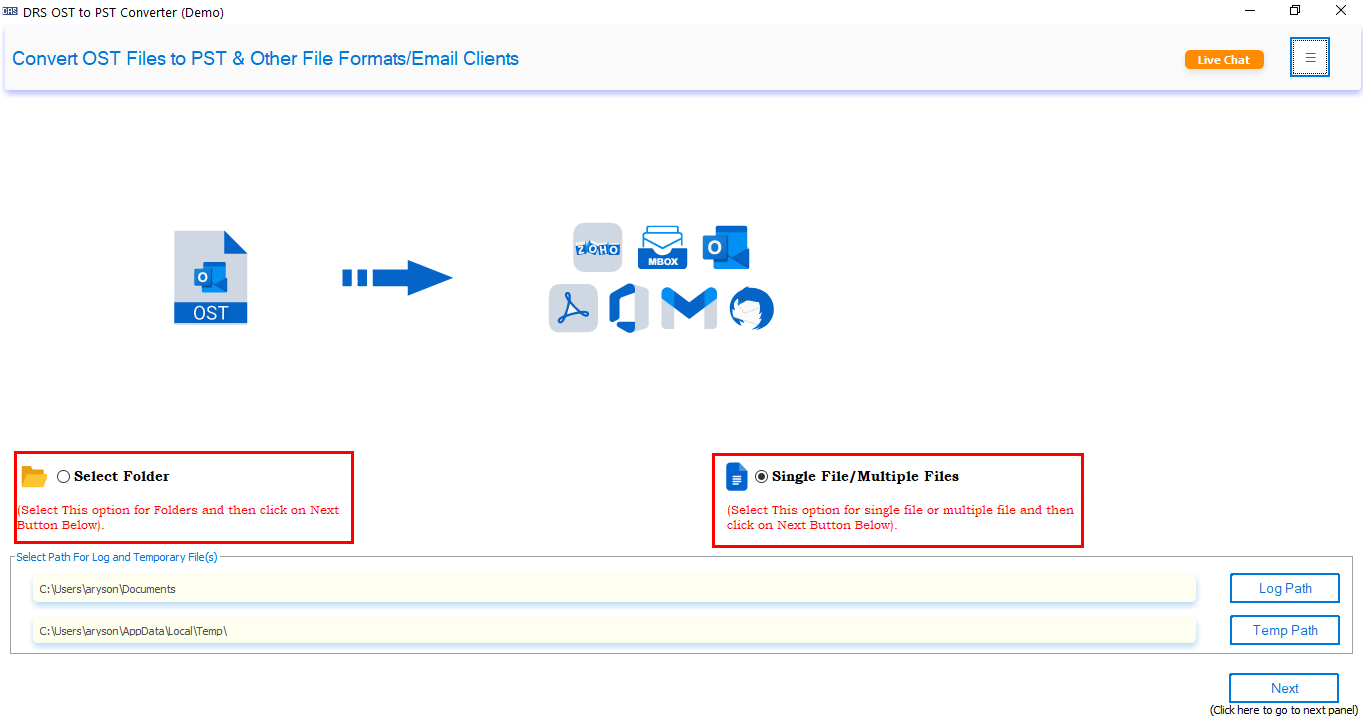
- Browse your computer to locate the OST file you want to convert, then select it to load into the software.
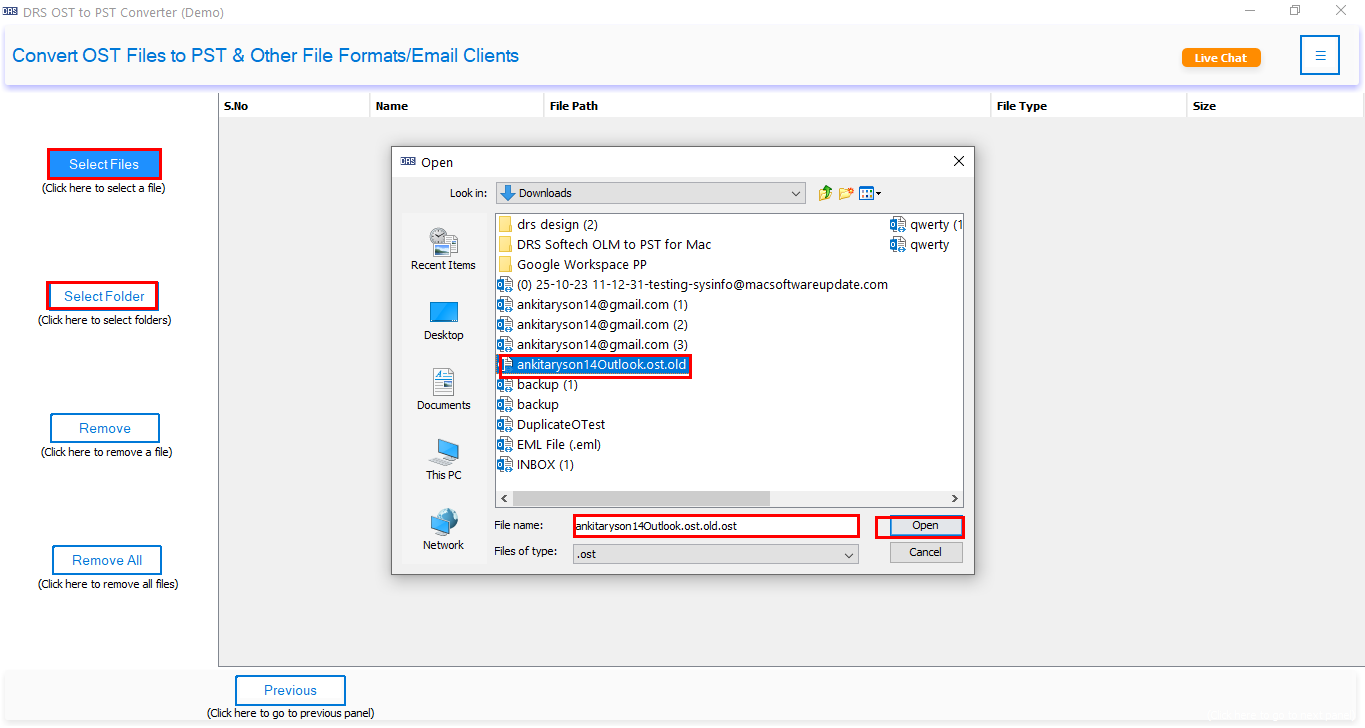
- Get a preview of all mailbox items, including emails, contacts, calendars, and attachments.
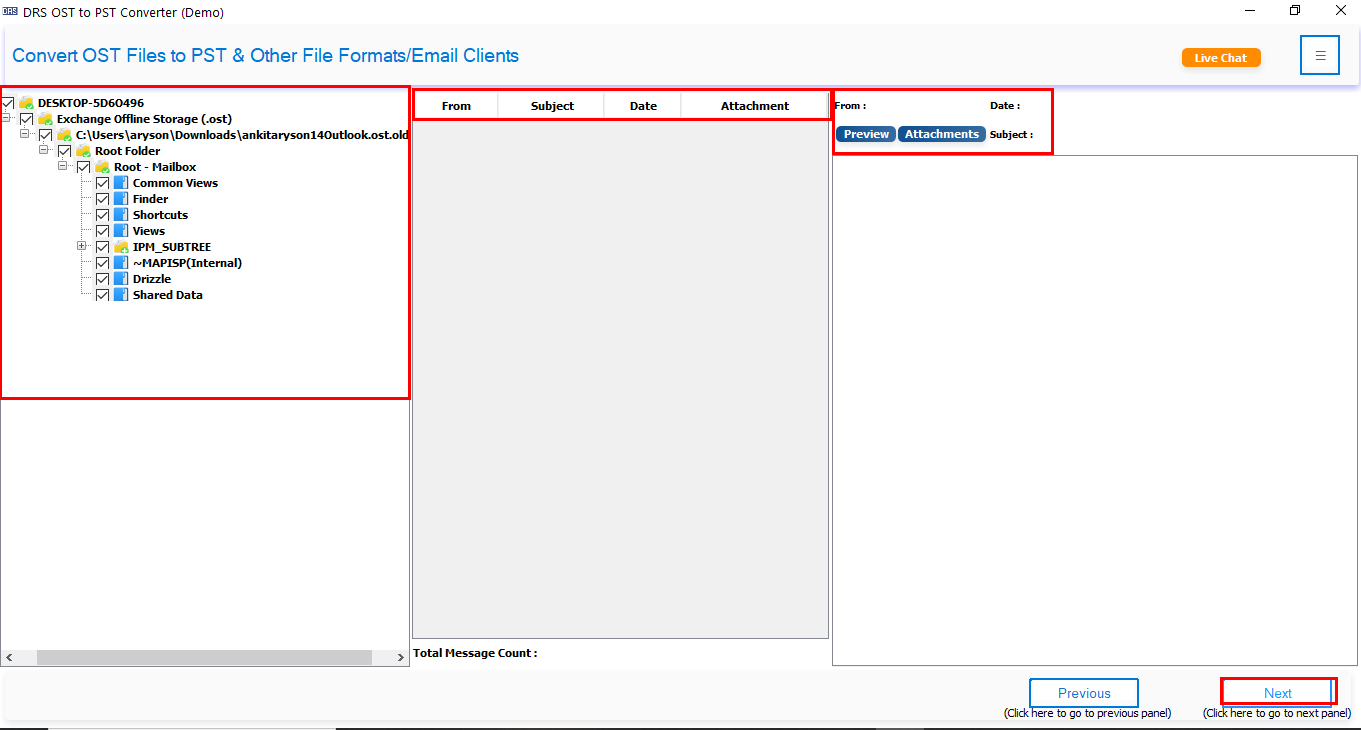
- From the list of available output formats, select iCloud to import OST data.
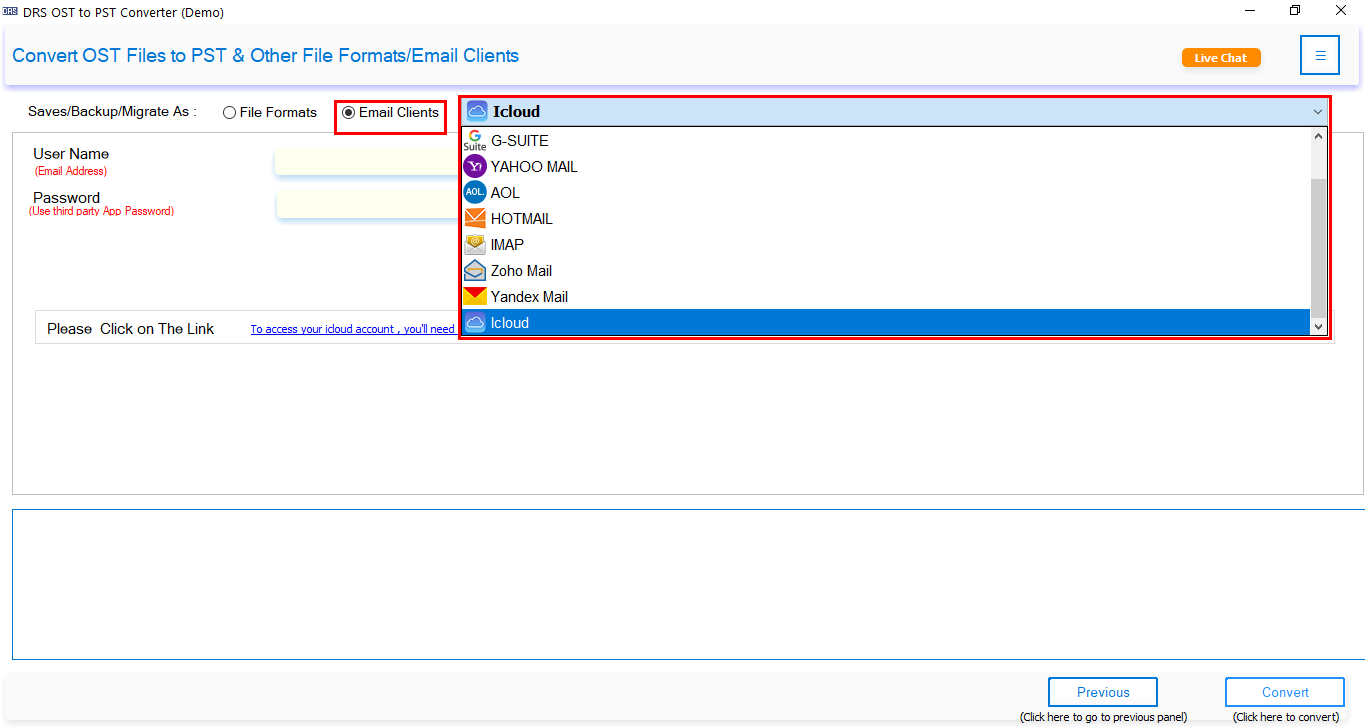
- Now, enter your iCloud credentials (Apple ID and app-specific password).
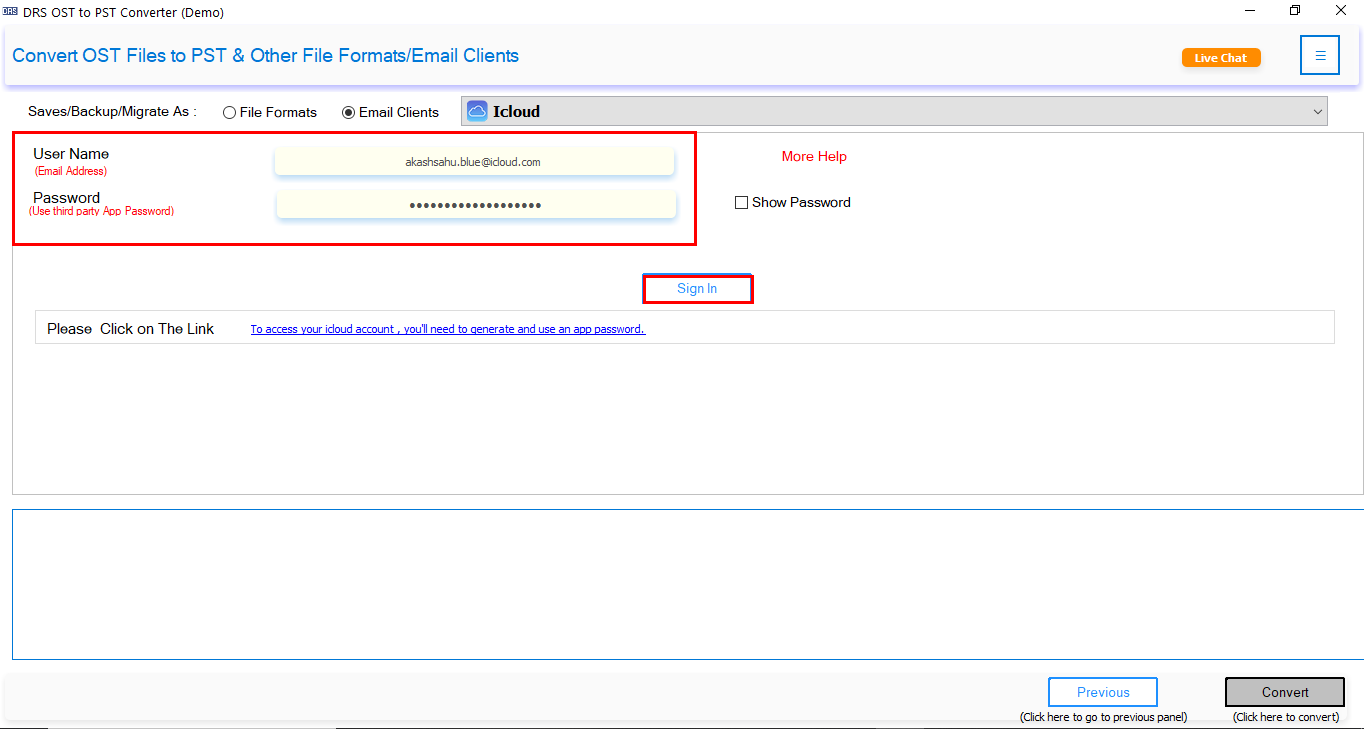
- You can apply filters such as date range, exclude duplicates, or select specific mailbox items to fine-tune the migration process.
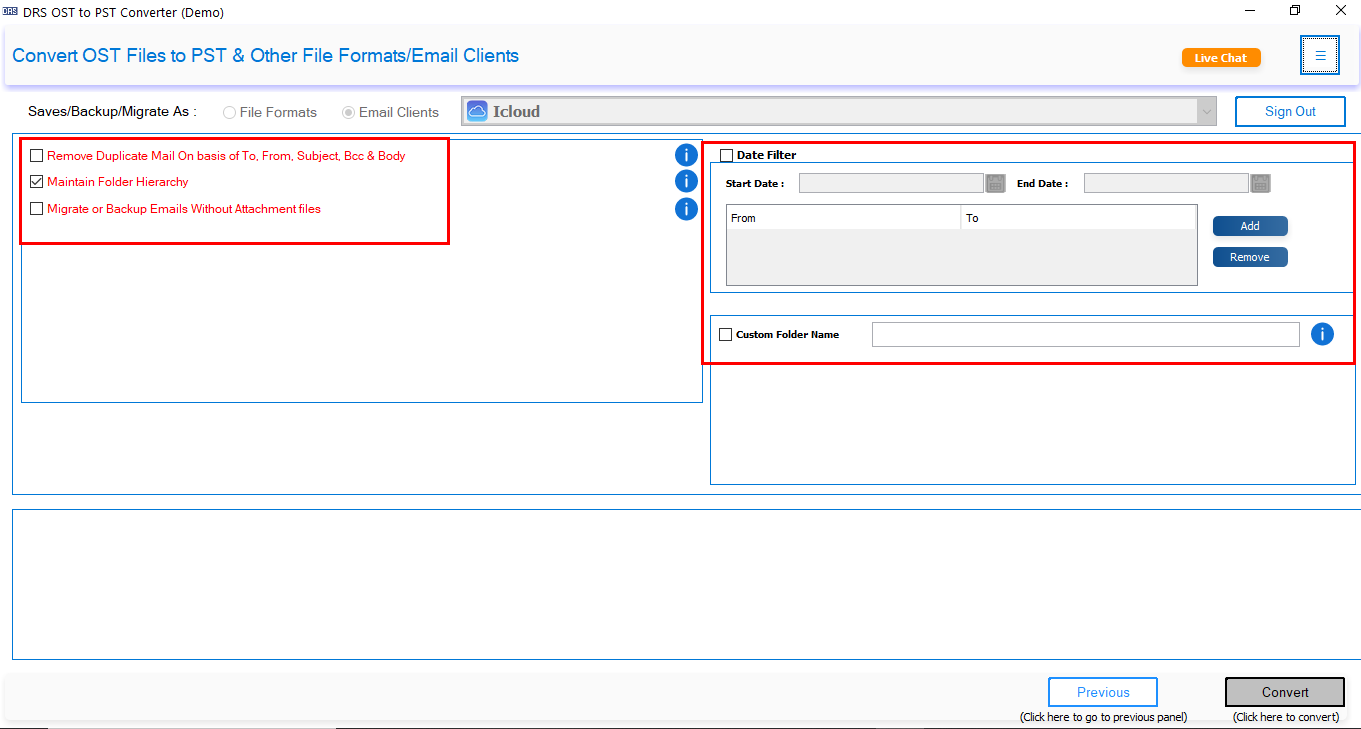
- Click the Convert button to migrate Offline OST Files to iCloud.
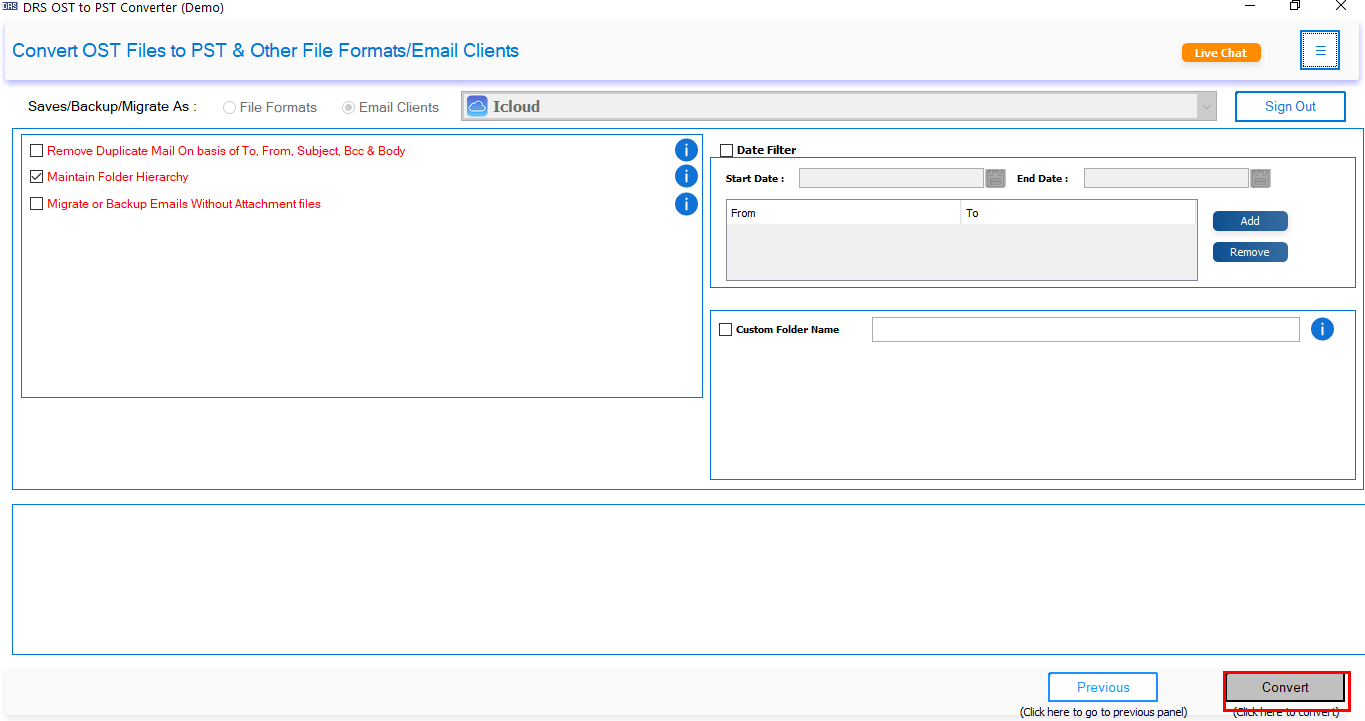
Comparison: Manual vs Automated OST to iCloud Import
Let’s get a quick overview of manual and automated ways to import OST to iCloud.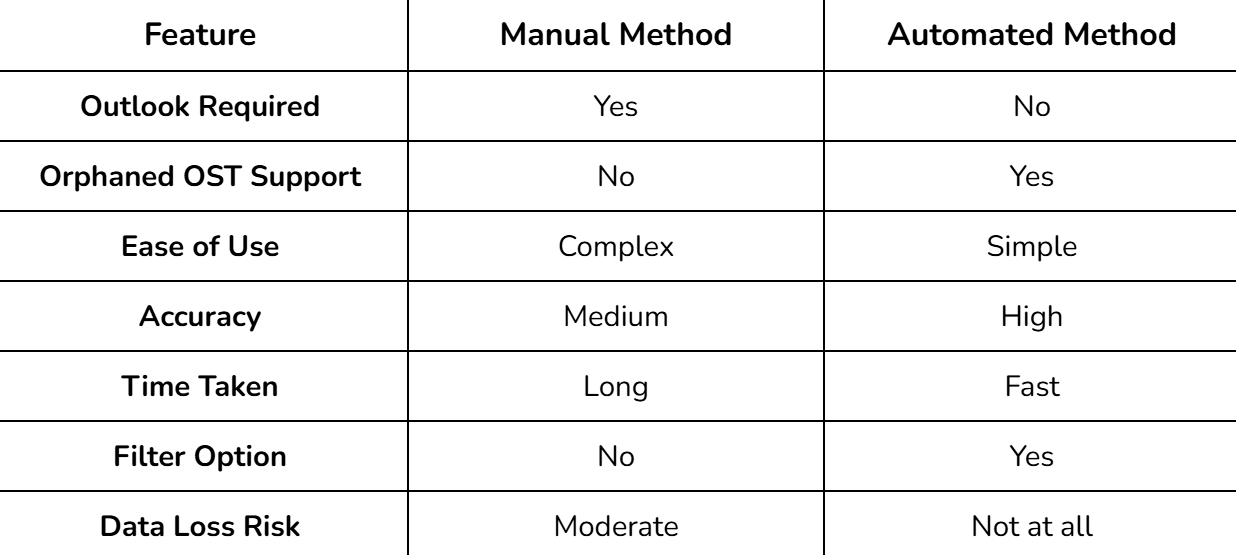
Bonus Tips: Additionally, if you want to manage your contacts separately, you can learn how to convert contacts from OST to vCard.
Key Features of MigrateEmails OST to PST Converter:
- Easy Conversion: Quickly convert OST files to PST without losing any emails, attachments, contacts, or calendar entries.
- User-Friendly Interface: Designed for both technical and non-technical users, making migration simple and smooth.
- Batch Processing: Convert multiple OST files at once to save time and effort.
- Selective Migration: Choose specific folders or emails to convert, helping you manage your mailbox efficiently.
- Compatibility: Works well with all versions of Microsoft Outlook and supports large OST files.
- Preserves Data Integrity: Maintains folder hierarchy, read/unread status, and metadata during conversion.
Conclusion
OST files aren’t compatible with iCloud Mail, but that doesn’t mean your data is stuck. While the manual method works in limited cases, it demands effort, time, and technical knowledge. Using an advanced tool like the DRS OST to PST Converter simplifies the entire process, providing a direct, secure, and reliable solution to import OST to iCloud. If you prefer different email formats, check out how to convert OST files to EML for more flexibility.
Frequently Asked Questions
Q1. How do I Migrate Offline OST Files to iCloud Account?
Ans: Use MigrateEmails OST to PST Converter to Migrate Offline OST Files to iCloud Account. Just proceed with these simple steps:
1. Download the MigrateEmails OST to PST Converter tool.
2. Browse the OST file in the software.
3. Preview all mailbox items that are added.
4. Now, choose iCloud as the export format.
5. Enter your iCloud Apple ID and app-specific password.
6. Also, you can apply filters to customize migration.
7. Click Convert to import OST files to iCloud Mail.
Q2. Which is the top software to import Outlook OST to iCloud (Apple Mail)?
Ans: MigrateEmails OST to PST Converter is a top tool for easy, fast, and secure OST to iCloud migration with full data preservation.
About The Author:
I am Kiran Sharma, a Technical Expert in Content writing. I have technical expertise in the field of Email Backup, Data Recovery, and Email Migration, and resolve technical queries related to Cloud Backup or Email Migration for individuals and businesses.
Related Post


