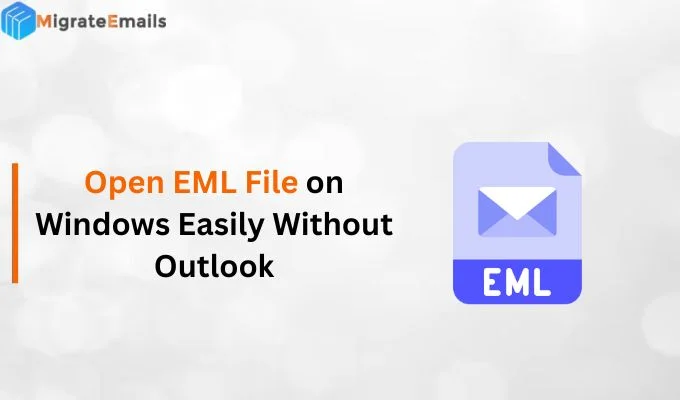-
Written By Kiran Sharma
-
Updated on October 7th, 2025
Import OLM to Office 365: Upload OLM to Office 365 Easily
User Query:-
“I have several OLM files exported from my Mac Outlook, and now I’ve switched to Office 365. I want to import all my emails, contacts, and attachments into Office 365 without losing any data. How can I import OLM to Office 365 easily and safely?”
“I have several OLM files exported from my Mac Outlook, and now I’ve switched to Office 365. I want to import all my emails, contacts, and attachments into Office 365 without losing any data. How can I import OLM to Office 365 easily and safely?”
Introduction: OLM files are created by Microsoft Outlook for Mac to store mailbox data such as emails, contacts, calendars, and notes. When users move from Mac Outlook to Office 365, they need to import these OLM files into their new account. However, Office 365 doesn’t support OLM files directly. Therefore, you need an effective method to upload OLM to Office 365. In this blog, we’ll explain a simple method using the manual and an automated tool. The automated way using the MigrateEmails OLM Converter Tool makes the process faster, secure, and risk-free.
Quick Steps to Import Mac OLM Files to Office 365
- Download and install the MigrateEmails OLM File Converter.
- Pick: Select Files or Select Folder to add your OLM files.
- Then, you can preview and choose the emails to import.
- Select: Office 365 Saving format & enter its details to Sign In.
- Lastly, apply advanced features or filters. Click Convert.
Are These Steps Efficient to Import OLM File to Office 365?
Yes, these steps are highly efficient and designed to simplify the migration process. The MigrateEmails OLM Converter Tool offers advanced features that make it stand out from traditional manual methods. Here’s why it’s the preferred solution:
- Directly imports OLM files to Office 365 without Outlook installation.
- Preserves original folder hierarchy, attachments, and metadata.
- Supports batch conversion of multiple OLM files at once.
- Includes a filter option, like Date Filter, Remove Duplicate, and more.
- Moreover, this tool is compatible with both Windows and Mac OS.
Why Choose Office 365 Over Mac Outlook?
- Access emails and attachments anywhere, anytime.
- Easy synchronization across multiple devices.
- Secure cloud storage and advanced protection.
- Also, integration with Teams, OneDrive, and other Microsoft tools.

Manual Method to Import OLM to Office 365: Free
The manual method is a bit lengthy, but can be done using Outlook on Mac and Windows. Follow the steps carefully:
Step 1: Export OLM File from Mac Outlook
- Firstly, open Mac Outlook on your system.
- Then, go to the Tools tab and click Export.
- Choose the items you want to export (emails, contacts, etc.).
- After that, select OLM File as the saving option and click Continue.
- Now, save the file in your desired location.
Step 2: Import OLM Data into Windows Outlook
- Now, use an IMAP account (like Gmail) to sync your emails.
- Configure the same IMAP account in both Mac and Windows Outlook.
- Next, drag and drop emails from OLM folders into the IMAP folder.
- Once synced, you can access those emails in Windows Outlook.
Step 3: Upload Emails from Outlook to Office 365
- Open Outlook for Windows with your Office 365 account configured.
- Copy all synced emails from your IMAP folder into your Office 365 mailbox.
- In the end, wait for synchronization to complete.
Limitations: Manually Transfer Emails from OLM to Office 365
- It’s time-consuming and complex.
- Needs both Mac and Windows Outlook setups.
- Doesn’t guarantee full data transfer.
- Attachments or large emails may fail to sync.
- Furthermore, no selective migration option.
Professional Tool to Import OLM to Office 365: Hassle-Free
If you want to avoid the limitations of the manual method, you can use the reliable MigrateEmails OLM to Office 365 Converter Tool. It allows you to import multiple or large OLM files into Office 365 with zero data loss. You can preserve original email formatting, structure, and metadata during the entire process. With its simple and user-friendly interface, every user can easily use it without needing any technical expertise.
Exclusive Features of MigrateEmails OLM Converter:
- Several Saving options: This tool allows you to convert OLM File to EML and other formats (File and Email Clients).
- Free Demo Version: A free (Trial) version of this software is available to understand its features and functions.
- Offer Multiple Features: It provides multiple features/filters, such as Date Filter, Remove Duplicate, Define Path to Save, and more.
Detailed Steps to Upload OLM to Office 365 Professionally?
- Firstly, download and install the MigrateEmails OLM to Office 365 Migrator Tool.
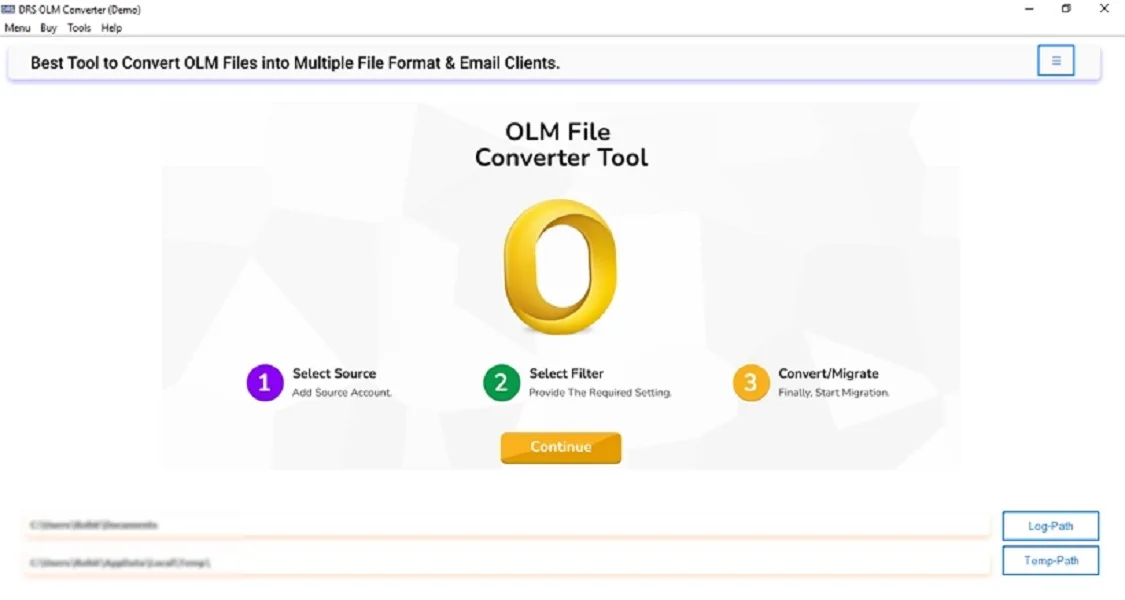
- Now, choose: Select Files or Select Folder to browse the OLM Files. Click Next.
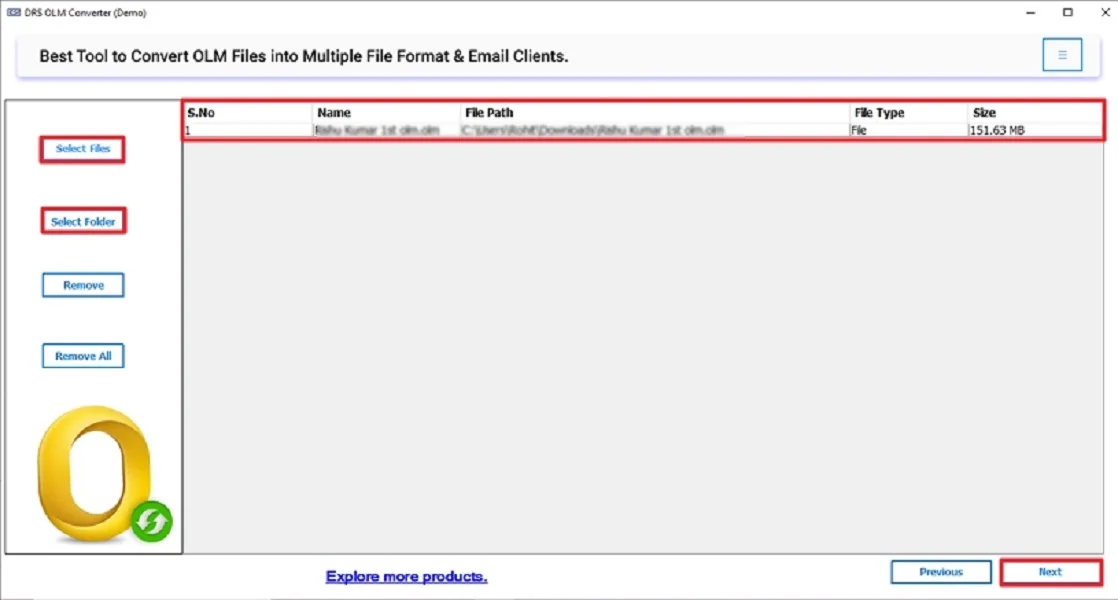
- Then, you can cross-verify (Preview) and choose the emails to import. Hit Next.
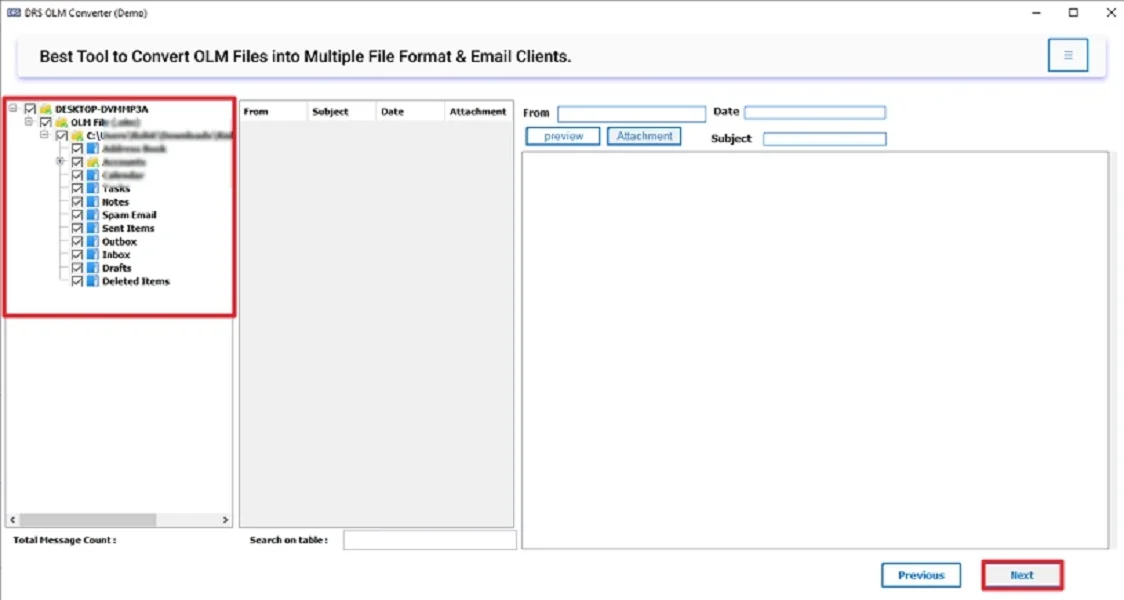
- After that, pick Office 365 as the Saving Format from the drop-down list.
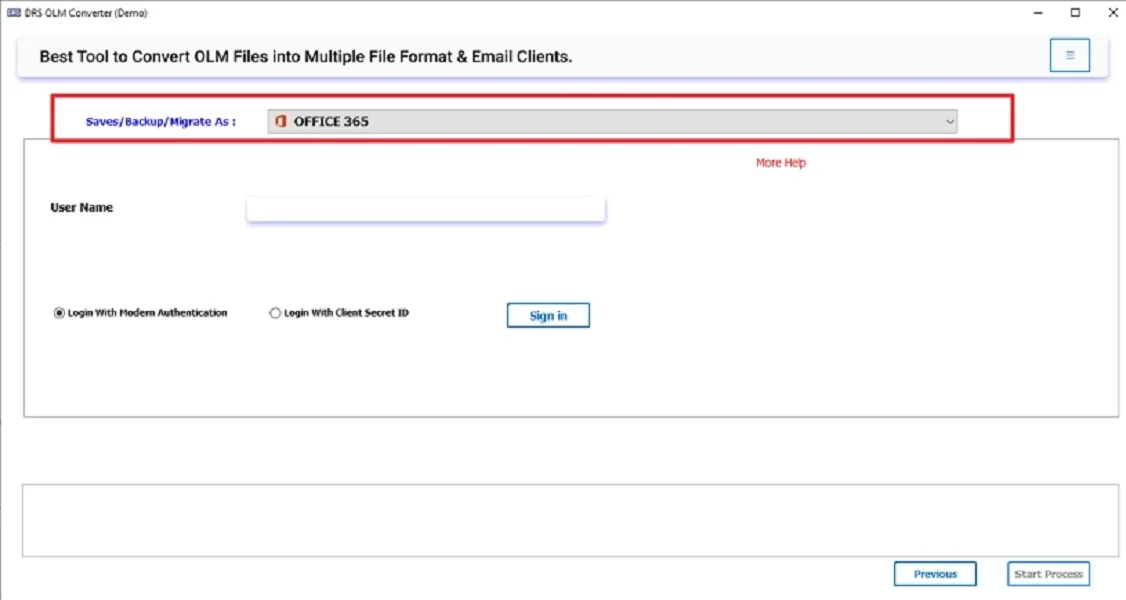
- Further, enter your Office 365 credentials, such as ID & Password, to Sign In.
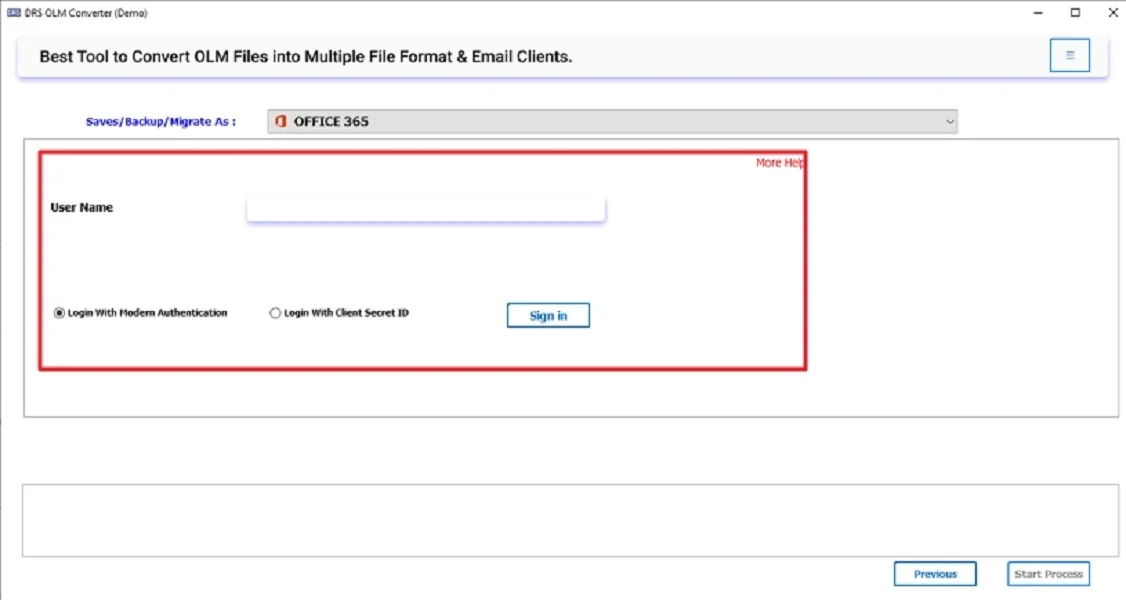
- Finally, apply customized features and filters based on your needs. Click Convert.
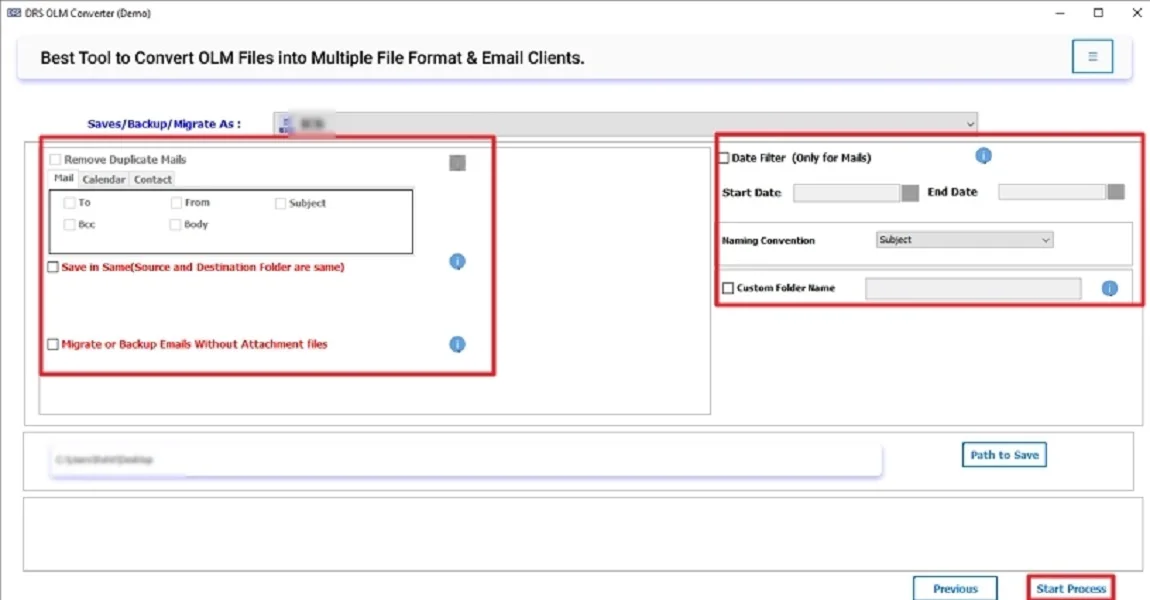
Do you think this Tool is Safe to Import OLM to Office 365?
Yes. This tool is absolutely safe to use. Let’s understand with a real-life example:
Conrad, a marketing executive, used Outlook for Mac for years. After his company moved to Microsoft 365, he needed to migrate his OLM mailbox to Office 365. Using the MigrateEmails OLM Converter Tool, he easily imported all emails, contacts, and attachments into his new account. Everything remained in the same structure, and no data was lost.
Conclusion
In this blog, we discussed the complete process to import OLM to Office 365 using both manual and professional methods. The manual way is free but slow and complex. It also requires technical configuration. On the other hand, the MigrateEmails OLM Converter Tool offers a direct and effortless way to migrate OLM files to Office 365 without losing any data. It saves time, preserves structure, and supports multiple accounts. You can also try its free demo version to migrate 50 emails per folder before purchasing.
Frequently Asked Questions
Q.1 How to import OLM into Outlook 365?
Ans: You can import OLM files into Outlook 365 directly using the MigrateEmails OLM Converter Tool, which transfers all emails and attachments to Office 365 securely.
Q.2 Can I transfer multiple OLM files to Office 365 at once?
Ans: Yes, the software supports batch migration, allowing you to upload multiple OLM files simultaneously.
Q.3 How long does it take to upload OLM to Office 365?
Ans: It depends on the file size and internet speed, but the tool ensures fast migration with no data loss.
Q.4 Is the tool compatible with both Mac and Windows OS?
Ans: Yes, it supports all major versions of Windows OS and converts OLM files exported from any version of Mac Outlook.
About The Author:
I am Kiran Sharma, a Technical Expert in Content writing. I have technical expertise in the field of Email Backup, Data Recovery, and Email Migration, and resolve technical queries related to Cloud Backup or Email Migration for individuals and businesses.
Related Post