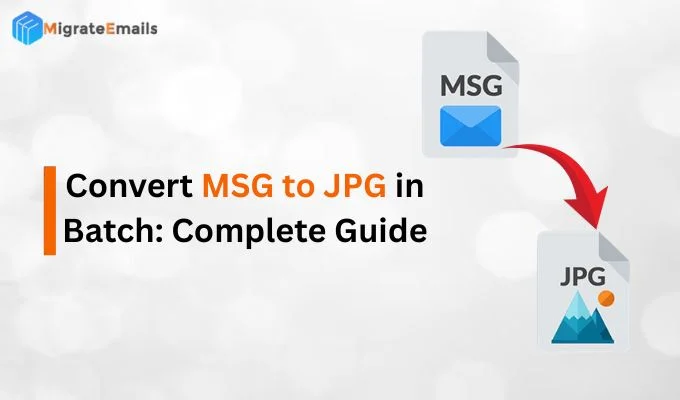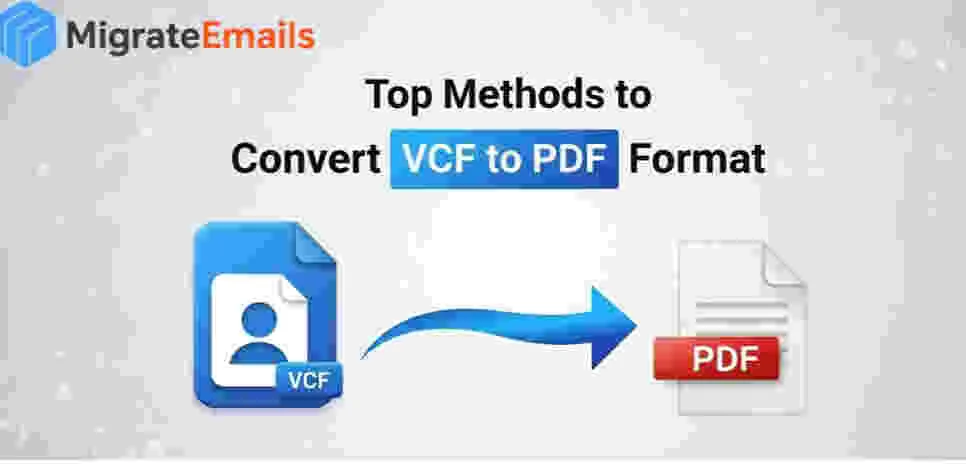-
Written By Kiran Sharma
-
Updated on June 14th, 2025
How to Import EML to IMAP?Simple Steps
James Smith Query-
” I’ve got hundreds of old EML files from a previous email client stored on my system, but it’s getting hard to manage them. I can’t access them easily across devices, and organizing them manually is quite difficult. I want to move everything into my IMAP email account. So, I can access my emails anytime, anywhere, and keep everything synced. What’s the best and simplest way to import EML to IMAP server without losing email formatting or attachments?”
” I’ve got hundreds of old EML files from a previous email client stored on my system, but it’s getting hard to manage them. I can’t access them easily across devices, and organizing them manually is quite difficult. I want to move everything into my IMAP email account. So, I can access my emails anytime, anywhere, and keep everything synced. What’s the best and simplest way to import EML to IMAP server without losing email formatting or attachments?”
Introduction:
If you’re stuck with your old EML files and can’t access them easily across your devices, you’re likely facing what many users do. When you need quick access, in that case, manual management or open them one by one didn’t work. That’s exactly where switching to an IMAP-based email account helps. IMAP lets you store your emails on a cloud server, so they stay synced and accessible anytime, from any device. And instead of spending hours on a manual solution, you can directly use most reliable way EML Converter Tool to simplify the task.
Quick Overview: EML Format & IMAP Server
Eml File: EML format created by email clients like Windows Live Mail, Mozilla Thunderbird, Outlook Express, and others. It stores a single message. Although EML files are good for backups, they lack multi-device access. Since they are stored locally, users can’t view them across multiple devices.
In contrast, IMAP (Internet Message Access Protocol) is a widely used protocol to access email from multiple devices.IMAP keeps all messages on the server and reflects real-time changes, whether you read, delete, or move an email.
As a result, IMAP provides the flexibility and convenience modern users expect from their email experience.
Easy Steps to Import EML File to IMAP Server
With just a few steps, you can import all your EML emails into your IMAP account:
- Download and run MigrateEmails EML Converter Tool on your PC.
- Add your EML files or folder using the “Select File/Folder” option.
- Preview your emails and select what you want to import.
- Next, select IMAP as the targeted email client.
- After that, enter your IMAP email login details.
- Finally, click Convert to begin the import process.
Major Reasons to Upload EML to IMAP Server
Here are some of the main reasons when user decide to move their emails to IMAP:
- To begin with, IMAP allows access to emails from any device, unlike locally stored EML files.
- Moreover, it helps organize emails into folders, so the management becomes easy.
- Also, IMAP offers better data safety by storing messages on a secure server.
- In addition, it supports smooth migration to cloud-based platforms like Gmail or Outlook.
- Furthermore, you can sync and view all imported emails in real-time across devices.
- As a result, users experience faster, more reliable access without manually opening each file.
How to Import EML Files into IMAP Server Manually?
There are a few reliable ways to import EML emails into an IMAP server. Although you don’t always need advanced tools. Below are three manual techniques using popular email clients.
1. Import EML to IMAP Using Microsoft Outlook
If you prefer using Outlook and your IMAP account is already configured, follow this quick process:
- First of all, open your Microsoft Outlook application.
- Ensure your IMAP email account is added and active.
- Now, go to the folder where your EML files are stored.
- Simply drag and drop those files into your desired Outlook folder.
Now, your Outlook will start syncing them to the connected IMAP account.
2. Migrate EML files to IMAP via Mozilla Thunderbird
Now, we will use the Thunderbird application. Mozilla Thunderbird offers a free method to upload your EML files to any IMAP-supported mailbox. Just follow these steps:
- First, download and install the Thunderbird email client.
- Then, go to Tools>>Account Settings>>Add Mail Account.
- Enter your IMAP email credentials to configure the account.
- Next, install the ImportExportTools NG add-on from Thunderbird’s extension library.
- Now, right-click the IMAP folder where you want to add the emails.
- Choose ImportExportTools NG > Import all messages from a directory.
- Finally, select the folder containing your EML files.
- Thunderbird will upload them and sync them to the IMAP server.
3. Uploading EML Files with Windows Live Mail
Another way to import EML to IMAP is by using Windows Live Mail (WLM), especially if it’s already installed on your system.
- Simply start by opening Windows Live Mail.
- Now, drag and drop the EML files into any local folder inside WLM.
- Then, set up your IMAP account within the WLM email client.
- After setup, move the imported emails from the local folder to the IMAP folder.
- As a result, WLM will sync those emails with the connected IMAP server.
Important Note: All of these methods help you move your EML emails into an IMAP account. Although they will take more time or effort than others. When you’re dealing with a large number of files or need a faster, more accurate solution, using an automated tool is highly recommended.
Use a Reliable Tool to Import EML Emails to IMAP Effortlessly
If you’re tired of handling EML files manually, the MigrateEmails EML Converter can really help. Instead of moving each email one by one, this utility lets you directly import all your EML files into your IMAP server. It keeps your email formatting, folders, and attachments safe during the process. Plus, you can filter emails by date, sender, or subject if you only want to move specific messages. What’s more, it supports bulk import, so you can move hundreds of emails at once without any hassle. Overall, it’s a quick and simple way to shift your emails to an IMAP mailbox without losing anything. To manage your EML emails in Microsoft Outlook more effectively, you can use this utility to convert EML files to PST. Let’s move forward to the steps:
Detailed Instructions to Import EML File to IMAP Server
- First, download and install the DRS Softech EML Converter Tool on your system.
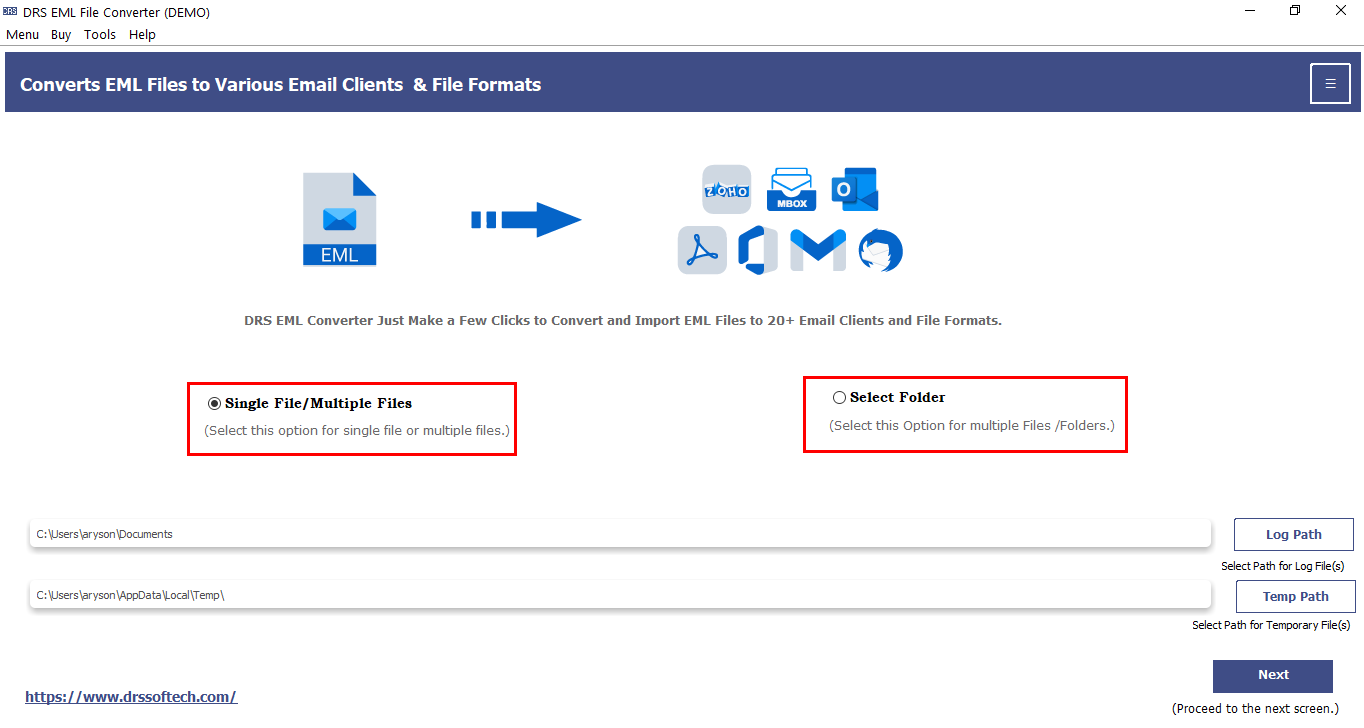
- After that, click on the Select EML files/folder option to load your email data.
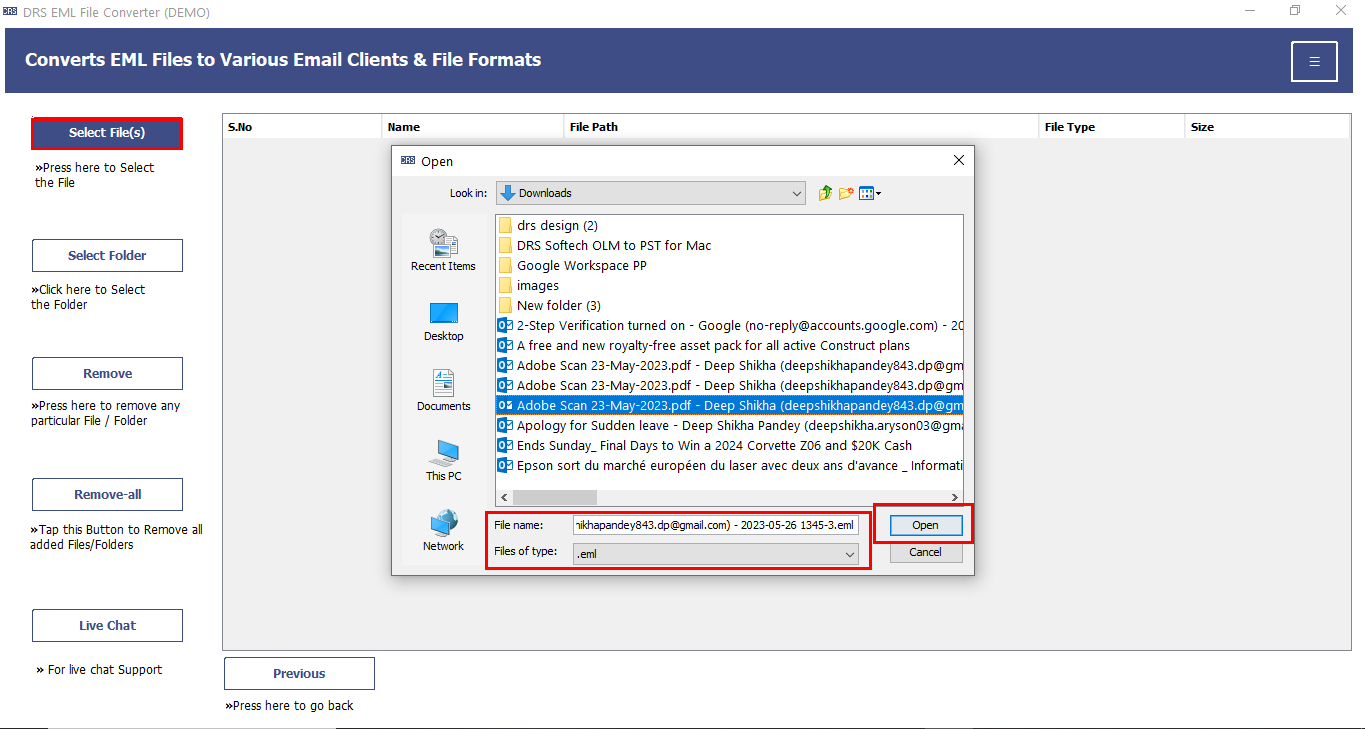
- Next, preview your selected emails and folders in the panel, then click Next.
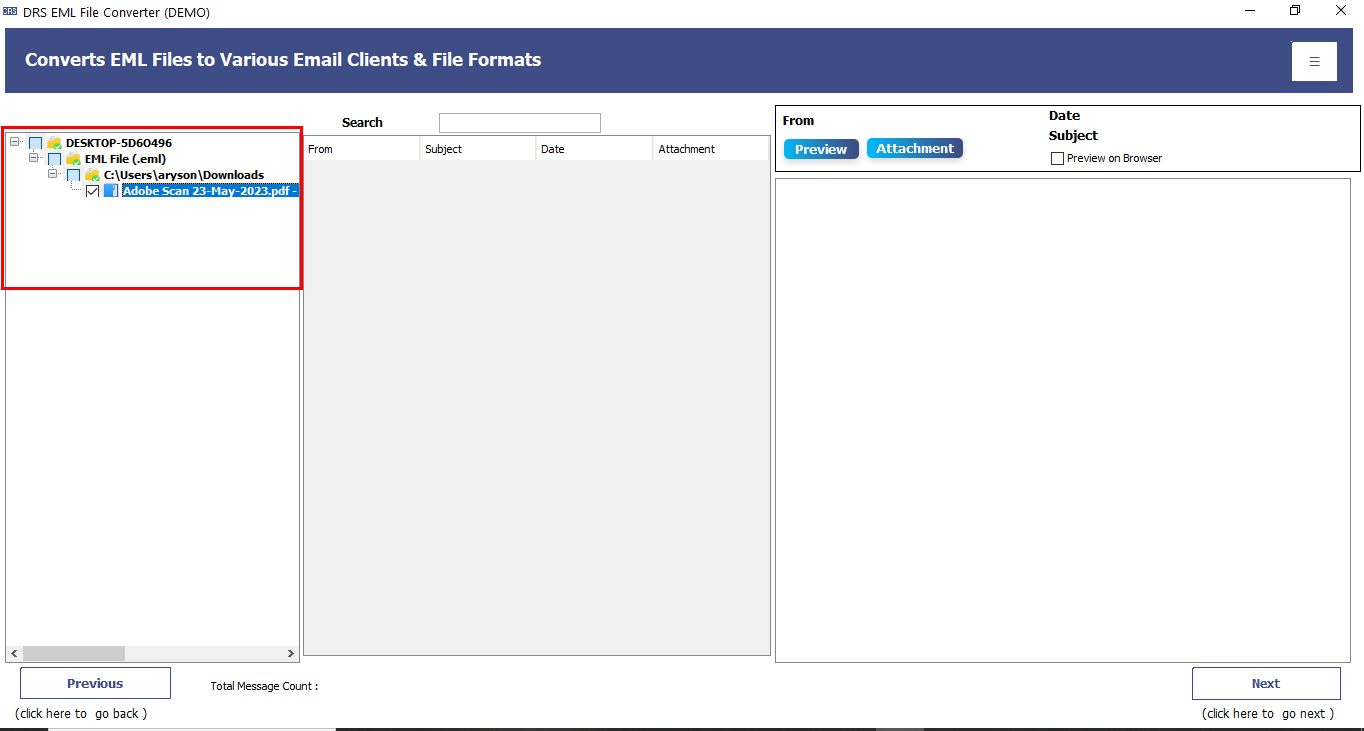
- After that, choose IMAP as your saving option from the list of email applications.
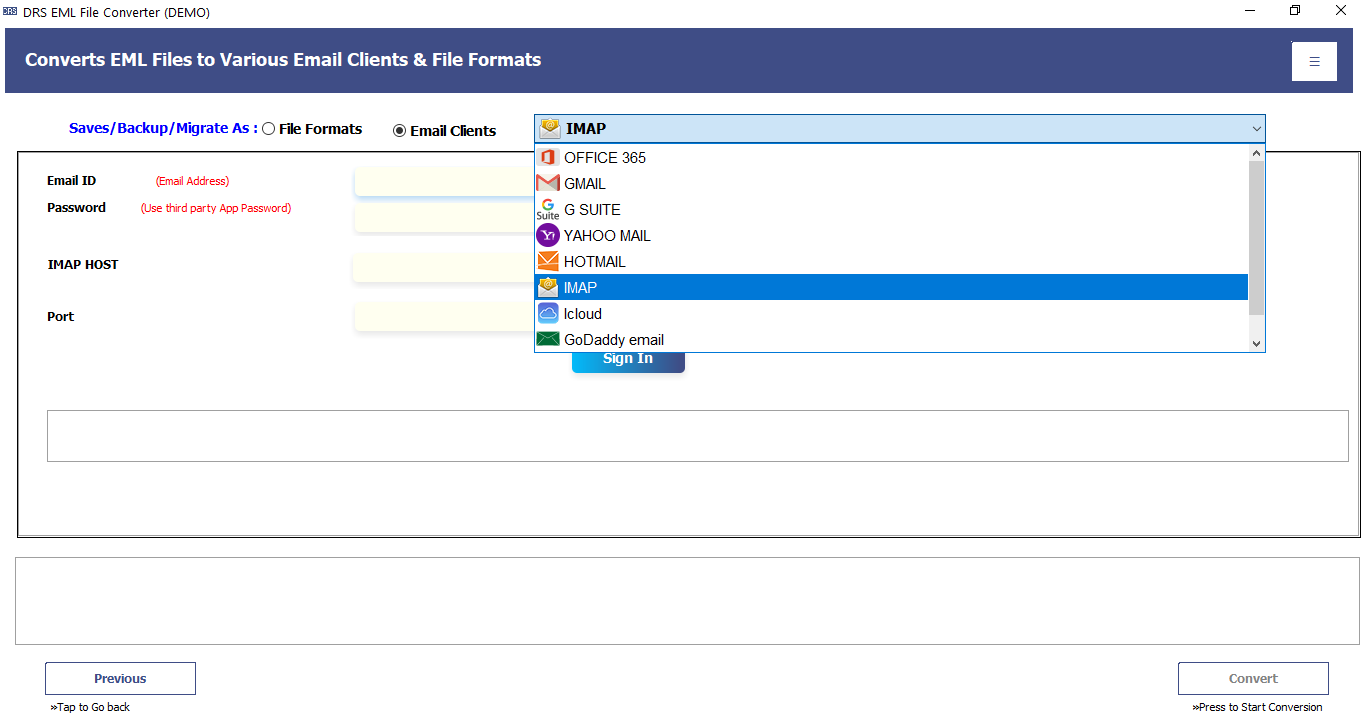
- Now, enter your IMAP email credentials (with Email, Password, IMAP Host, Port).
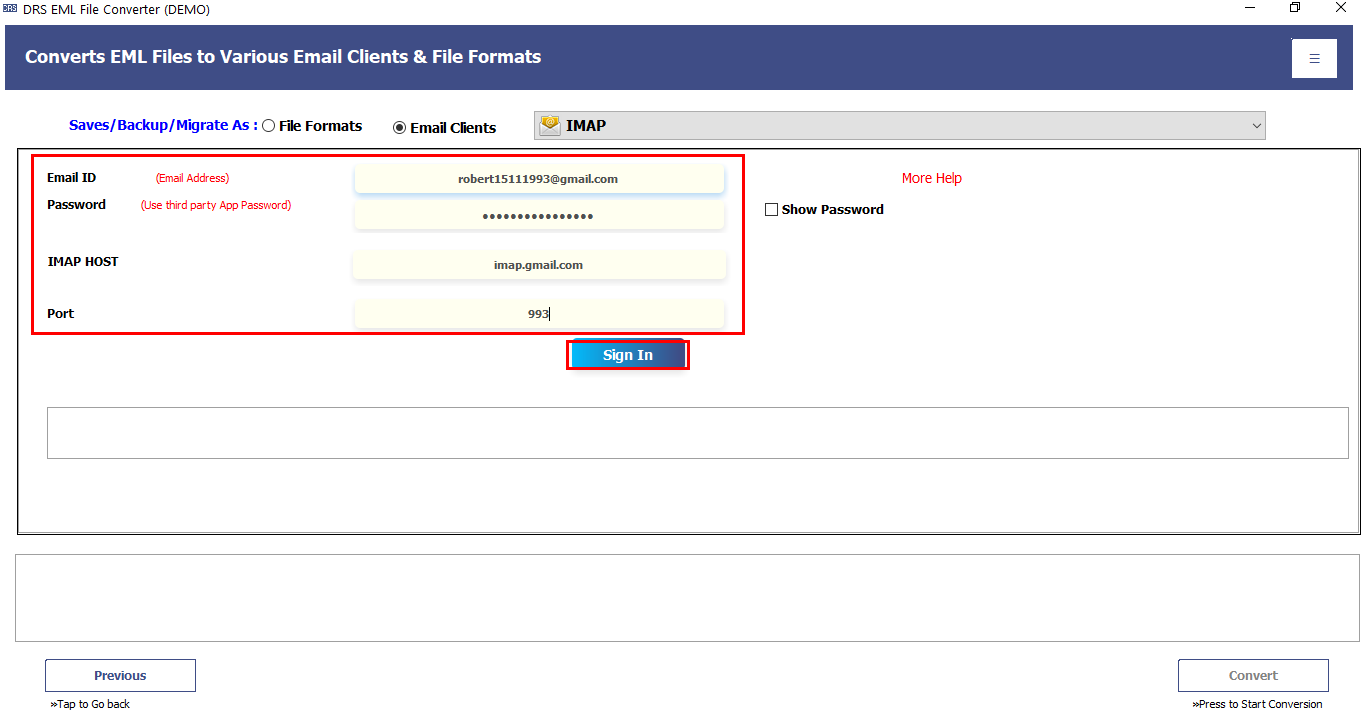
- Optionally, apply filters such as date range, sender, or subject to refine your export.
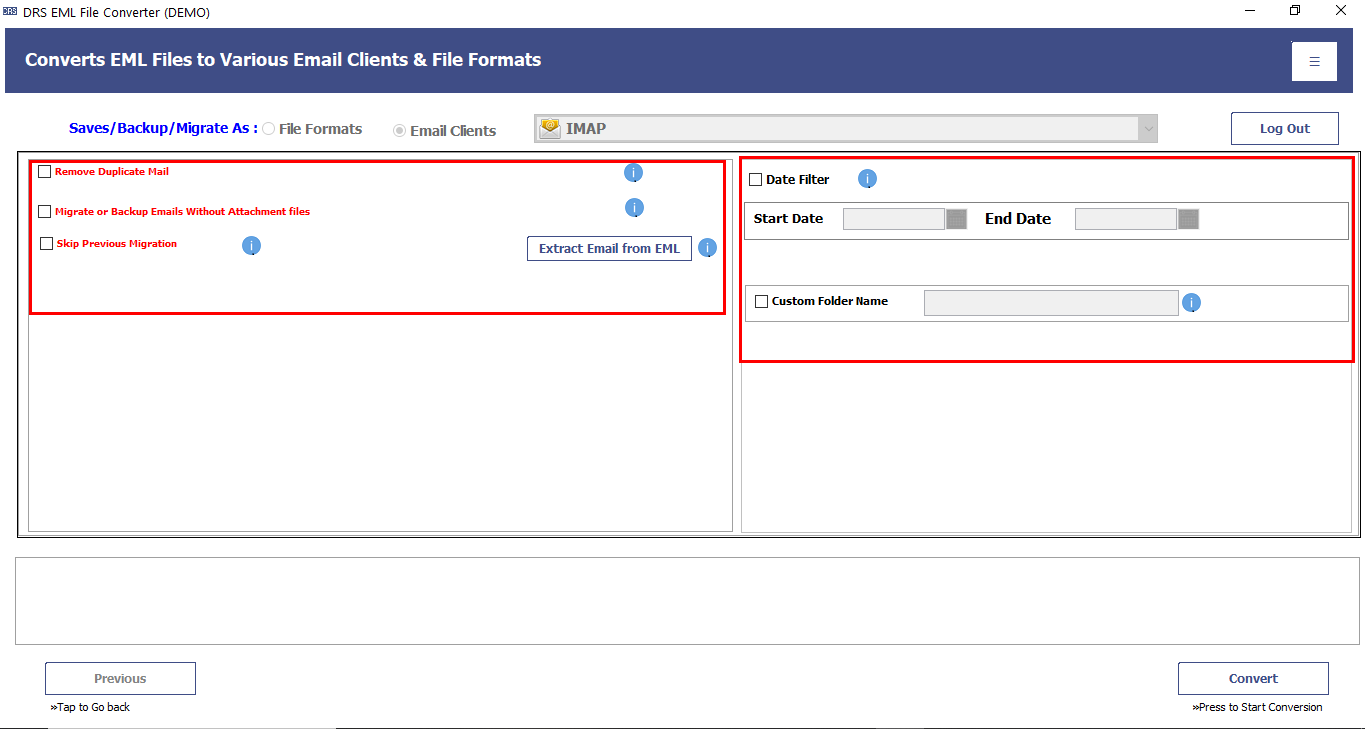
- Finally, click on the Convert button to begin the EML to IMAP migration.
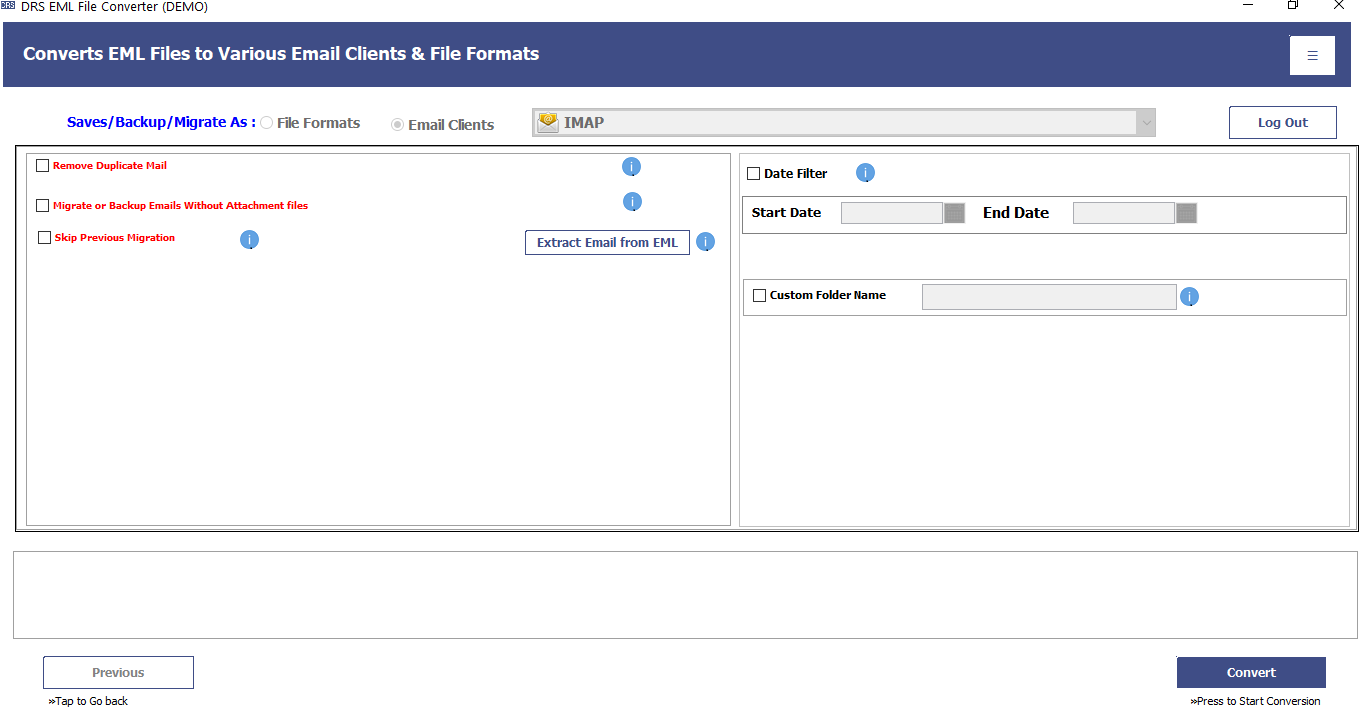
Bonus Tips: If you’re working with EML files and want to shift them into a more Outlook-friendly format, you might also want to explore how to convert EML to MSG.
Conclusion
We’ve explored both manual and automated ways to import EML to IMAP accounts. While the methods to migrate EML to IMAP free are useful for small volumes. They can become complicated for large or sensitive data transfers. If you want a smooth and reliable experience, especially for multiple files or accounts, using the professional solution is the most efficient option. It not only saves time but also preserves your email integrity and formatting.
Frequently Asked Questions
Q1. Why do I import EML to IMAP server?
Ans: Importing EML files to an IMAP server allows you to access your emails anytime, from any device, without being tied to a local system. It helps keep all your emails synced, organized, and stored securely in the cloud for easy access across platforms.
Q2. Which is the best tool to migrate EML files to IMAP?
Ans: One of the best tools for this task is the MigrateEmails EML Converter Tool. It directly imports EML files to any IMAP-supported account while preserving formatting, attachments, and folder structure. Plus, it’s easy to use and supports bulk migration.
About The Author:
I am Kiran Sharma, a Technical Expert in Content writing. I have technical expertise in the field of Email Backup, Data Recovery, and Email Migration, and resolve technical queries related to Cloud Backup or Email Migration for individuals and businesses.
Related Post