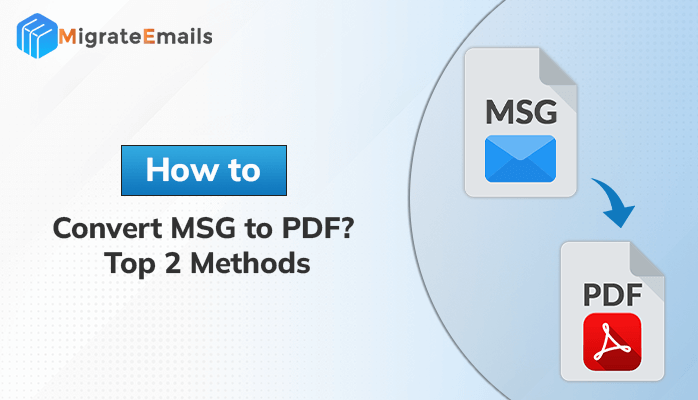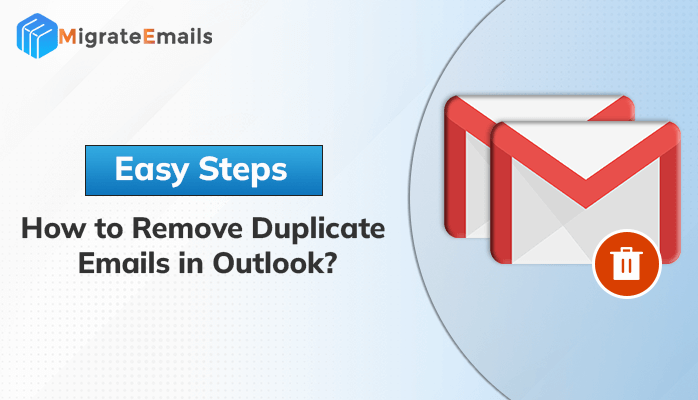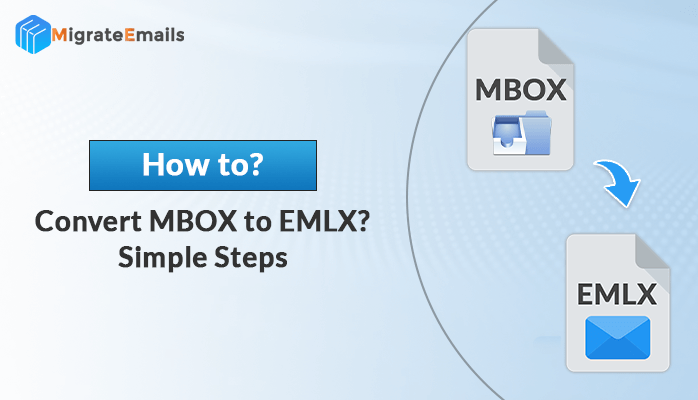-
Written By Kiran Sharma
-
Updated on November 27th, 2024
How to Set up AOL Email Account to Outlook 2016 and Below Versions
Summary: Managing an engaged AOL Mail account can be challenging, especially when you store necessary emails and other items in it. Outlook 2016 is a universal email client that can aid you in streamlining your workflow and enhancing your productivity. By setting up an IMAP account in Outlook 2016, you can set up an AOL Email account in Outlook without using any extra tool. This grants you access to all of your emails, contacts, and other entities in one suitable location. In this post, to set up AOL Email account to Outlook 2016 we will clarify with manual and AOL Mail Backup Tool. We’ll even examine the advantages of using Outlook 2016 for AOL Mail.
Advantages of operating Outlook 2016 for AOL Mail
Outlook 2016 is an effective email client that has considerable attributes, such as:
- A unified inbox helps you view all your emails from different accounts
- Calendar can help you to schedule appointments and meetings.
- A task manager that permits you to follow your to-do list.
Outlook 2016 is also favorably customizable, so you can tailor it to your detailed requirements.
Can I add an AOL email account to Outlook?
Yes, you can add AOL to Outlook with the help of a traditional and professional approach. But with the help of the traditional approach, you might face some errors or difficulties. One of the major difficulties you may face is data loss or data corruption. That’s why experts suggest using professional tools to solve it.
How do I add AOL to my Microsoft Email?
To download an AOL account to Outlook, we’ll be rendering an app password since AOL accounts use two-factor authentication. This password is separate from your standard one. Once this encryption is rendered, you’ll be prepared to attach your AOL email account to Outlook.
Step 1: Generate Third-Party App Password
- Sign in to mail.aol.com
- Go to your AOL Profile section
- Click on Account Security
- Click on Generate App Password
- Select the Outlook Desktop
- Note down or copy the app password
Step 2: Set up AOL Email Account to Outlook, and Microsoft 365
- Open Outlook and move to the File section
- Select Info and click on the Add Account option
- Enter your AOL email address & Password, and click on the connect button
- Select IMAP and click on the OK button
Now, Outlook will verify your information. Once that’s completed, it will start downloading messages from your account.
Add AOL mail account in Outlook 2013 and 2010
You can Migrate AOL Mail to Outlook part, by following the below steps:
- Open Outlook.
- Click on the File tab and click Add Account
- Type your AOL email and click Connect
- Select POP from the respective account.
- You have to enter Incoming & Outgoing Mail & Ports respectively.
Incoming Mail:
- Server: export.imap.aol.com
- Port: 993
- Encryption Method: This server requires an encrypted connection (SSL/TLS)
- Require login using Secure Encrypted Authentication (SPA): NO
Outgoing Mail:
- Server: smtp.aol.com
- Port: 465
- Encryption Method: SSL/TLS
- Require logon using Secure Encrypted Authentication (SPA): YES
- Require logon
Note: If you have an existing data file, scan for it under the Message Delivery section.
- Now, enter the credentials of your AOL email
- Finally, The AOL email account setup in Outlook is complete
- In Outlook, you can able to see all the accounts listed on the left side of the panel
What to do if AOL emails are inaccessible?
Set up AOL Email Account to Outlook become unavailable sometimes in Outlook because of PST file deterioration. In that circumstance, you are required to repair the PST files. For repairing corrupt or damaged Outlook PST files, PST Recovery is the best tool that ensures your data recovery, so that you’ll never lose your data stored in the Outlook PST file. The tool brags universal features like file repair, recovery, cross-platform email migration, etc. Also, it enables the user to retrieve permanently deleted emails, whether the deletion was on purpose or the files were deleted mistakenly.
Professional Ways to Set Up AOI Emails Account
MigrateEmails AOL Backup Tool is a top-notch and universal tool to set up AOL Email Account to Outlook. It allows users to convert AOL to Outlook PST without interruption of data. Moreover, users can also able to preview their output files for better understanding. As a consequence, this tool sustains the hierarchy folders and data integrity. Moreover, this utility also authorizes users to add AOL email to Outlook 365. In expansion, this software has an easy-to-understand and self-intuitive interactive Graphical User Interface.
Steps to Transfer AOL Emails to Outlook:
- Download the MigrateEmails AOL Backup Tool. Install the application and run.
- The application offers two migration modes: Single Mode and Batch Mode.
- Enter the login credentials of desired email accounts in the empty row.
- Now, provide the Email address and App password of the AOL email account.
- The application automatically fills the Port and Host.
- Select the necessary mailbox items and click the Next button.
- Choose PST file format from the list and click on the Next button.
- Now, you will see options for making the backup precise and accurate.
- After choosing all the migration options, click on the Convert button
Conclusion
If you want to know How to set up AOL Email Account to Outlook in the 2016 version? Read this write-up. You can finish the methodology in just a few periods. Your only necessity is to install Outlook on your computer and an active AOL account. Following these actions will let you authorize your AOL emails in Outlook with ease and efficiency once you have both programs installed. If the PST file is deteriorated, the account is unavailable.
About The Author:
I am Kiran Sharma, a Technical Expert in Content writing. I have technical expertise in the field of Email Backup, Data Recovery, and Email Migration, and resolve technical queries related to Cloud Backup or Email Migration for individuals and businesses.
Related Post