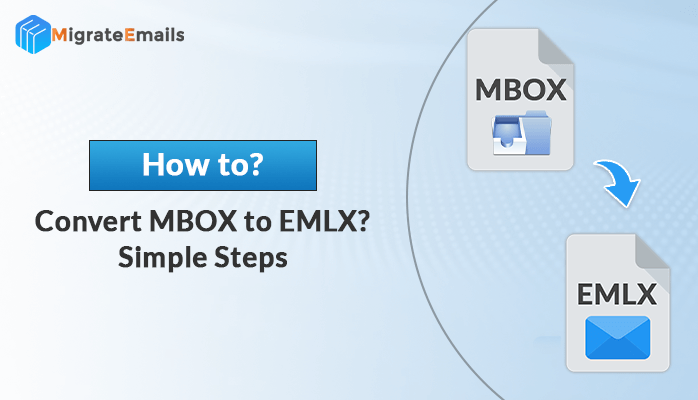-
Written By Kiran Sharma
-
Updated on November 23rd, 2024
How to Save Email From Office 365 Webmail to Desktop
A major query regarding “how to save email from Office 365 webmail” comes to many Office 365 user’s minds. Many users have faced issues with hacking or breaching of the crucial database. So to avoid such situations, users are required to download email from Office 365 to desktop or a hard drive to keep access to the crucial database. There are various reasons for which the user needs to save Office 365 email to desktop or any external hard drive to keep the data information intact. In this blog, we will discuss these common reasons followed by the different techniques to solve the user’s queries about “how to download emails from Office 365” or “how can I save Office 365 emails to my computer”. The user can opt for manual and professional Office 365 Backup Tool to download Office 365 emails.
Let’s now understand some basic reasons to export mail from Office 365 to hard drive or local machine or any other email service provider.
Reasons to Export Email From Office 365 to Computer
Some of the common reasons users find to save Office 365 email to desktop are mentioned below here for better understanding for the user. Go through the needs to backup provided here.
- Hacking or phishing issues can lead to severe data loss, so a backup is required to avoid such situations.
- Office 365 application login issues.
- The server is under maintenance.
- Switching the job from one working place to another (Other working place may use different email service client than Office 365).
- Email flooding or overflow of the emails.
These are a few reasons to export mail from Office 365 to a hard drive or different file format. Now let’s proceed further to different techniques to perform the migration process.
How to Export Email From Office 365 to PST Outlook Manually
To manually export email from Office 365 to PST format of Outlook, users are required to install Outlook in their system. The manual technique is somewhat lengthy and more time consuming. So we have divided the method into two steps for the user’s better understanding to solve query on how to save email from Office 365 webmail.
Step 1: Configure Office 365 Account With MS Outlook
- Login to your Outlook account.
- Click on the File tab and select Add Account.
- If the user is using MS Outlook 2016 or above version. Then the following window will be shown.
Enter your Office 365 email ID and then password here and press Connect button.
For Outlook 2013 and Below versions
Enter all the credentials required and click on the Next button to proceed.
Step 2: Export Mail From Office 365 Webmail
Once the configuration process is completed successfully, follow the given steps to export email from Office 365 to PST format Outlook.
- Click on the File tab.
- Go to Open & Export.
- Click on the Import/ Export section.
- In the next window, choose the Outlook Data File (.pst) option.
- Select the emails to export. Also the user can check on the options as per their requirement as shown in the image.
- Now choose the location within the system to save the PST file.
- Click on the Finish button.
Also Read – Office 365 Backup and Recovery Policy – The Perfect Guide
Limitations
- Tedious and more time-consuming process.
- Good technical knowledge and Outlook knowledge is required.
- Risk of data alteration during the process.
- Cannot export email attachments.
- Unable to export multiple emails.
How to Save Emails From Office 365 to Hard Drive Using Advanced Utility
To solve the user’s query about how to save email from Office 365 webmail to desktop or another email client. Users can opt for professional automated techniques as well. We have seen that manual strategies are more complex and take more time to accomplish. The smart utility can quickly export the entire Office 365 emails including the other mailbox items as well. The advanced DRS Office 365 Backup Tool can quickly export email from Office 365 to PST, EML, MBOX, MSG, PDF, HTML, TXT, Gmail, IMAP, AOL, Yahoo mail, Live Exchange, Yandex mail, etc. It can easily export other email attachments as well such as contacts, calendars, to the hard drive. There is no Outlook installation required to download Office 365 emails. The demo version of the tool is also available for users to evaluate the performance and it allows users to save 50 emails for free.
Conclusion
In this blog above, we have discussed the reasons and different recommended methods to solve the query regarding how to save email from Office 365 webmail. The manual strategies explained are more tedious and time-consuming and possess various other limitations as well. So it is suggested by the experts to opt for the well-known and trusted Office 365 backup software.
About The Author:
I am Kiran Sharma, a Technical Expert in Content writing. I have technical expertise in the field of Email Backup, Data Recovery, and Email Migration, and resolve technical queries related to Cloud Backup or Email Migration for individuals and businesses.
Related Post