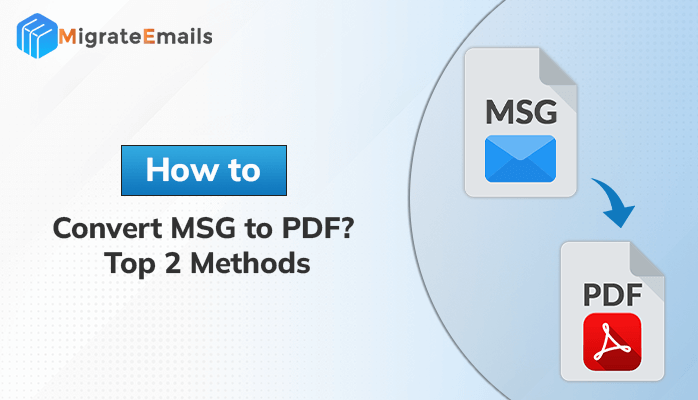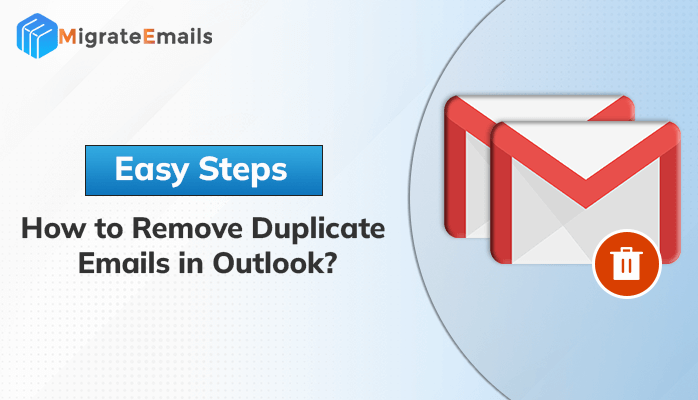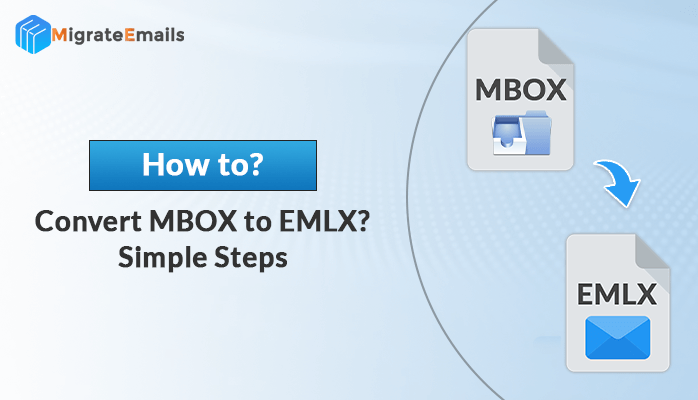-
Written By Kiran Sharma
-
Updated on December 11th, 2024
How to Remove Outlook PST Password if Forgotten?
Summary – MS Outlook uses PST file format to store the data of users. And sometimes, users set passwords to their PST files to safeguard the information. However, the problem arises when users forget the password and enter the wrong password. Even after multiple attempts, they fail to unlock the file and at last search for – “How to Remove Outlook PST Password if Forgotten”? If you are also one of such users then you must follow this post till the end.
In this article, I am going to explain the techniques through which you can remove password from PST files. The password removal strategy includes one manual and another automated method. Let us first understand the manual technique and then we will check out the professional solution.
Also Read – How to Reduce PST File Size in Outlook 2007, 2010, 2013 and 2016 ?
Manual Method to Remove Outlook PST Password For Free
There are two manual methods to solve the query of how to remove the Outlook PST password if forgotten. Both the methods are discussed below along with their steps of execution.
#1. Use MS Outlook to Disable PST Password
- Open MS Outlook in your system.
- Right-click on the password-protected PST file and choose the Data File Properties option.
- In the new wizard, click on the Advanced button.
- After that, press the Change Password button.
- In the Old Password field, enter the previous password. Keep the remaining fields blank.
- Press OK to save changes. Now, your Outlook PST file has been free from password protection.
#2. Remove PST Password By pst19upg.exe
First, take a backup of the PST file. Then install pst19upg.exe on your computer and perform the steps given below –
- Exit from MS Outlook.
- Next, open C:\Program Files\Common Files\System\MAPI\\scanpst.exe
- Hit on the Repair button.
- Open the command prompt ( Press Window Key + R)
- Make a copy of the path of the PST file.
- Now, a new file name will be created with the .psx extension.
- Set the name of your new PST file as the old PST file.
- Then enter pst19upg.exe-newfilename.psx in command print.
- Finally, your PST file is unlocked now.
With these steps, you can remove the forgotten password from PST file. The manual method is free yet it has some drawbacks. The problems associated with this DIY approach are listed below.
Disadvantages of Manual Method To Remove PST Password
- The manual approach is lengthy and time-consuming.
- You cannot use the same steps in all versions of Windows. The steps may vary depending on the Outlook version you are using.
- The pst19upg.exe method is applicable for ANSI code not in UNICODE format.
- It requires sound technical skills to perform this methodology.
These are some of the reasons that make the manual technique inappropriate for users. Therefore, in such a scenario, we recommend users take help from professional software and complete the task effortlessly.
How to Remove Outlook PST Password if Forgotten – Professional Solution
DRS PST Password Remover tool is the most trustable and efficient technique to remove Outlook PST passwords. This software is capable to recover complex passwords within a very limited time. Moreover, you can recover passwords from multiple PST files without letting any change in your original data. In short, it is a power-packed application that will help users to remove and set passwords of PST files very easily. Thus, if you want to unlock your PST files with the help of this utility, then follow the steps noted below.
Steps of The Professional Tool
- Download and install the software in your system.
- Go to the Select Files option to add the locked PST files.
- Then hit on the Remove Password button.
- Here, you will see the lock has been smoothly removed from your PST file.
Conclusion
In this article, I have answered the most common question of Outlook users. Additionally, two different modes of techniques are also discussed to solve the issue of how to remove Outlook PST password if forgotten. The manual mode is laborious and ineffective as compared to the professional technique. Hence, I recommend users choose the most appropriate method to unlock their PST files.
Also Read: Unlock Password Protected PST File
About The Author:
I am Kiran Sharma, a Technical Expert in Content writing. I have technical expertise in the field of Email Backup, Data Recovery, and Email Migration, and resolve technical queries related to Cloud Backup or Email Migration for individuals and businesses.
Related Post