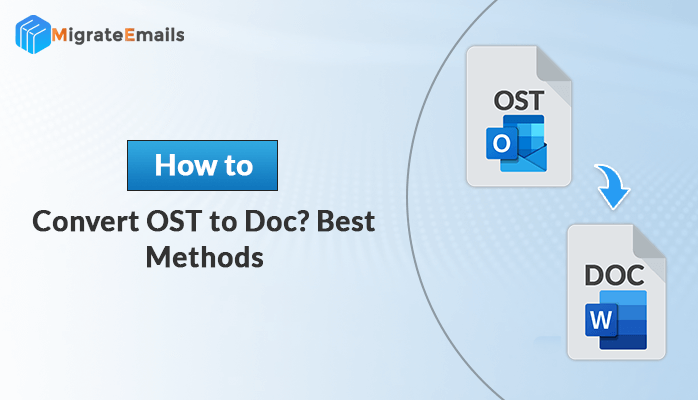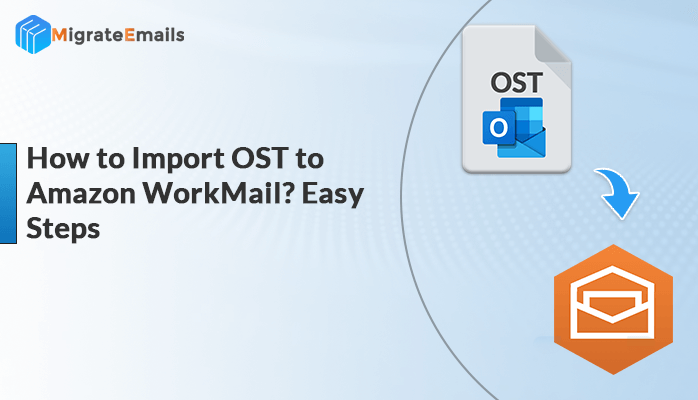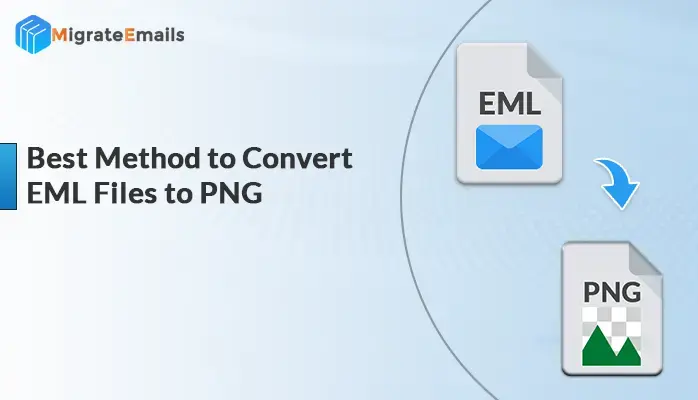-
Written By Kiran Sharma
-
Updated on June 25th, 2025
Best PST Password Remover Software to Unlock Password Protected PST File
Every time the user tries to open a password-protected PST file, a dialog box will appear on the screen asking for password. Enter the correct password and the user can easily view the protected data. But what if the user has forgotten the password? No worries, we are here to provide a trusted solution to unlock password protected PST file. Microsoft Outlook is one of the advanced and popular email service providers across the globe. PST (Personal Storage Table) files are supported by Outlook to save all mailbox data. If the user is unable to access the password protected PST data and wants to remove password from PST file then, read the complete blog till the end.

Use the smart tool to unlock your PST file easily
Download the best DRS PST Password Remover to remove or set password for PST file
How to Unlock Password Protected PST File By Setting New Password Manually
The manual approach to set a new password to a password protected PST file is provided here. Follow each step carefully provided below –
In Outlook 2019, 2016, 2013, 2010
- Open MS Outlook application.
- Go to the File section.
- Click on Account Settings < Account settings option.
- Now choose Outlook Data File (.pst)
- Choose the change password option from settings.
- Enter the new password and again type to verify the password in the change password dialog box.
In Outlook 2007, 2003
- Run MS Outlook application on your system.
- Click on the File < Data File Management < Account settings option.
- From the data files menu, click on the personal folders file (.pst) to set a new password.
- Go to the settings option for opening the personal folders dialog box.
- Choose the change password option and then enter and verify the new password.
- Hit the OK button to set the password.
Note: Many times users are unable to unlock password protected PST files using the manual strategies. So it is suggested by experts to opt for any trusted and reliable third-party software.
How to Unlock PST Files Password Protected Using DRS PST Password Remover
Using the above manual techniques might not help users to remove forgotten password from PST file Outlook 2016, 2013, 2010, 2007, 2003. So users are required to use a well known solution that can easily unlock the password encrypted PST files. DRS PST Password Remover is an advanced utility that allows users to smoothly unlock password protected PST files and allows users to remove password or set a new password. It supports both ANSI and UNICODE PST files. There is no risk of damaging the PST file while performing the process. It supports the entire Mac and Windows OS versions. The demo PST Password Recovery version is also available to evaluate the performance before making a purchase.
Also Read – How to Recover Outlook Password without Phone Number?
DRS PST Password Recovery – How it Works?
- Launch DRS PST Password Remover.
- Click on Select files to add the PST file to the software to set a password.
- The PST file has now been added. The file is not password protected as it is shown.
- Click on Set Password button to add password to the file.
- Enter the password you want and click on OK.
How to Remove Password From a Password Protected PST
- Click on the Select files button and add password protected PST.
- Then, hit the Remove password button and the password will successfully be removed from PST.
Wrapping Up
In this blog, we have discussed the perfect methods to unlock password protected PST files. There are manual techniques as well but many times users’ fail to unlock their password protected PST using them. So it is suggested by experts to opt for a professional Outlook password recovery tool to recover or remove password from PST file.
About The Author:
I am Kiran Sharma, a Technical Expert in Content writing. I have technical expertise in the field of Email Backup, Data Recovery, and Email Migration, and resolve technical queries related to Cloud Backup or Email Migration for individuals and businesses.
Related Post