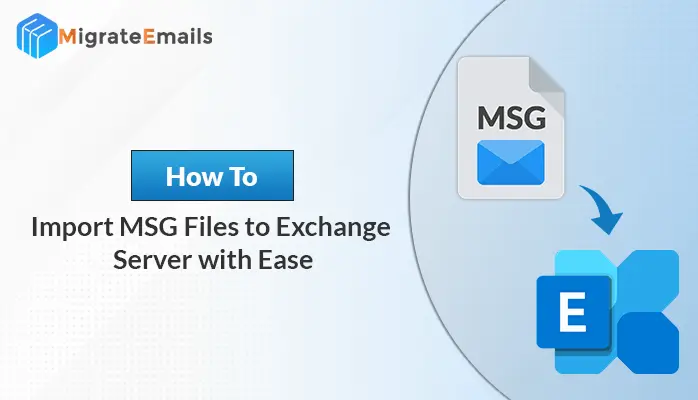-
Written By Kiran Sharma
-
Updated on November 27th, 2024
How to Import OST Files into Outlook 2010, 2013, 2016, 2019
If you are searching for a perfect solution to import OST files to Microsoft Outlook 2010, 2013, 2016, 2019. Then, here in this blog, we will describe the best-recommended methods for importing OST files into Outlook. Users cannot directly open and view offline Exchange OST files in Outlook as Outlook supports PST (Personal Storage Table) format to save the entire mailbox data. The user needs to perform Outlook import OST file to PST file format to access the OST data in Outlook. Due to various reasons, users want to import OST file into Outlook 2013, 2016, 2019. We will discuss some common reasons as well for better understanding to load OST file into Outlook. We will here provide the best techniques available for opening an OST file in MS Outlook and will discuss both manual as well as the automated OST to PST Converter online solution.

Convert your OST file into PST or other file formats and email clients within minimum time
Download the best DRS OST to PST Converter and migrate your data effortlessly
Now let’s proceed to different reasons to import OST into Outlook 2013, 2016, 2019.
Reasons to Import OST Files Into Outlook
There are numerous reasons for which users need to import OST file into Outlook 2010, 2013, 2016. We have listed some basic reasons why users need to perform OST to PST Conversion. Check out the different reasons.
- If the Exchange server gets crashed unexpectedly, then the file would become inaccessible and there might be a risk of severe data loss. So it is required to import OST file into Outlook to keep access to the important database.
- Outlook PST files are easy to access and portable in nature.
- In case of server downtime or maintenance.
- Accidental deletion of the mailboxes.
- For backup purposes to avoid the situation of data loss.
Manual Method to Import OST Files Into Outlook
The manual techniques help users to convert OST to PST Outlook without spending a single penny. This is a complete DIY technique and users are required to have the good technical knowledge and Outlook knowledge. Also, before starting the process of migration, it is suggested to create a copy of the OST data to be exported as there might be a risk of data alteration while performing OST to PST Conversion. Now follow the methods provided to solve the user’s query on how to import an OST file into Outlook.
Method 1: Use the Import/Export Wizard
- Log in to your Outlook account.
- Click on the File tab.
- Select the Import/Export option.
- Click on Export to a file and hit Next.
- Now Select the Personal File folder (.pst).
- Click on the Parent root.
- Check on the include subfolders
- Navigate location to save PST data.
- Click on the finish button.
Method 2: Utilize Outlook Archive Feature
- Sign in to your MS Outlook account.
- Go to the File section
- Click on Options
- Now, click on the Advanced section
- Click on Auto Archive settings…
- Navigate the location to save archived files.
- Click on the OK button.
Note: These are the complete DIY techniques, so users need to follow the process carefully without skipping any of them to avoid data loss situations.
How to Import OST Files Into Outlook Using DRS OST to PST Converter
Users can now easily convert OST to PST using any reliable professional software to avoid all the limitations that we have seen under the manual approaches. It is recommended to use the professional technique to work on your important mailbox database. Using the DRS Best OST to PST Converter, users are capable of importing OST files to PST, EML, EMLX, MBOX, PDF, MSG, CSV, HTML, Gmail, Office 365, Yahoo, Hotmail, Live exchange, Yandex Mail, etc. The software is developed on updated and advanced algorithms. Even the corrupt OST file can easily be opened and then converted to PST without any hassle. The software offers some amazing features as well like the auto search option to find any individual file easily within the program. The demo OST Converter easily converts 50 emails per folder for free.
Conclusion
In this blog, we have discussed some methods to import OST files to Outlook PST format. We have provided reasons followed by different methods to import OST file into Outlook 2010, 2013, 2016, 2019. We can now conclude that the manual strategies of migration have several drawbacks. So it is suggested to opt for a reliable OST Converter to restore OST file Outlook 2016 and convert to PST or any desired file format.
About The Author:
I am Kiran Sharma, a Technical Expert in Content writing. I have technical expertise in the field of Email Backup, Data Recovery, and Email Migration, and resolve technical queries related to Cloud Backup or Email Migration for individuals and businesses.
Related Post