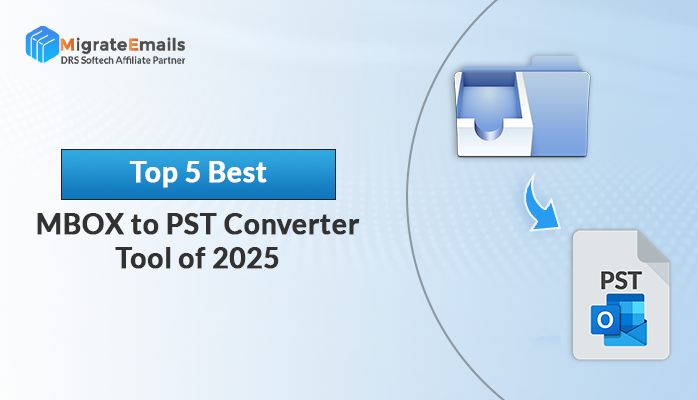-
Written By Kiran Sharma
-
Updated on June 25th, 2025
How to Fix Outlook Not Sending Emails and Stuck in Outbox Issue
Summary: Are you looking for solutions to fix Outlook not sending emails and stuck in Outbox Issue? Or do you want to repair Outlook files? If you want to know the solution to the issue, then stay connected with this article. Here, I am going to discuss some of the best techniques that will help users fix Outlook problems. But before going straight to the solution part, let us first check this question raised by a user on a forum site.

Restore your Outlook mailbox data perfectly
Download the best DRS PST Recovery Tool to repair corrupt PST files
In this query, the user wants to know about a reliable solution for solving this Outlook issue. There are many other forums that are flooded with inquiries like “Why are my emails going to Outbox and not sending emails?” Thus, to help such users, I am revealing here easy methods that can be applied by any common user and settle the Outlook not sending emails automatically problem.
Outlook emails may get stuck due to many reasons. But whatever the reasons, this error in Outlook creates a great inconvenience to its users. So, let us now have a quick check of the factors that lead to not working Outlook emails.
Also Read: How to Recover Accidentally Deleted Outlook Data File?
Factors Responsible For Outlook Not Sending Emails
- Attachment size: Outlook emails sometimes get affected due to the large size of attachment files are used while sending mail.
- Unauthenticated mail server: Your Outlook emails may get stuck if your Outlook is associated with an unauthenticated mail server.
- Coalition with other software: when your Outlook accounts come together with another program, it tends to get errors.
- Antimalware program: if Outlook emails get scanned by antimalware programs, then it may cause an issue in sending Outlook emails.
- Faulty settings: the most common reason Outlook emails get stuck is the improper sender or receiver setting options.
How Do I Fix Outlook Not Sending Emails?
To fix your email stuck in the outbox in MS Outlook, you can refer to the following methodologies and resolve your trouble. The first two methods are based on a manual approach, and a third process is an automated approach. You can know about each of the techniques in detail and choose the most suited option for Outlook, not sending emails but receiving issues.
Manual Method to Fix Outlook Not Sending Emails
The steps for implementing both the manual method are listed below in a sequence.
Method 1: Verify the Outlook connection Status
- Open your Outlook account.
- Go to the right-hand side of the Outlook account.
- Here, you will get written as Connected or Connected to Microsoft Exchange.
- Check if it is written connected. If it is showing connected then it is not related to the server issue.
- Next, check the working status and change it to Work Online mode. Then resend the mail.
- After doing this, verify the internet connection and connect it.
Method 2: Sent The Stuck Mail Once Again
- Open your Outlook account, go to the menu option, and open the Send/Receive option.
- Now, hit on the Send All button. Because sometimes the email gets stuck due to the server or network issues.
- If the problem still persists, then check the size of the attachments in your email and then try again.
Automated Method to Fix Outlook Not Sending Emails
The most effortless and trustworthy technique for Outlook emails stuck in Outbox is the DRS PST Recovery tool. It is professional software that enables users to recover corrupt PST files and recover data from their Outlook account. Other than the recovery function, the tool can also store your recovered PST file in multiple other file formats like EML, DBX, MSG, PST, MBOX, and Archive. It can deal with both ANSI and UNICODE and recover files without any data loss. This smart tool is designed with an easy user interface and does not ask for any special skill to run. Additionally, the tool also offers a free demo version and 24*7 tech support to its users. You can follow the below-written steps and complete your file recovery process in a very minimum time by using this powerful software.
Steps of the Professional Tool
- Install the DRS PST Recovery software in your system.
- Select your PST files by clicking the Open option.
- Now, choose the required PST file and hit on the Open button.
- Here, you can choose the mode for your recovery process based on the level of corruption. You can also select PST file type, file encryption, and other additional features. After completing the selection, hit on the Ok button.
- Now, choose the items from the mailbox and hit on the Save option.
- Here, set a location for the recovered PST file by clicking on the given three dots.
- In this step, you can avail any / all of the advanced features provided by the tool. And after that hit on the OK option.
- At last, hit the Ok button and end the recovery process.
With the above steps, the automated mode of fixing the Outlook issue comes to an end.
Conclusion
In this article, I have disclosed two types of methods to resolve the Outlook email stuck in the outbox issue. If you want to proceed with the manual method, then you must ensure proper knowledge and time for the workings of this technique. Whereas in the professional approach, any beginner user can execute the steps and accomplish their goal without any hassle.
About The Author:
I am Kiran Sharma, a Technical Expert in Content writing. I have technical expertise in the field of Email Backup, Data Recovery, and Email Migration, and resolve technical queries related to Cloud Backup or Email Migration for individuals and businesses.
Related Post