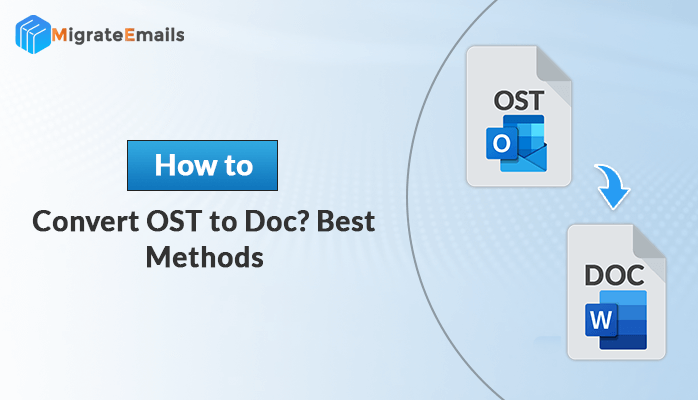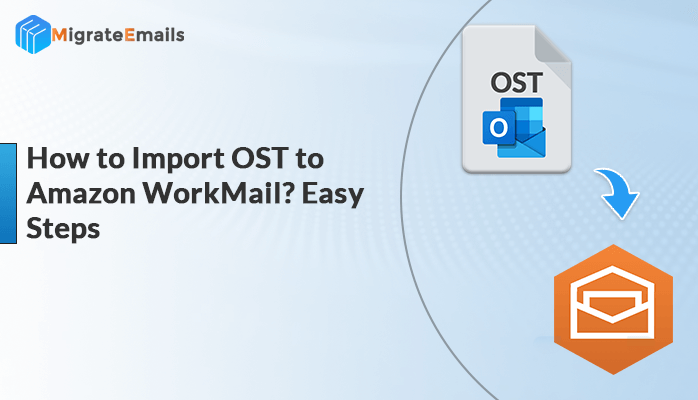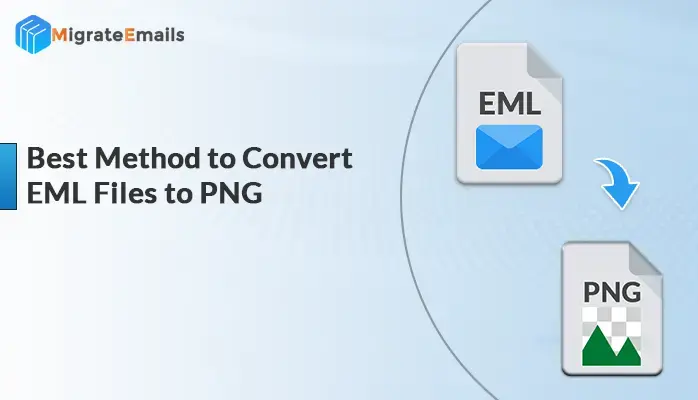-
Written By Kiran Sharma
-
Updated on June 25th, 2025
How to Fix Outlook 0x800CCC13 Error in Outlook
Microsoft Outlook has been a part of everyone’s lives for a long time now. Several users have been using it regularly and have tackled multiple errors in the process. One such error is Outlook 0x800ccc13 which usually comes into existence after any Windows upgrade. This error prevents Outlook from connecting to the network and hence abrupts the complete working of MS Outlook.

Repair your corrupted PST files effortlessly
Download the best DRS PST Recovery Tool now
Here, we will provide users a detailed analysis of the Outlook 0x800ccc13 error in Outlook. So, let us begin this blog by exploring the symptoms of the latter error.
Symptoms of Error 0x800ccc13 Outlook 2016
Surprisingly, various users don’t even know whether they are facing the error or not. Some of the most common symptoms of the latter are as follows:
- Troubles in sending and receiving emails.
- Denying access to MS Outlook files.
- Issues in launching Outlook.
- Unsuccessful modification to PST files.
- Random deletion of MS Outlook data such as tasks, calendars, etc.
Now you know the symptoms, let us quickly move towards understanding the factors responsible for the error.
Also Read: How to Fix Outlook IMAP Error 0x800ccc0e
Factors Behind Outlook 0x800ccc13
Knowing the correct factors that might be causing such an error is a must to resolve them. So, here I am mentioning some of the factors behind Outlook error 0x800ccc13, which are as follows:
- Installing an incompatible or corrupt add-in to Outlook might cause this error.
- Ensure that your PST file is not corrupt.
- Also, virus or malware attacks may result in such an error.
- Moreover, abrupt shutting down your system without properly closing MS Outlook can also cause this error.
- In addition to the above, hard drive corruption can also lead to creating Outlook 0x800ccc13 error.
Till now, you learned about the symptoms and factors responsible for the error. So, now we are ready to move towards exploring the different solutions to fix the error.
Also Read – How to: Solve: Outlook Error “The PST file is Already in use in Current Profile “
Solutions to Fix Error 0x800ccc13 Outlook 2010
The world of the internet is full of several solutions to fix this error. But it would be pretty tough to find the most appropriate solution for you without having any technical knowledge. So, here in this article, we have brought out the best solutions for fixing the Outlook error 0x800ccc13.
- Through Windows System Checker
- Installing Outlook’s latest version
- Using scanpst
- Using Outlook Safe Mode
- Removing the Outlook Add-Ins
Let us now look at each of them in detail.
Through Windows System Checker
Follow the below-given steps to fix the Outlook 0x800ccc13 error using the command prompt:
- First of all, ensure that you have properly closed the MS Outlook application.
- Now, search and run Command Prompt as an administrator.
- After that, type in sfc/scannow and press Enter key.
- Now, wait for the scanning to get completed and then again open MS Outlook.
You might have gotten rid of the error by now and enjoy a pleasurable Outlook experience.
Installing Outlook’s Latest Version
Tech companies evolve and modify their software at regular intervals based upon the feedback provided by the users. Hence, updating your system to the latest version can most probably fix such errors and bugs.
You can do so by simply turning on the automatic updates to the software or by following the given steps:
- First, click on the File menu from Word, Excel, etc.
- Now, go to the Account option and select the Update Options.
- At last, click on the Update Now option, and wait until Microsoft automatically updates you to the latest version.
Using scanpst
Using Microsoft’s built-in repair tool, scanpst can resolve the query on how to repair PST file. Proceed as follows;
- First of all, I will recommend creating a copy of the corrupt PST files for your data safety.
- Now, search and run scanpst from the given location:
C:\Program Files (x86)\Microsoft Office\Office 12
- After that, select the PST file by entering or browsing its location and hit the Repair button.
- Repeat the process until the error count becomes nil and then rename the repaired files.
Using Outlook Safe Mode
Every software has an option to operate with limited functions via Safe Mode. MS Outlook also has the same, which you can use to fix the Outlook 0x800ccc13 error. You can do so by typing Outlook/safe in the Run app. If Outlook works well in safe mode, then opt for the next solution.
Removing the Outlook Add-Ins
- Launch Outlook and open the File menu.
- Now, go to the Add-Ins section from the Options menu.
- Remove the faulty add-in and restart Outlook.
Although these manual solutions can solve the query “How to fix Outlook,” but can be pretty complex and time-consuming and require technical expertise and hence requires an Outlook repair tool to stay safe from the drawbacks of the manual solution.
Alternative Solution to Fix Error 0x800ccc13
If none of the manual solutions fixes your query, then use the DRS PST Repair Tool. The tool can be of great help in solving the Outlook 0x800ccc13 error. It can repair and restore the corrupt PST files quickly and assure data safety at any cost. Also, it has various unique features such as an innovative UI, log file creation, advanced saving, etc., to help users operate smoothly.
Also Read: Best Way To Fix Outlook Error 0x80070057 In Windows
Winding Up
We got to know the various aspects of the error 0x800ccc13 like symptoms, factors, etc. Also, we learned about the multiple manual methods and a PST repair tool that can fix the error smoothly. We hope that we managed to solve your query about how to repair Outlook by giving you reliable technical information.
About The Author:
I am Kiran Sharma, a Technical Expert in Content writing. I have technical expertise in the field of Email Backup, Data Recovery, and Email Migration, and resolve technical queries related to Cloud Backup or Email Migration for individuals and businesses.
Related Post