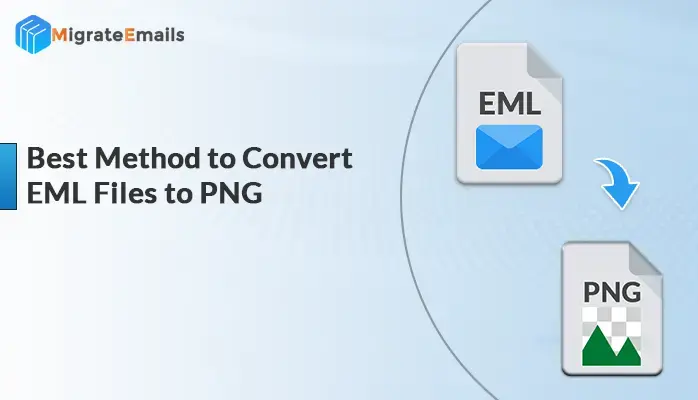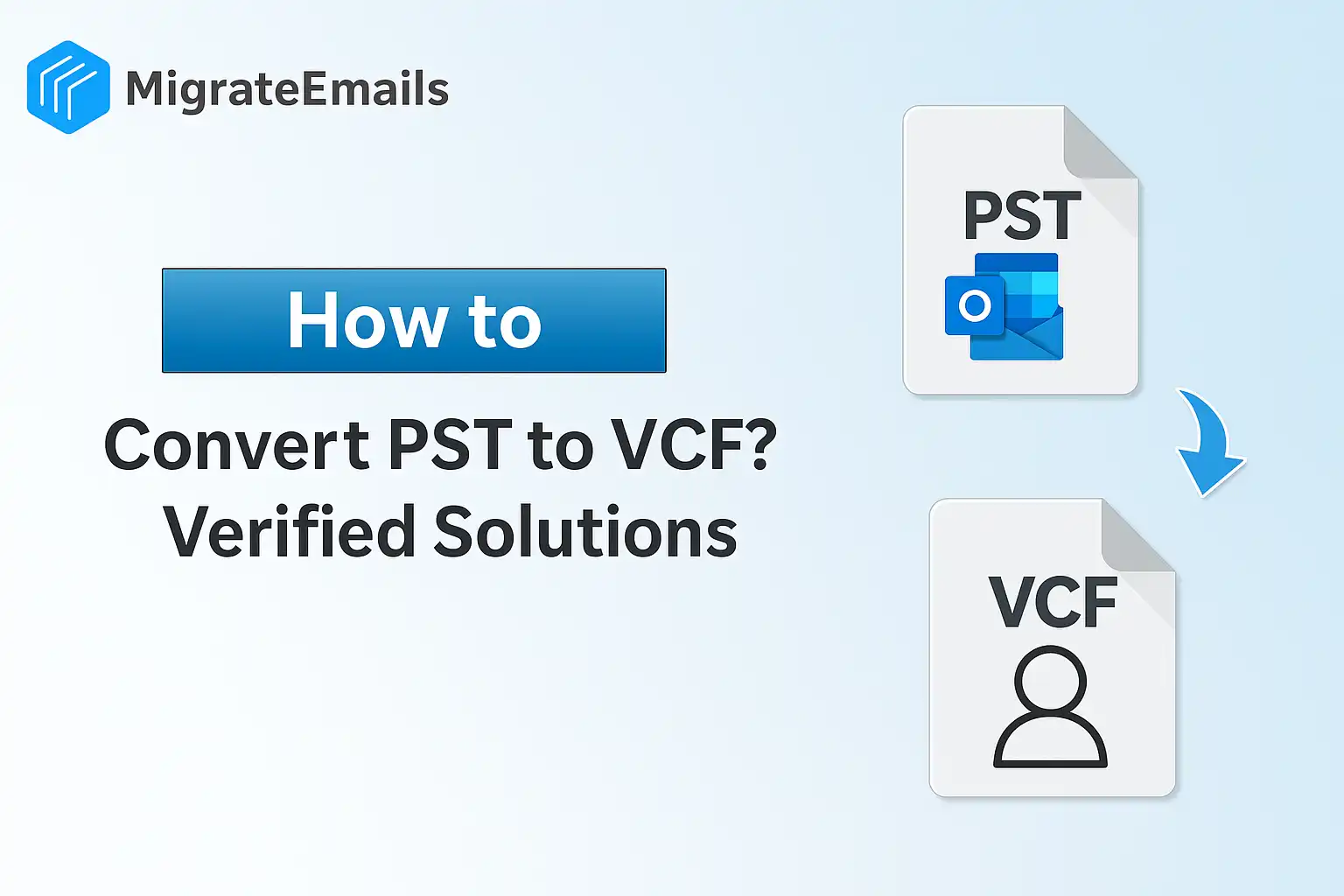-
Written By Kiran Sharma
-
Updated on June 25th, 2025
How to Compress PST File Outside of Outlook When Compact PST File Not Working in MS Outlook
Here, we are going to mention several techniques to compress PST file outside of Outlook when outlook compact PST file not working. Being an Outlook user, one must have an idea of how difficult it is to manage PST files. Most users prefer MS Outlook among various clients but still, the client has some underlying unresolved issues. As the PST mailbox has a limited restriction, one can store them up to a limit. If the file exceeds its limit, then there can be corruption issues within the Outlook account. Now, there are strategies available to reduce the PST file size using several techniques.

Use the advanced tool to reduce PST size and improve Outlook performance
Download the best DRS PST Compress Tool to reduce size of your PST file
Why Reduce PST File size & What Does PST Compression Do?
Due to the large PST file, several problems start occurring.
- The Outlook is deaccelerating
- Damaged Outlook .pst file
- The disappointing performance of Outlook
- Outlook application not responding
Therefore, it is necessary to compress Outlook PST file or Split PST to boost Outlook performance and avoid PST file damage, so that users can efficiently work with Outlook without any trouble.
How to Perform PST Compact Manually?
Method 1. “Compact Now” option to Compress PST file outside of Outlook
For MS Outlook 2016, 2013 & 2010
- Open MS Outlook in your local machine.
- Redirect to the File Tab.

- Tap Info -> go to the Account Settings -> hit the Account Settings tab.

- Choose “Data Files” and then pick“Settings”
- Press the “Compact Now” button on the following dialogue box.

- Press OK and close the current window.
Compress Outlook 2007 PST File
- Launch Microsoft Outlook on your PC.
- Go to the File menu -> redirect to Data File Management option.

- Now, select “Data Files”.

- Tap the “Settings” button.
- Press the “Compact Now” option.

- Hit OK and end the process.
Method 2: Utilizing Mailbox Cleanup Tool
- Redirect to the File tab in Microsoft Outlook.
- Grab Tools -> then hit the Mailbox Cleanup option.

- In the following popup, one can observe these options- View Deleted Items Size, Empty Deleted Items, View Conflicts Size, View Mailbox Size, Find items older than, Find items larger than, and Empty Conflict. Choose any of these according to the preference.

Method 3: Archive Outlook Old Emails for PST Compression
- Open the File tab -> go to the Info option.

- Select Tools -> tap Clean Up Old Items.

- Pick Archive this folder and all subfolders options, then choose the folder you want to archive.

- If you wish to archive some particular folders, then one can opt for different settings to generate multiple Outlook PST.
- Tick Include items with “Do not Auto Archive” checkbox to archive items that are not available for automatic archiving.

- Hit OK.
How to Compress PST File Without Outlook Professionally?
Utilizing the above strategies might not provide the best possible outcome according to user expectations, therefore, we have come up with an alternative to compact PST files easily when compact PST file not working in Outlook. One such solution is PST Compress and Compact tool. The utility is further loaded with the below-mentioned attributes to attain the best possible outcomes as well.
Features:
- Permits batch compression that means multiple Outlook data files can be compressed at once.
- Compact PST file size by deleting or extracting attachments files.
- The utility compacts Outlook data file along with attachments.
- It permits users to join new PST files in MS Outlook.
- Compatible with PST compression of both UNICODE and ANSI Outlook PST variants.
- Facilitates an option to set a password to new Outlook PST.
Summing It Up:
In the above blog post, we have defined several methods to compress PST file outside of Outlook. The only difficulty one can get while using the manual approach is that they don’t work precisely with large size PST files. For such an issue, one might need to use a professional tool to compress PST files that is totally relevant for compressing PST file size accordingly. However, there is no problem in trying out the manual approaches, if you are having a hard time compressing the PST files, being a technical user.
About The Author:
I am Kiran Sharma, a Technical Expert in Content writing. I have technical expertise in the field of Email Backup, Data Recovery, and Email Migration, and resolve technical queries related to Cloud Backup or Email Migration for individuals and businesses.
Related Post