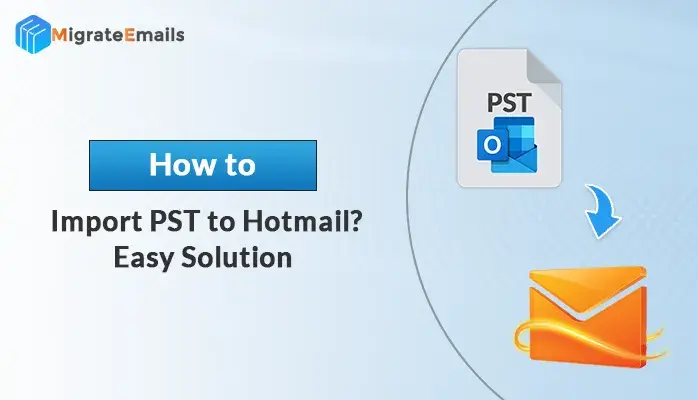-
Written By Kiran Sharma
-
Updated on November 23rd, 2024
How to Backup iCloud to External Hard Drive For Free
Summary – Do you want to backup iCloud to an external hard drive? If yes, then you can read this guide and know about the process. In this post, you will learn about different methods to fix the query of how to transfer from icloud to external hard drive without any hassle.
iCloud is basically an email client that is used mainly by Apple Users. It offers 5GB of space to store your data. This email client uses IMAP servers to perform its storage function. iCloud storage is a free cloud storage option and thus it is widely used to store the backup of data. But only storing your important data in the iCloud storage does not end the problem for all. Because if your iCloud account has any technical issue then you cannot access your data anymore. So to avoid such a situation, you must have a backup of iCloud data to a hard drive. However, there are some other reasons which clarify the importance of transferring iCloud to an external hard drive.
Why Backup iCloud to External Hard Drive?
There can be many reasons that motivate users to backup iPhone data into a hard drive. Some of the most genuine causes for shifting their data into an external drive are mentioned below.
- As we have read earlier, iCloud offers 5 GB of storage. So, if you need extra space in your account then you have an advanced premium plan to buy an additional storage area.
- If your iCloud account gets hacked then your important data stored in the account will be misused and you may not be able to access them.
- External Hard Drive is very quick and mobile in nature. It becomes easy to copy or move the files into any other space. So, if you download from icloud to external hard drive then it will be beneficial for you.
Thus, all these reasons clearly show the importance of keeping a backup of iCloud data. So now, we will move to the main segment of this article and know about the methods to backup iCloud photos to external hard drive.
Also Read: Proven Methods to Import Gmail Contacts to iCloud- [2024]
How to Transfer iCloud to Hard Drive?
There are two methods to backup an iPad to an external drive. They are –
- Manual Method
- Professional Method
In the manual method, you have to perform the steps exactly the same way as it is written below. And in the professional method, you can just run a tool and perform the backup task effortlessly. Let us read about both techniques in a detailed way.
Manual Method to Move iCloud Drive to External Hard Drive
It is a DIY approach to backup iCloud data and if you want to practice this technique then perform the steps as written below.
- First, go to iCloud.com and then log in to your account.
- Now, select the category that you want to backup into a hard drive.
- Now, select the specific contact from the Contact Folder and then hit on the Gear option.
- Then click on File, choose Export, and at last select the Export vCard option. You can export all files by selecting the ‘Select All’ option.
With the above steps, you can backup iCloud to local storage. The manual method is free of cost approach but it is not suitable for every common user. This method is advisable only for a trained technical user not for a novice user. The manual process cannot export a group of your contacts rather it creates a copy of your specific contacts. Users require a lot of time and effort to perform this methodology. Therefore, users must check out another methodology to download data from iCloud to an external hard drive.
Professional Method to Transfer iCloud to External Hard Drive
The most effective technique to transfer iCloud data to a local drive is by using advanced software like DRS iCloud Email Backup. It is an automated software that allows users to backup iCloud emails to backup and converts them into multiple file formats and email clients. Additionally, the tool can also backup your iCloud data into the local system without any data loss. Both technical and non-technical users can use this backup tool easily. Moreover, the application has a free demo version and a 24*7 tech support team to help its users. Using the advanced feature of this utility, users can remove duplicate emails from the backup and migration process. To know the workings of this software, download the free version and proceed with the steps that are listed below.
How to Backup iCloud to Hard Drive by Professional Method
- Install the iCloud Email Backup Tool on your PC and sign in to your account.
- Now, choose the items that you want to transfer from your iCloud mailbox.
- Here, choose the file format or email client in which you want to convert your data.
- In this step, the tool provides additional options to its users. These advanced attributes can be used for a precise migration process or as per your requirement. After you have completed your selection then hit on the Convert button to start the process.
- The software will complete the task in a very minimum time, and then you will be provided a process report. You can download the report from the tool, or you can also repeat the same process. If you want to download then choose the Download Report option and to repeat the process hit on the Convert Again button.
Conclusion
In this article, I have disclosed two methods to backup iCloud to a local drive. Both the methods are different from each other in terms of execution. If you want a quick and smooth backup process then you must opt for the automated tool and complete your task efficiently.
About The Author:
I am Kiran Sharma, a Technical Expert in Content writing. I have technical expertise in the field of Email Backup, Data Recovery, and Email Migration, and resolve technical queries related to Cloud Backup or Email Migration for individuals and businesses.
Related Post