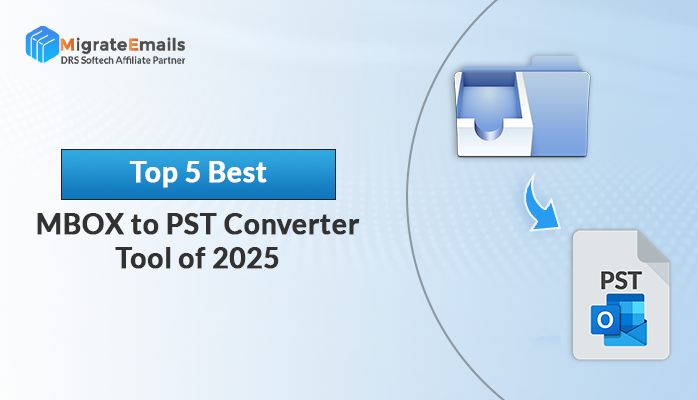-
Written By Kiran Sharma
-
Updated on February 22nd, 2025
How to Add Multiple PST Files In Outlook at once?
Overview: Microsoft Outlook utilizes Personal Storage Table (PST) files to store emails, contacts, calendars, and other data. Managing multiple PST files can be challenging, especially when transitioning to a new system or consolidating data. This guide provides methods to add multiple PST files to Outlook at once efficiently.
Microsoft Outlook creates an Outlook data file that stores almost everything which includes email messages, contacts, calendars, tasks, notes, journals, and much more including the attachments. The Outlook data file is commonly known as PST or personal storage table. An Outlook user can have one, two or multiple PST files. There’s no such restriction for creating and/or adding PST files to Outlook clients.
When and why is it needed to add PST file?
- Switching organizations: Access old mailbox content.
- Changing computers: Maintain access to existing data.
- Other scenarios: Merging accounts or archiving data.
How to add multiple pst files in Outlook at once?
If you’re looking for manual solutions to add PST file, then you have two options. You can try any of the two below solutions:
Manual Method: Adding PST Files Individually
Outlook doesn’t support adding multiple PST files simultaneously through its interface. However, you can add them one by one:
- Open Outlook: Launch Microsoft Outlook on your system.
- Navigate to Account Settings:
- Click the File tab.
- Select Account Settings, then choose Account Settings from the dropdown.
- Add PST File:
- Go to the Data Files tab.
- Click Add.
- Browse and select the desired PST file.
- Click OK.
- Repeat: Perform the above steps for each PST file you wish to add.
While effective for a few files, this method can be time-consuming if you have numerous PST files.
For other PST files follow the same steps to add/import old PST file back into Outlook.
Professional Solution to Add Multiple PST File in Outlook 2016, 2013, 2010, 2007
Unlike adding multiple PST files to an Outlook profile (one by one) manually, you should try the Add Outlook PST File Merger Software. Why? It’s safe, quick, and most importantly easy to use. Any technical or non-technical user can use this software with ease. The above manual trick may take ample time. Also, the task might be cumbersome. So if you’re looking for a quick and easy way to add multiple pst files in outlook at once the Add Outlook PST software best fits your needs. During PST files addition, it causes no alteration or any sort of data loss. It supports PST files of both ANSI and Unicode formats created by all major versions of MS Outlook including the latest 2016. It has only one limitation: make sure the PST files which you’re going to add to your Outlook profile, are not corrupt.
First, you must repair the PST file before you can add it to Outlook. You can use the scanpst.exe utility to repair PST file.
Follow the Working Steps of Software.
- Download & Install PST Merger Software.
- Select the PST files you want to merge.
- Decide whether to merge emails, contacts, calendars, or the entire PST file.
- Initiate the process and wait for completion.
- Import Merged PST into Outlook: Once merged, import the consolidated PST file into Outlook:
- In Outlook, go to the File tab.
- Select Open & Export, then Import/Export.
- Choose Import from another program or file.
- Select Outlook Data File (.pst) and browse for the merged PST file.
- Follow the prompts to complete the import.
Final Words
By following these methods, you can effectively manage and add multiple PST files to your Outlook profile, ensuring seamless access to all your essential data. Effectively adding multiple PST files in Outlook is crucial for seamless access to your data. While manual methods allow for individual addition of PST files, they can be time-consuming and cumbersome when dealing with numerous files. Utilizing specialized tools like the PST Merger Tool streamlines this process, offering batch conversion capabilities and support for various formats and email clients.
About The Author:
I am Kiran Sharma, a Technical Expert in Content writing. I have technical expertise in the field of Email Backup, Data Recovery, and Email Migration, and resolve technical queries related to Cloud Backup or Email Migration for individuals and businesses.
Related Post