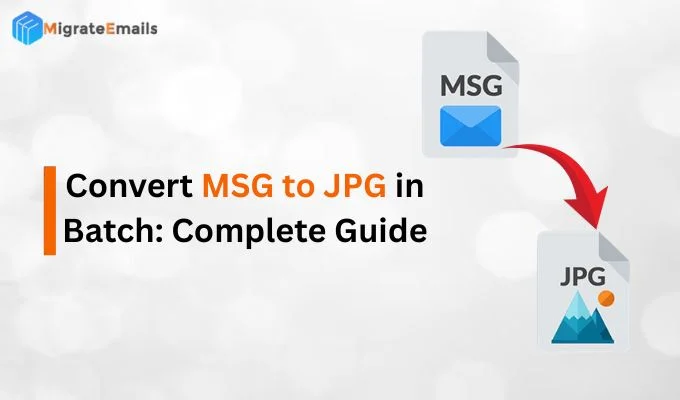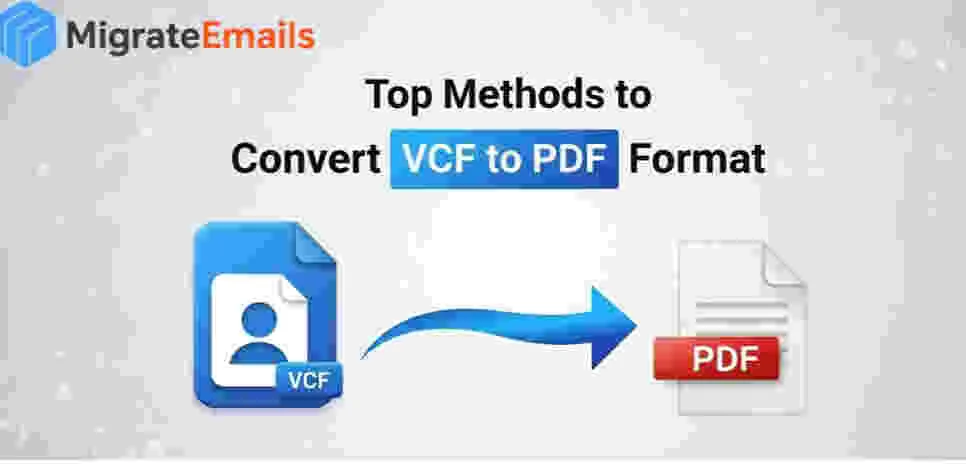-
Written By Kiran Sharma
-
Approved By
Vikash Bajpai -
Updated on November 1st, 2025
Find Duplicate Photos on PC – Quick & Easy Guide
Tailor’s Issue-
“I have thousands of images on my system, and it’s taking up too much space. How can I easily find duplicate photos on pc without deleting the originals?”
“I have thousands of images on my system, and it’s taking up too much space. How can I easily find duplicate photos on pc without deleting the originals?”
Introduction: Duplicate photos not only waste storage space but also make file management confusing. However, many users face difficulty in identifying and similar pictures in different folders. Therefore, this guide explains how to find duplicate pictures on computer manually. Also, it shows how to use a MigrateEmails Duplicate File Finder and Remover safely.
What Are Duplicate Photos and Why Do They Occur?
Duplicate photos are identical or similar image files saved multiple times in different locations. Therefore these can arise from multiple downloads, or backups. Removing them helps free up storage space and improves your PC’s performance.
Why You Should Get Rid of Duplicate Photos?
There are following of the some reasons why is it important to find duplicate photos on pc:
- First of all, to free up disk space on your computer.
- Moreover, to organize your photo library efficiently.
- Also, to reduce system lag caused by large image storage.
- Therefore, to avoid confusion when editing or sharing images.
- Especially, to create clean backups without redundancy.
How to Delete Duplicate Pictures on PC Freely?
If you don’t really depend on any other external software, you can complete your process manually. But keep in mind that this method consumes a lot of time and hence, it will not work properly. Therefore, you can move ahead using Windows file Explorer/Windows search filters.
The following below are the two mentioned approaches:
Approach 1. By Windows File Explorer to Find Duplicate Photos on PC
- Firstly, open File Explorer → Go to your Pictures folder.
- After that, sort images by name, size, or date modified.
- Now, compare files visually or by properties.
- Lastly, delete the duplicates manually.
Approach 2. By Search Filters to Find Duplicate Photos on PC Free
- Firstly, open the Search Bar → Type kind:=picture.
- Further, sort by size or date to locate possible duplicates.
- Lastly, compare and delete identical files manually.
Why Don’t You Find Duplicate Pictures on Computer?
Unfortunately, the manual methods come with several pitfalls. Let’s explore:
- First of all, it is very time-consuming and inefficient for large photo libraries.
- Moreover, there is no accuracy for similar images.
- Also, there is a high risk of getting deleted important photos accidentally.
- It is most difficult to locate duplicates spread across multiple drives.
How can you Find Duplicate Photos on PC Automatically?
The best way to find and delete repetitive images safely is by using a MigrateEmails Duplicate File Finder and Remover Tool. This utility will automatically remove all the similar or waste images. Therefore, this efficient software guarantees a secure process without any loss. Also, it can detect and remove multiple files simultaneously. Moreover, the duplicate photo cleaner for pc supports many file formats.
One-Time Service Option:-
If you don’t want to install software, you can opt for a photo cleanup service. Experts will safely scan your drives, identify duplicates, and return an optimized photo library without losing any data.
Let’s see how to use duplicate photo cleaner free:
- Firstly, download & install the Duplicate File Finder Tool → Choose either Photos or Files.

- Further, select the All Files/Custom Files Scan option.

- Subsequently, add the files in the panel Drag & Drop Folder Here → Scan Whole Computer → Start Scan.

- Now, tap Auto Remove to automatically delete the files/View Detailed Results to verify the files.

- Finally, choose one of them among Select Duplicates/Select Action/Export Result.

Why Choose this Utility to Find Duplicate Photos on PC?
- First of all, this tool has very quick and deep scan modes.
- Moreover, this offers a smart algorithm for content-based photo comparison.
- Also, it is safe and has non-destructive deletion.
- Moreover, it supports internal and external storage devices.
- Therefore, the duplicate photo cleaner free has a simple and user-friendly interface.
Real-World Scenario:-
Imagine you’re a photographer managing thousands of event photos. Over time, copies of edited, resized, and backup images pile up. Therefore, using a duplicate photo finder helps you clean your entire collection in minutes. Moreover, this saves storage space and ensures your photo library remains organized and efficient.
Conclusion
In short, Duplicate photos can significantly clutter your PC and consume valuable storage space. While manual methods can work for small collections. Therefore, using a professional duplicate photo finder tools offer speed, accuracy, and safety. Also, it ensures you retain only unique photos while freeing up precious disk space effortlessly. Moreover, this software guarantees 100% security to find duplicate photos on pc effortlessly.
Frequently Asked Questions
Q.1 How can I find duplicate photos on my PC?
Ans. You can manually search using File Explorer or use a professional MigrateEmails duplicate photo finder tool that scans your system and lists identical and similar images instantly.
Q.2 Which is the simplest method to remove duplicate photos?
Ans. The easiest way to delete duplicate pictures on pc is to use an automated duplicate photo remover tool that quickly detects and deletes duplicates within just a few clicks without any loss.
Q.3 Is it safe to use duplicate photo finder tools?
Ans. Yes, reliable tools are completely safe to use. They only detect and remove duplicate or similar images after your confirmation. Also, it ensures no original file is lost.
Q.4 Do I need technical skills to use duplicate photo finders?
Ans. No, most tools come with an intuitive, simple and user-friendly interface and step-by-step process, making them easy to use even for beginners.
About The Author:
I am Kiran Sharma, a Technical Expert in Content writing. I have technical expertise in the field of Email Backup, Data Recovery, and Email Migration, and resolve technical queries related to Cloud Backup or Email Migration for individuals and businesses.
Related Post